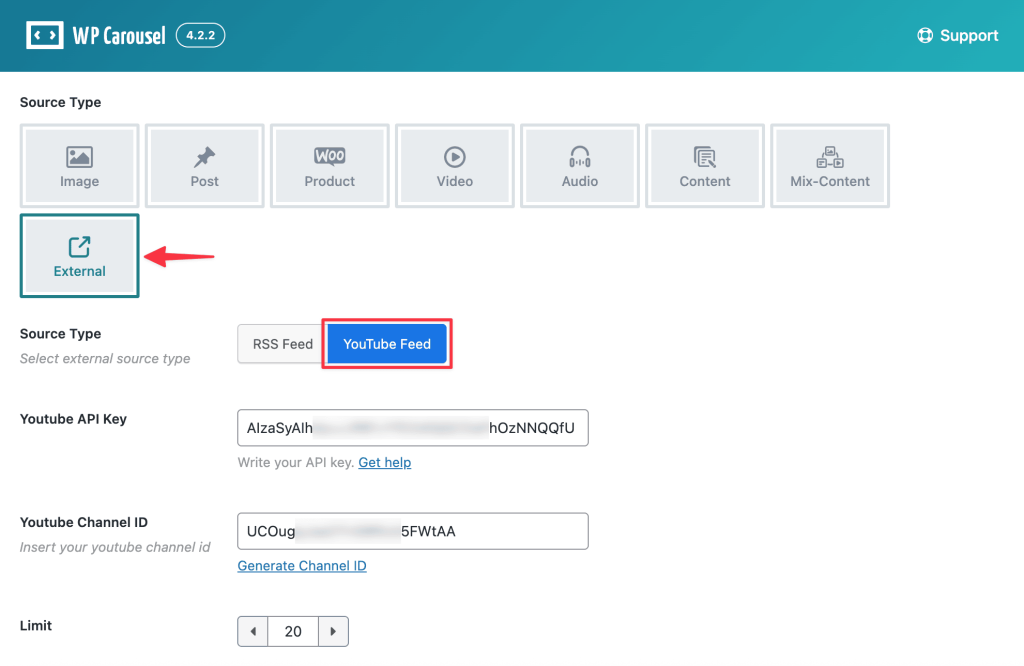The YouTube Feed feature in the WP Carousel plugin allows you to automatically display videos from any YouTube channel directly inside your carousel. By simply adding your YouTube API Key and Channel ID, the plugin fetches and showcases your latest YouTube videos in a clean, responsive, and customizable carousel or grid. Follow these steps to create a project and get an API Key.
1) Open the Google Cloud Console and sign in with the Google account you want to use.
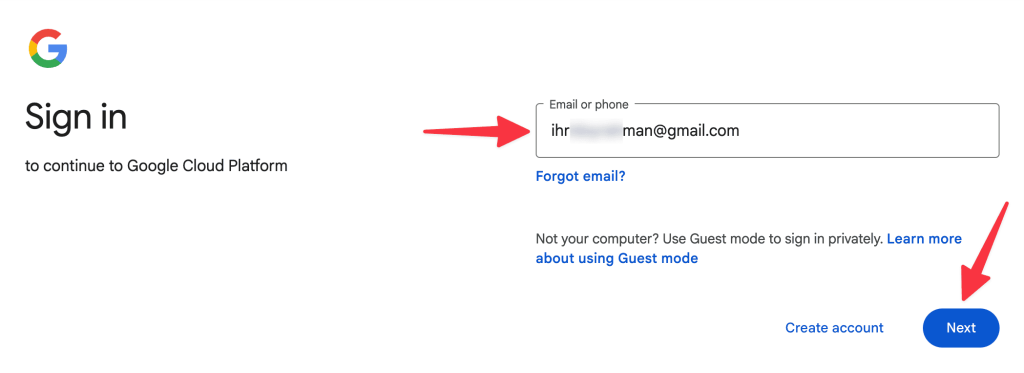
2) Go to console.developers.google.com/apis. If this is your first time using the Google API site, you’ll be asked to agree to the Terms of Service.
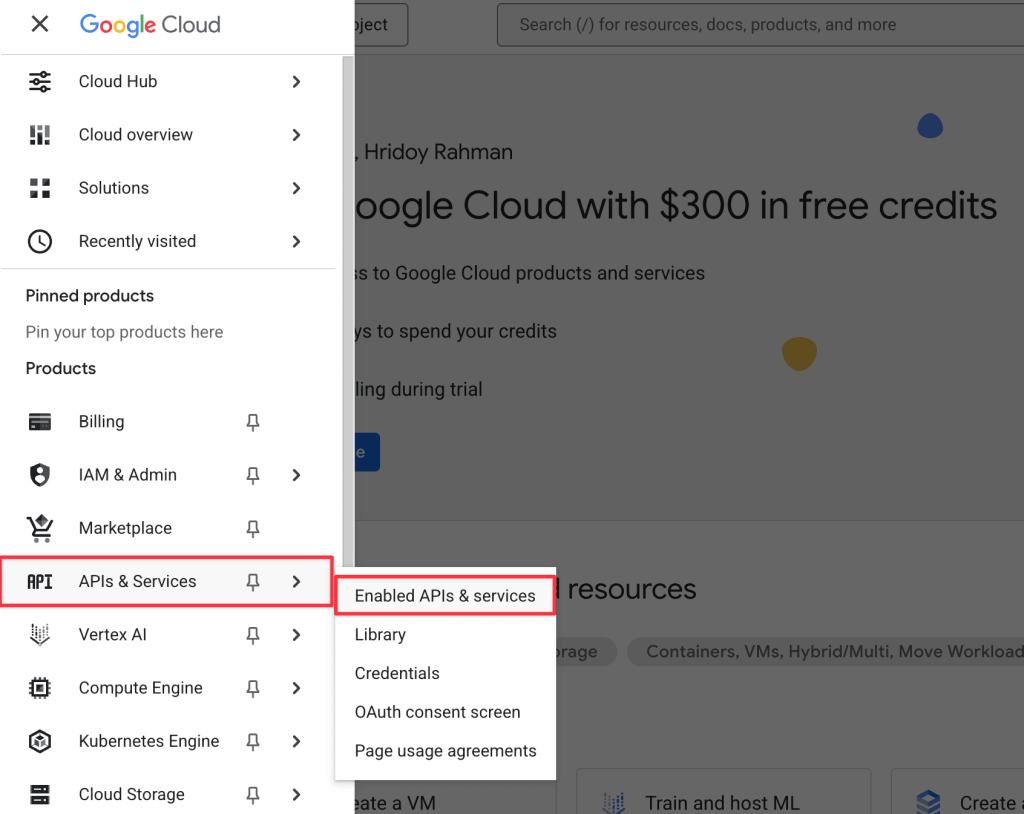
3) Click CREATE PROJECT, give it a name (e.g., Second YouTube Key), and click Create. Make sure the new project is selected in the top project dropdown.

4) Go to APIs & Services → Library, search YouTube Data API v3, open it, and click Enable (so the project can make YouTube requests).
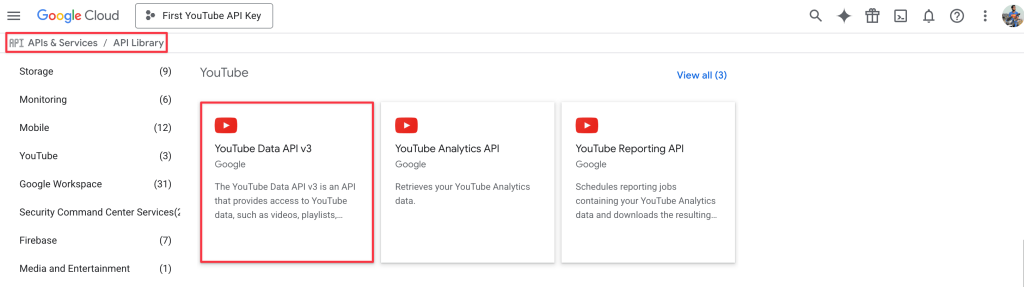
5) Click on Credentials → Create credentials → API key. A pop-up will show your new API key — copy it (you’ll paste this into the plugin).
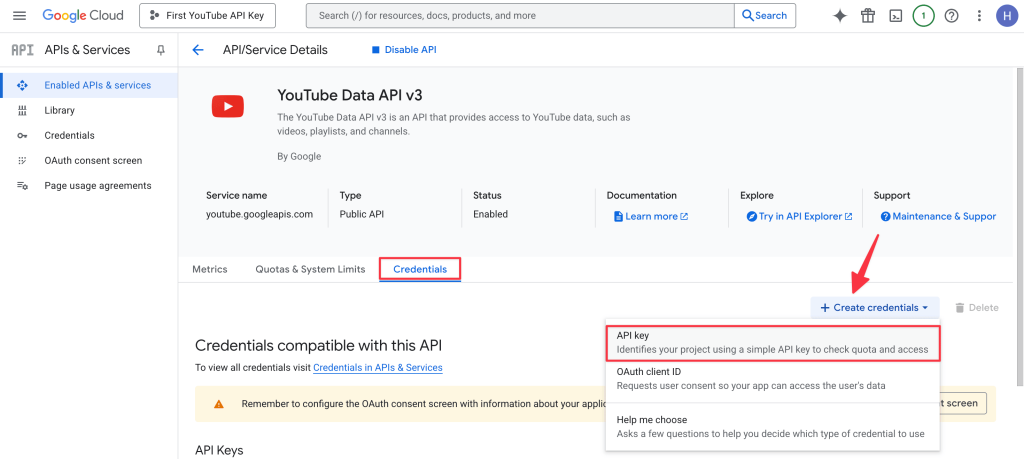
6) Now, copy the API key and paste it into the YouTube API Key field.