Q. As I have a business site, Do I need to purchase a Business license or Personal license is sufficient?
Ans: If you have a business site and want to use the plugin in your single business site, you don’t need to purchase the Business package/license. A Personal license is sufficient for you. You can just purchase a Personal package/license as you have a single website, whether it’s a business or personal site.
Q. How to use Hash Anchor as Tab Title with WP Tabs Pro plugin?
Ans: With the WP Tabs Pro plugin, it is very easy to use the hash anchor as tab title. Follow the steps below:
1. At first, go to the Display Settings > Hash Anchor. Use the option to Show the hash URL.
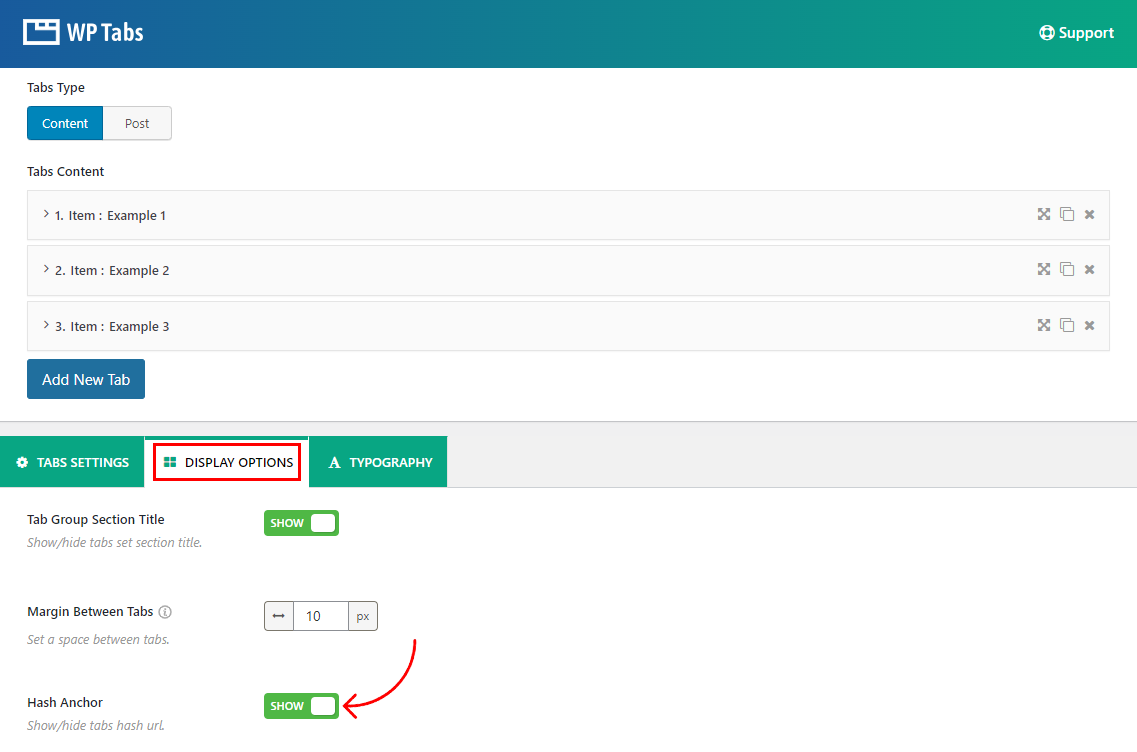
2. Now, Add the following hook at the bottom of your current theme’s functions.php file.
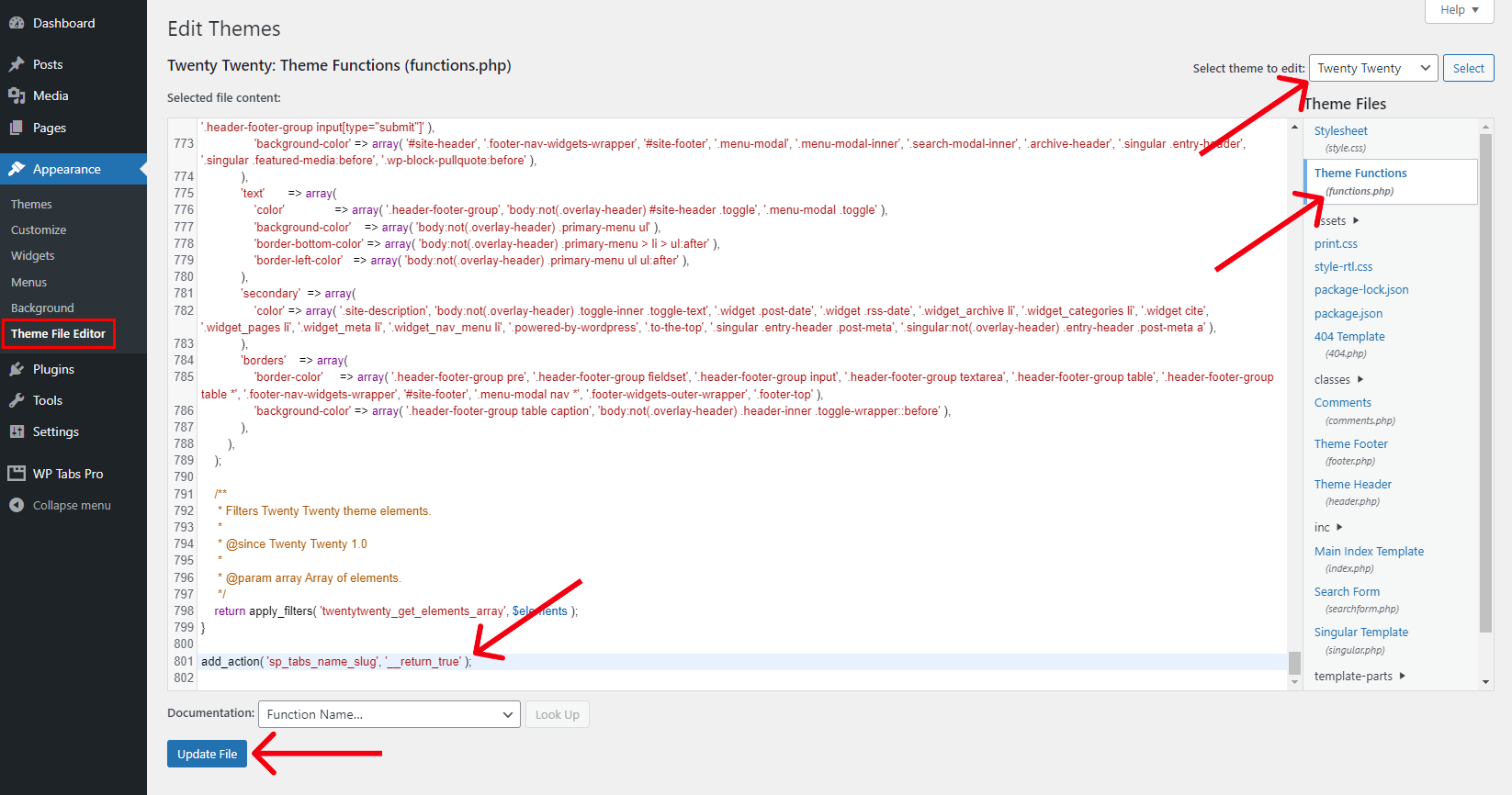
3. Refresh the tabs view page to see the changes. It will look like something like below:
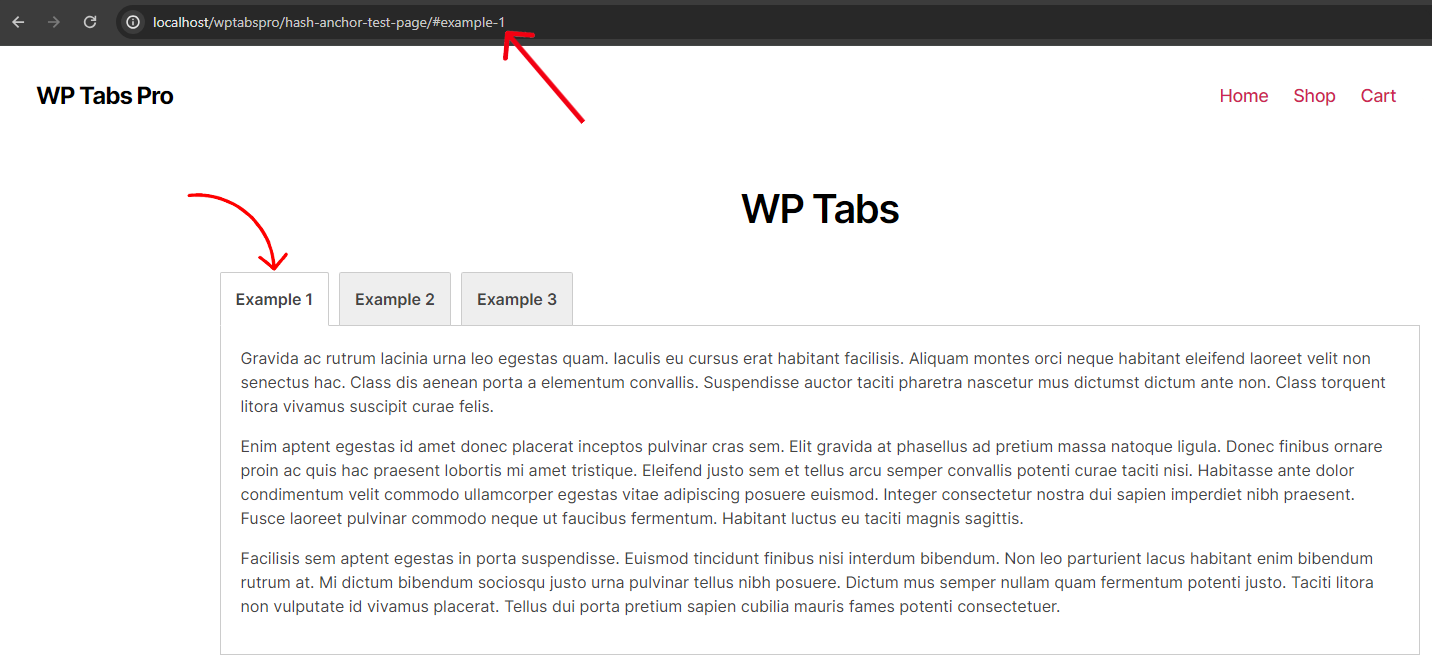
Q: How to insert the php do shortcode (template include)?
Ans: To use a shortcode inside a page template, you need to know which page template file you want to insert the shortcode into. This could be a custom template file that you’ve created or one of the default page templates that comes with your WordPress theme. Once you have located the page template file, open it in a text editor such as Notepad. To insert the do shortcode, simply copy and paste the PHP function
<?php echo do_shortcode('[wptabs id="x"]'); ?>
into the appropriate place in your template file. Save the page template file. Go to the front end and refresh the page to see the changes.
Q: How to grant WP Tabs Pro plugin access to editors?
Ans: If you want to give the plugin access to the editors, you can do it easily with the help of the following custom code. If you check the code, you will see there is a filter hook (sp_wp_tab_pro_ui_permission) available in the plugin, which allows you to modify the plugin’s functionality. Simply add the following custom code to your current theme’s functions.php file and the Editor Role Users will have access to the plugin.
// Plugin access to editors
add_filter( 'sp_wp_tab_pro_ui_permission', 'sp_wp_tab_pro_ui_permissioneditor' );
function sp_wp_tab_pro_ui_permissioneditor() {
return 'edit_others_posts';
}
Q: How to create a Nested Tab with the WP Tabs Pro plugin?
Ans: A nested tab is a tab inside another parent tab. The nested tabs can help you organize the content of your site and make it easy for users to find what they want.
Follow the steps below to create nested tabs in minutes using the WP Tabs Pro plugin.
1. Go to your Dashboard > WP Tabs Pro > Tab Groups and create as many tab groups as you want.
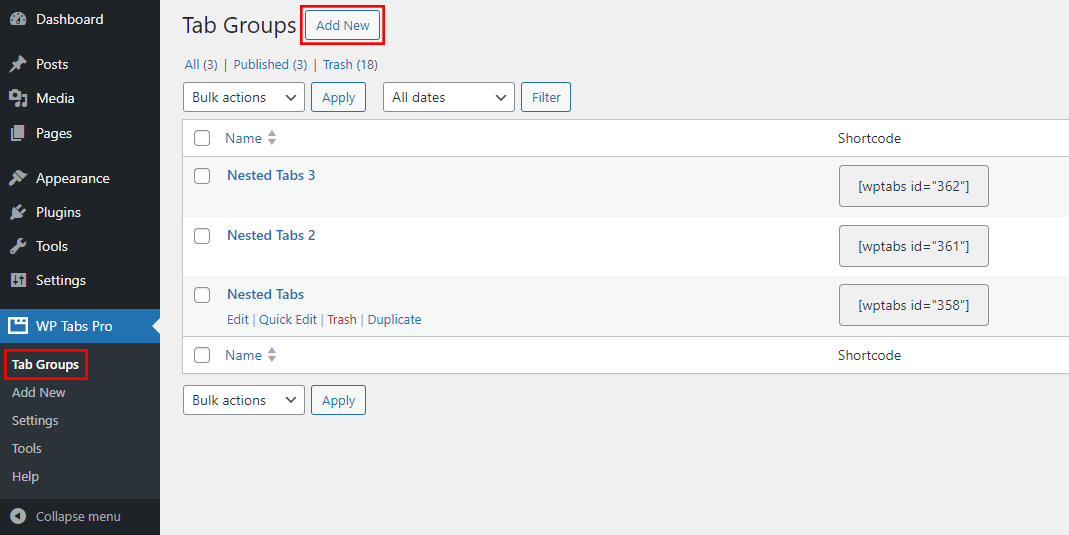
2. Now choose a tab shortcode as a parent tab and then copy and paste other tab shortcodes inside that tab’s content area to make a nested tab.
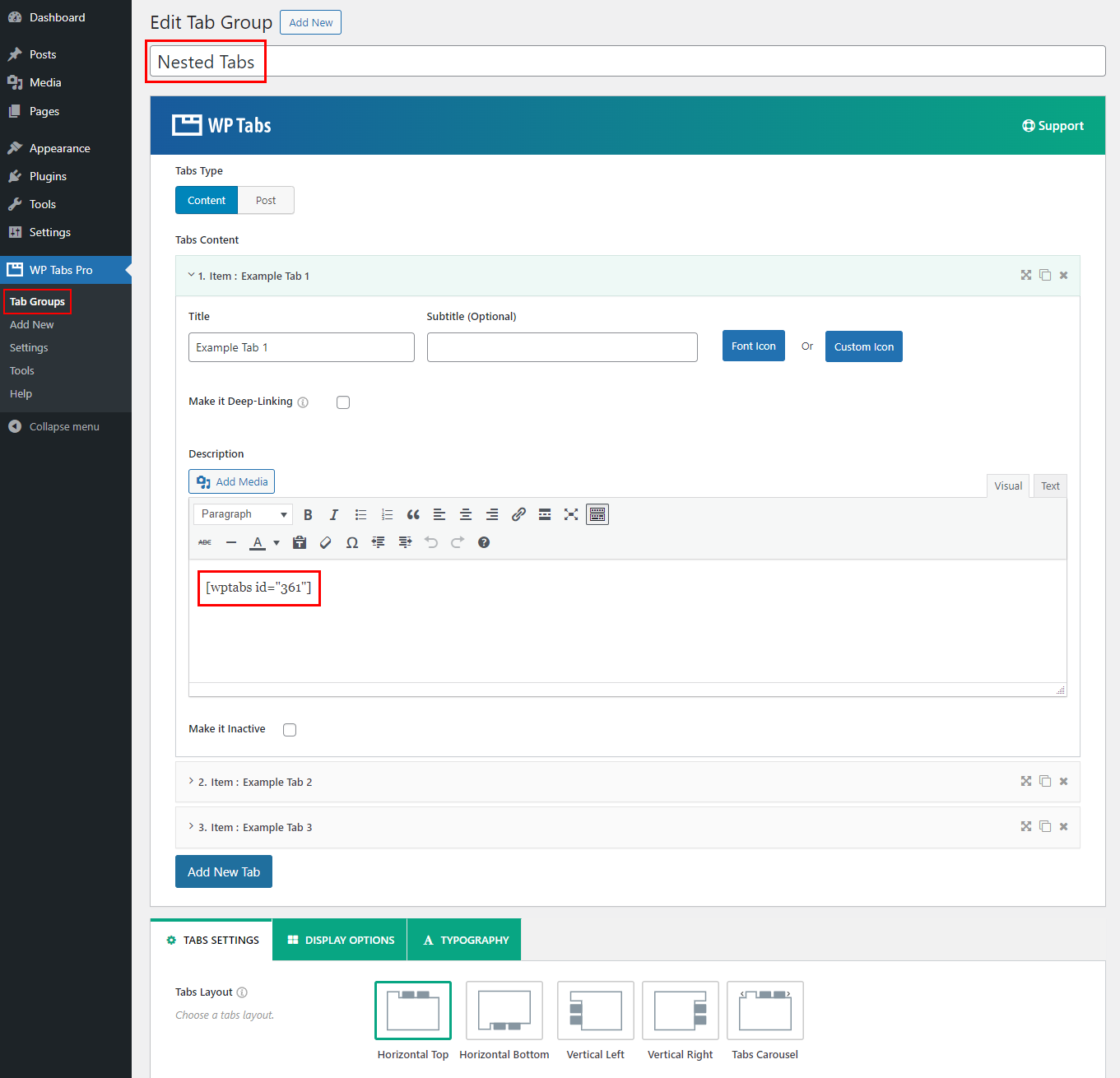
3. Now add the tab shortcode on a page to your site and publish the page to see the changes. It will look something like the below:
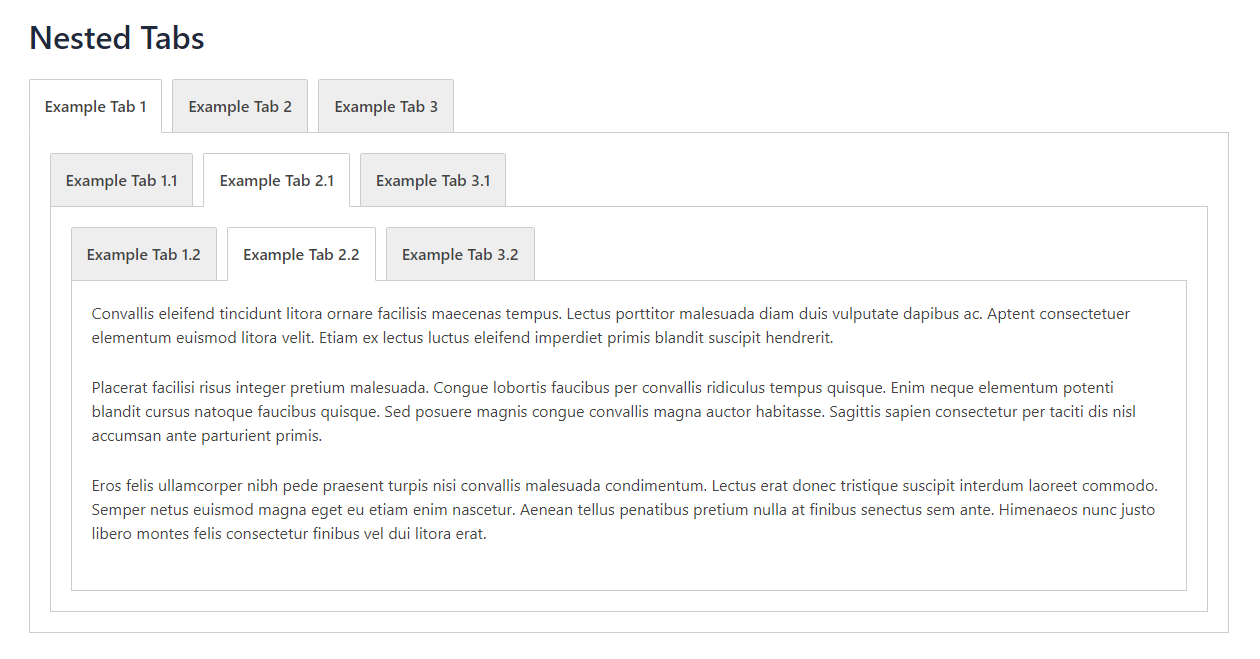
Q. How to Activate the License Key?
Ans: This video will show you How To Activate the License Key for WP Tabs Pro.
Q. How to Create a Tab Group?
Ans: This video will show you How To Create a Tab Group.
Q. How to Configure Tabs Layout (Horizontal & Vertical)?
Ans: This video will help you to learn How To Configure Tabs Layout (Horizontal & Vertical).
Q. How to Create Tab Groups From Posts & Taxonomy?
Ans: This video will show you How To Create Tab Groups From Posts & Taxonomy.
Q. How to Configure Tabs Layout (Horizontal & Vertical)?
Ans: This video will show you How To Configure Tabs Layout (Horizontal & Vertical).
Q. How to Configure Tabs Position & Tabs Alignment?
Ans: This video will show you How To Configure Tabs Position & Tabs Alignment.