There are two types of Tabs to display tab content on your WordPress site:
A. Content
B. Post
A. Creating a Content-Type Tab Group:
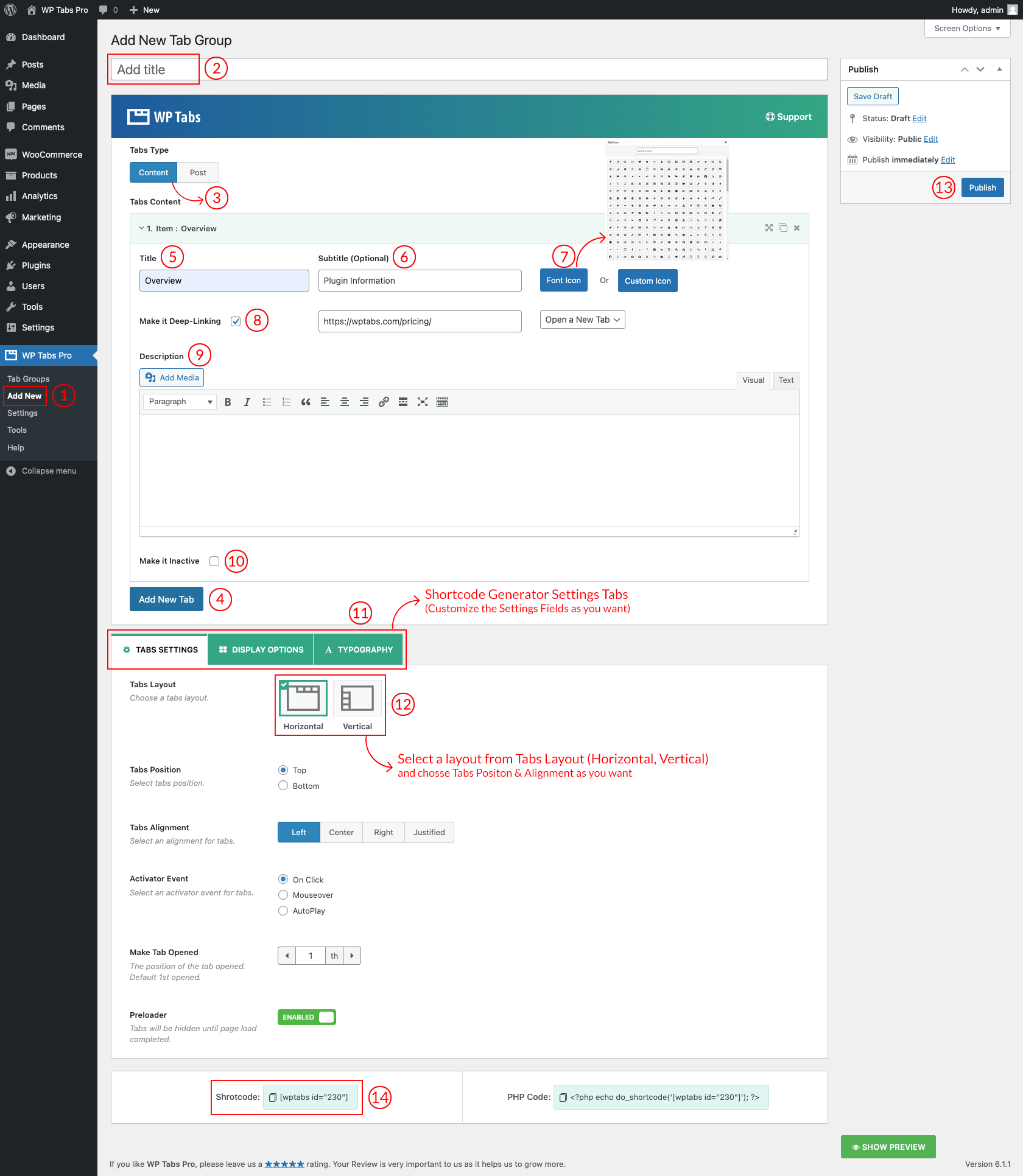
(1) Click on Add New menu.
(2) Write a Shortcode Title which is optional (shown as tabs set section title) for the Tabs set.
(3) Select Content from the Tabs Type option.
Add some content by following the steps below:
(4) Click on Add New Tab button.
(5) Type the Title for the Tab item.
(6) Subtitle (optional).
(7) Add an icon (if necessary).
(8) Check to make Deep-linking the tab to a specific or external link URL.
(9) Write a description/content for the tab item.
(10) Make the tab item Disabled or Inactive.
Thus, you can add tab items as many as you want.
(11) Select a Layout and Positions from → Tabs Layouts (Horizontal, Vertical).
(12) You can Customize the Tabs Set Shortcode Generator Setting Tabs as you want.
(13) And then click on → Publish and you will find a Generated Shortcode in the bottom area.
(14) Copy and Paste the Tabs Set Shortcode to your post/page or anywhere on your site.
B. Creating a Post Type Tab Group:
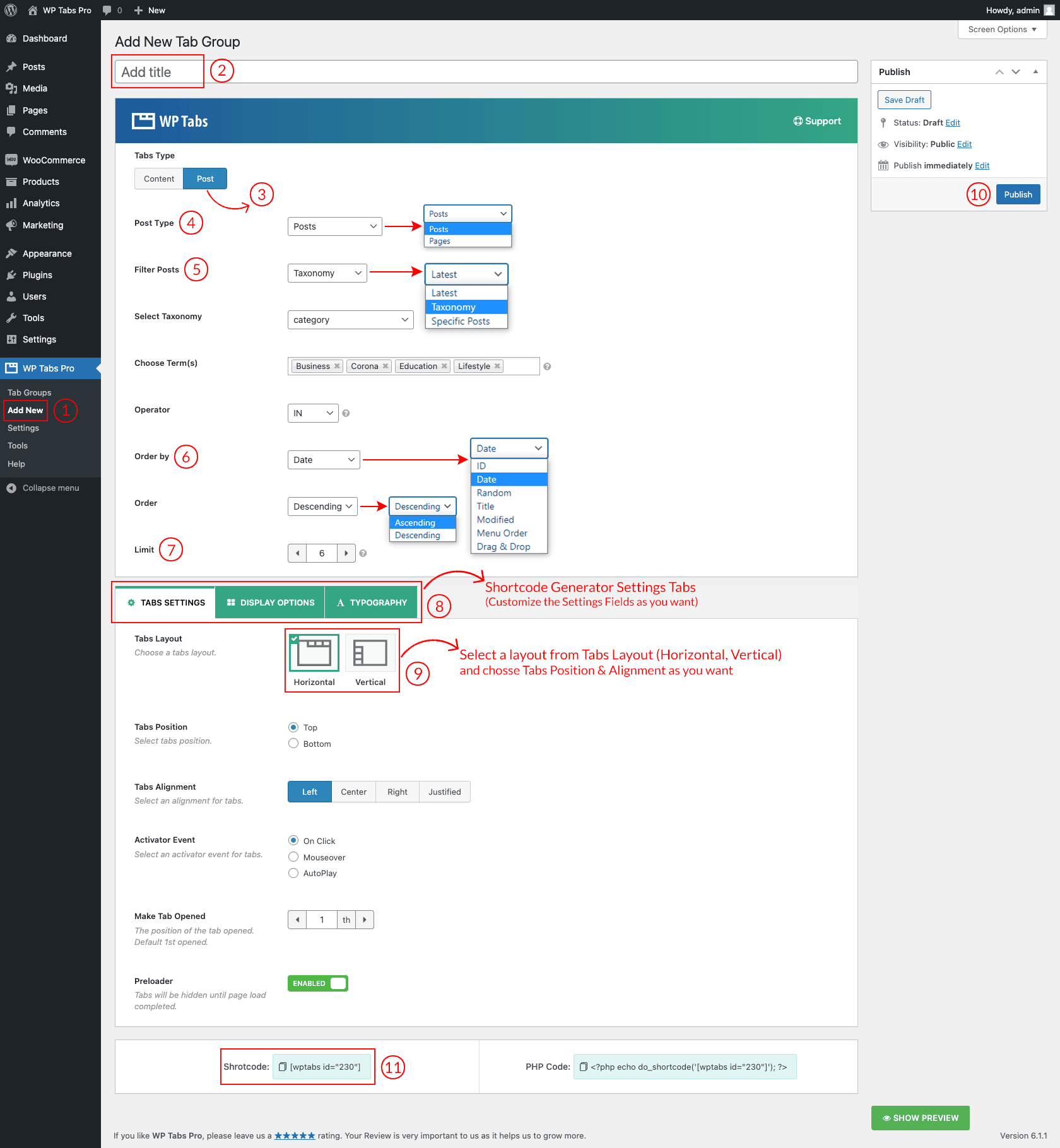
(1) Click on Add New menu.
(2) Write a Shortcode Title which is optional (shown as tab group section title) for the Tab Group.
(3) Select Post from the Tabs Type option.
(4) Select a Post Type from:
- Post
- Pages
(5) Select one for Filter Posts:
- Latest
- Taxonomy
- Specific Posts
(6) Choose an option to Order your posts from:
- ID
- Date
- Random
- Title
- Modified
- Menu Order
- Drag & Drop
(7) Set a Limit of total posts to show.
(8) Select a Layout and Position from → Tabs Layout (Horizontal, Vertical).
(9) You can Customize the Tab Group Shortcode Generator Settings Tabs as you want.
(10) And then click on → Publish and you will find a Generated Shortcode in the bottom area.
(11) Copy and Paste the Tab Group Shortcode to your post/page or anywhere on your site.