After purchasing the plugin, you may look forward to a quick guide where you will get all the information from installation to displaying the Location Weather on the web pages. In this article, you will get step-by-step guidelines to use the plugin in no time.
Installation
After the download, you’ll find the files in a zip folder on your computer named location-weather-pro.zip. Please follow the steps below to install the “Location Weather Pro” version.
1. Go to your WordPress website Dashboard.
2. Navigate to Plugins → Add New → Upload Plugin.
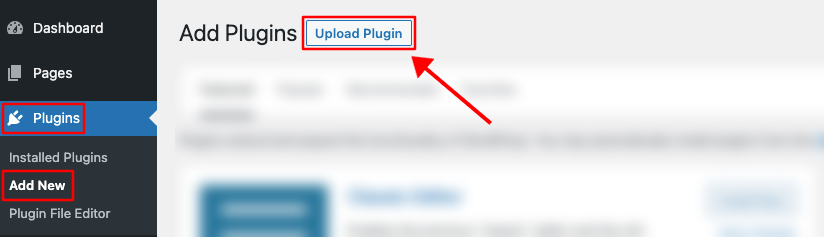
3. Once you click the “Upload Plugin” button, you will get the plugin upload option from your computer. Select the “location-weather-pro.zip” file from your computer and click the “Install Now” button.
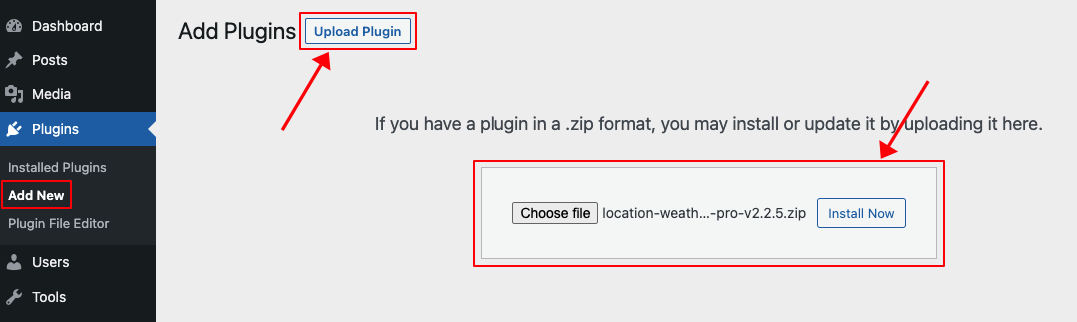
4. After successfully installing the plugin, click “Activate Plugin “ to activate the plugin.
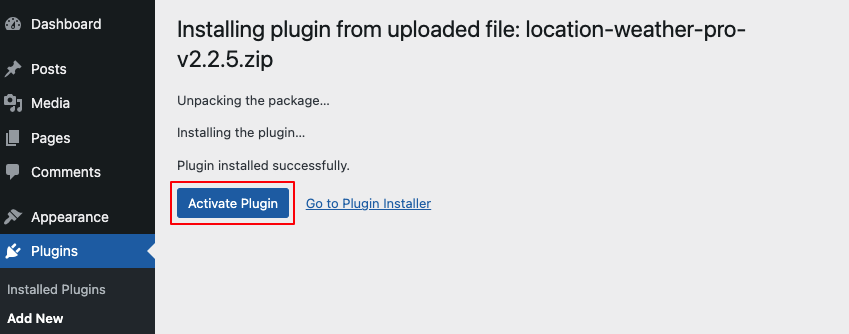
License key Activation
After activating the plugin, you will be redirected to the License Activation page. Get the License key from your Shapedplugin Account and insert it into the License Activation Field.
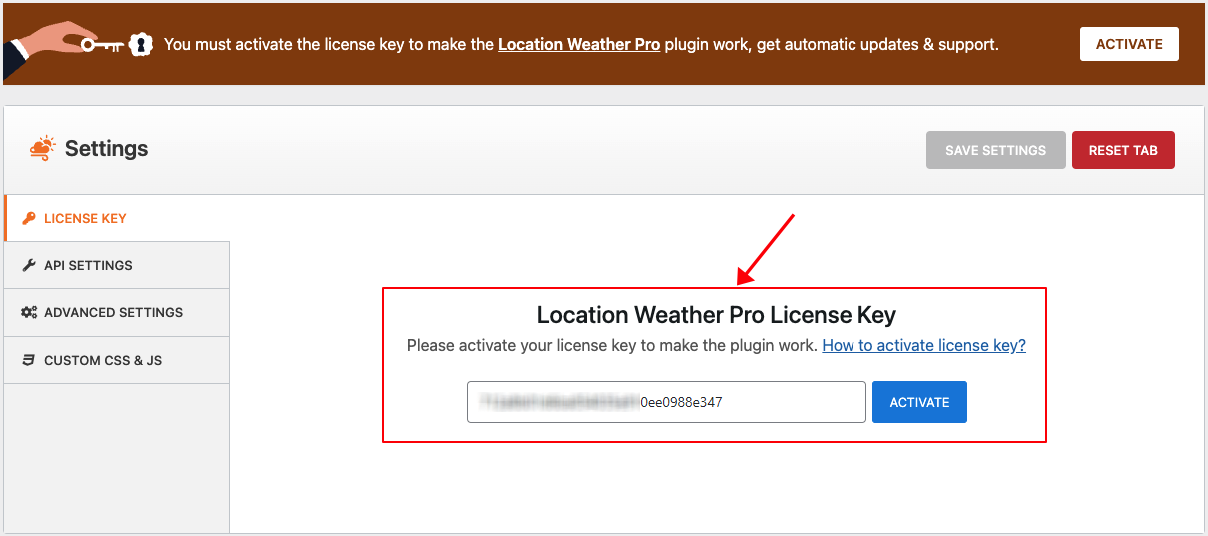
Input OpenWeather API Key
Now Navigate to Plugin Settings → API Settings. Click on the Get API Key link, and you will be redirected to the Open Weather Map Login page. Create an Account and get your API Key. If you face any issues during the process, please watch the video below.
Create Weather Showcase
Now you are ready to display the weather forecast of your location.
Creating a Weather Showcase is super easy and fast. It can be done within a minute.
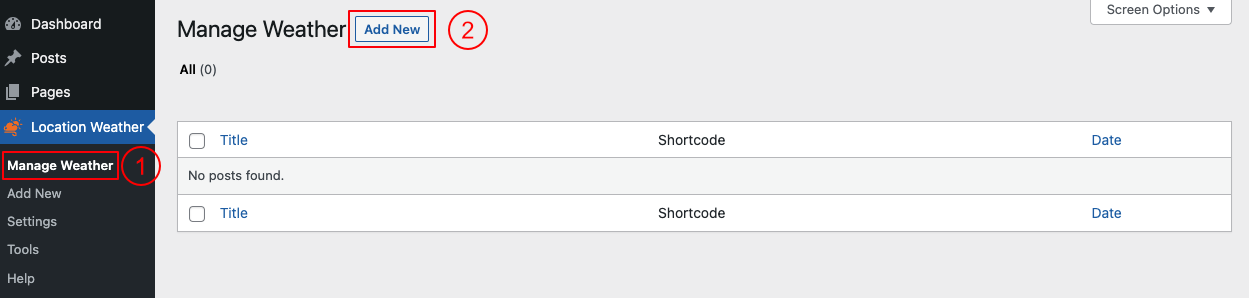
(1) Navigate to Location Weather Menu → Manage Weather.
(2) Click on the Add New button to create and configure a new weather show.
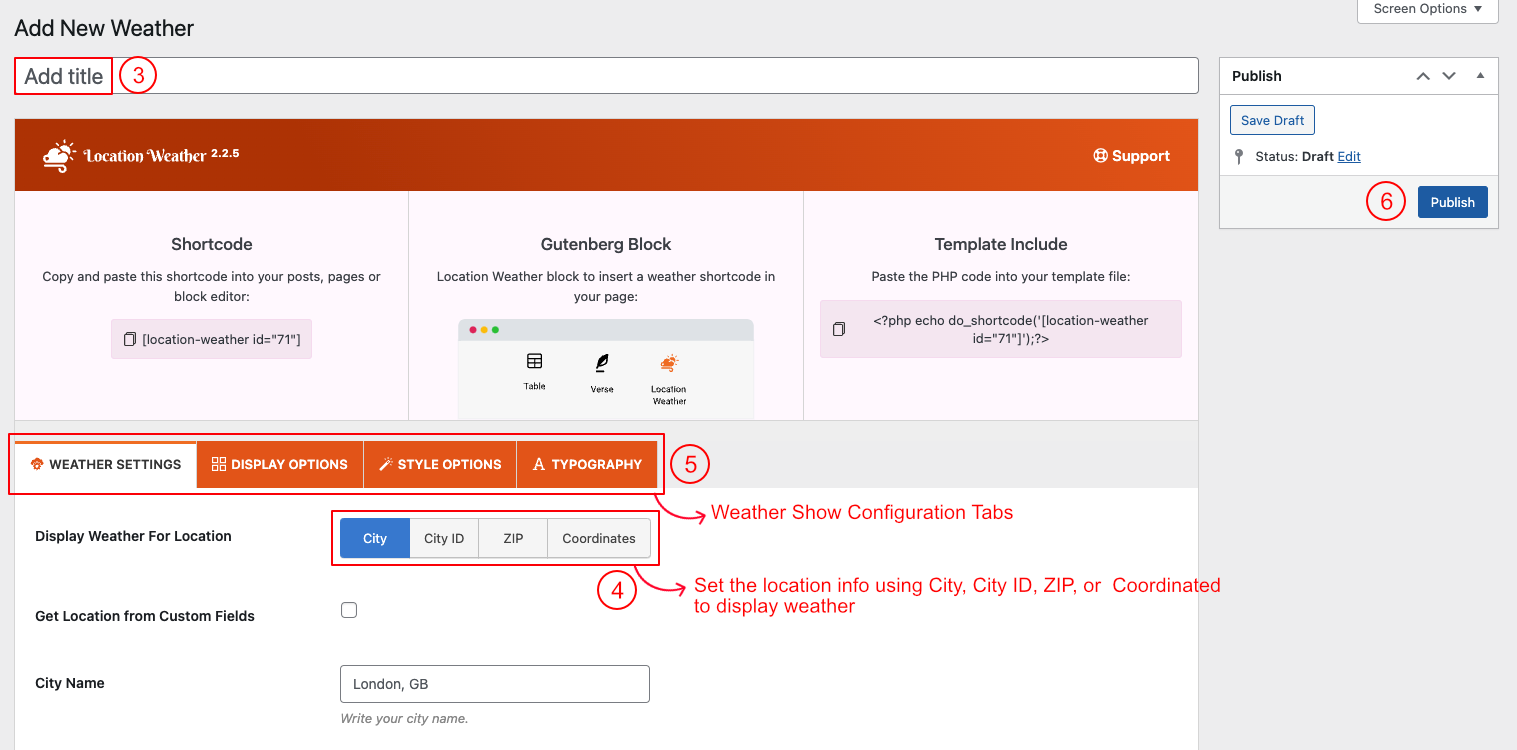
(3) Type a Section Title for your Weather Show (optional).
(4) Set the location info using City, City ID, ZIP, or Coordinates. Read more here→
(5) You can Customize the Weather Show Settings Tabs as you want to give it an attractive look.
(6) Then click on → Publish Button.
Displaying the Weather Showcase
After clicking on publish button, Copy the Shortcode and paste it into Webpages, Widgets, or anywhere you want to display your Product Showcase.
You can insert the shortcode in a Location Weather Pro Gutenberg block. Also, you can use a shortcode, text, or code block to insert the shortcode.
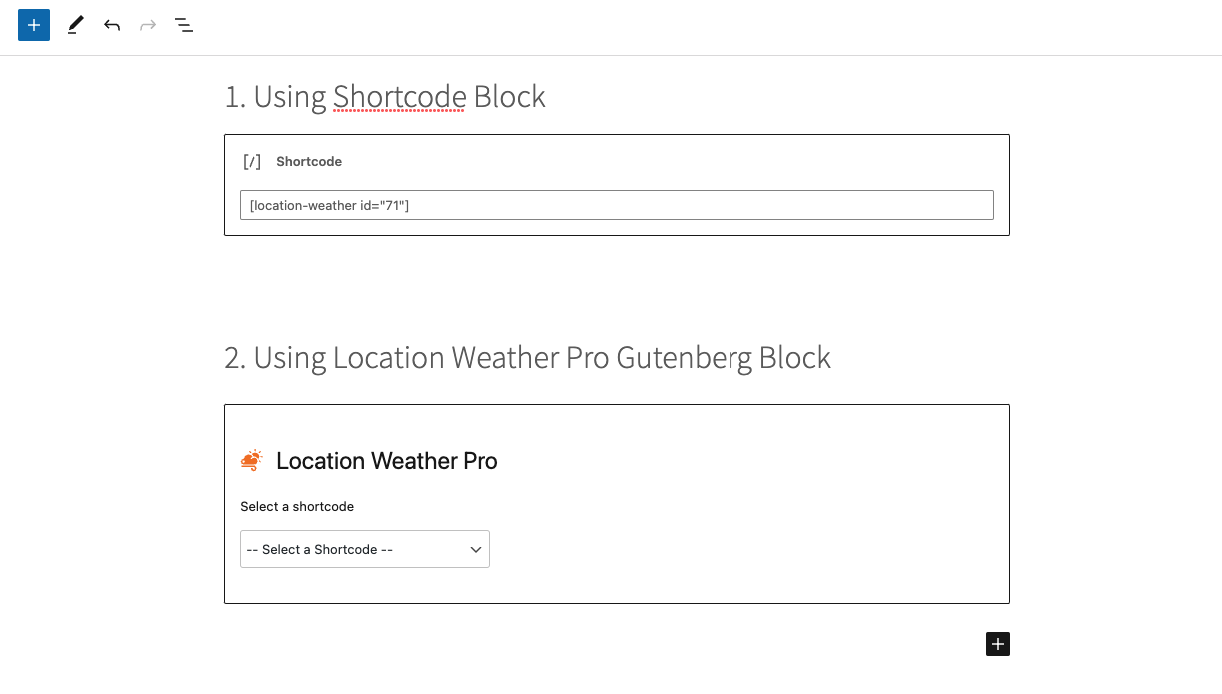
Weather Showcase Demo

More Demos Here→