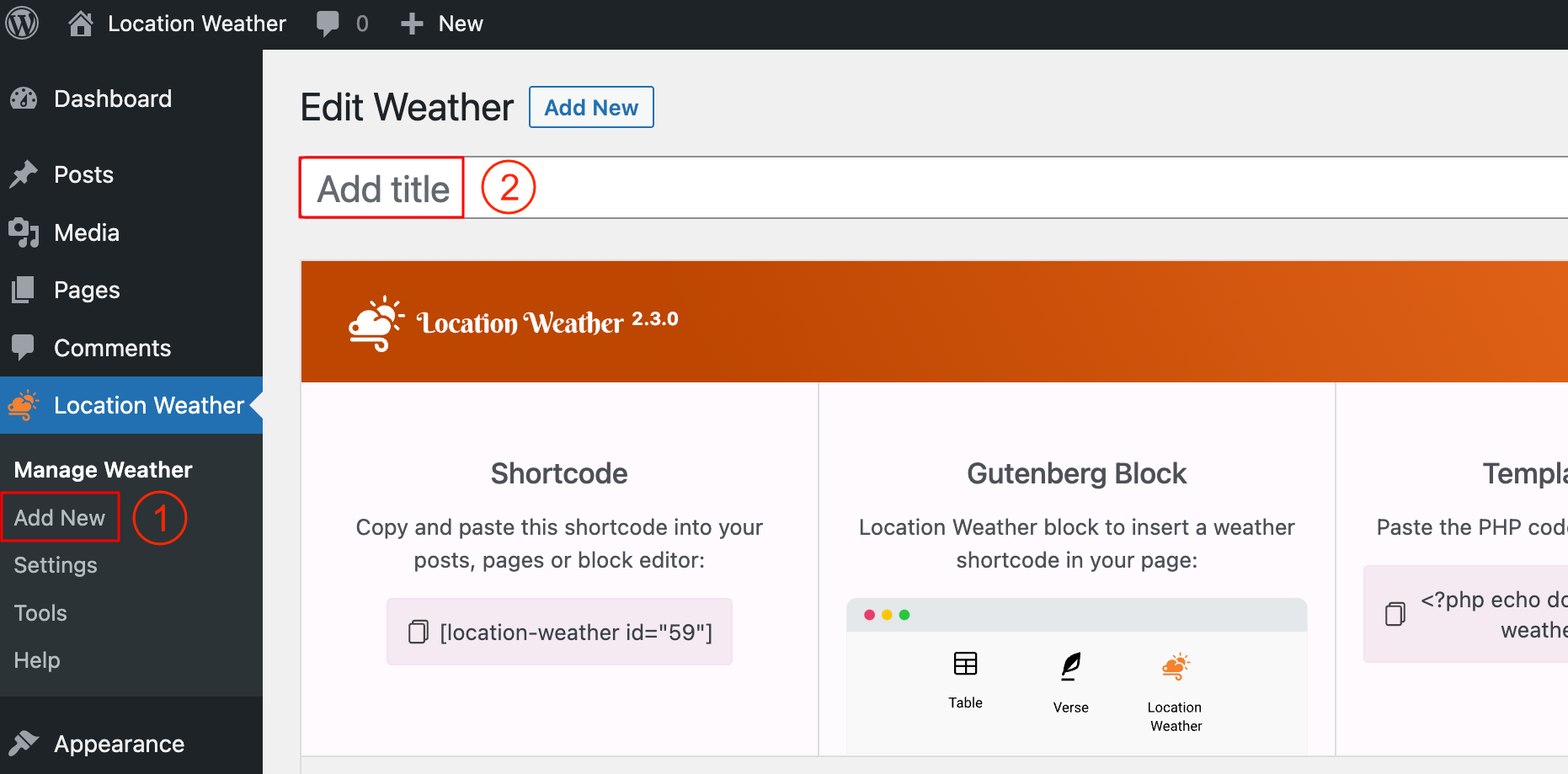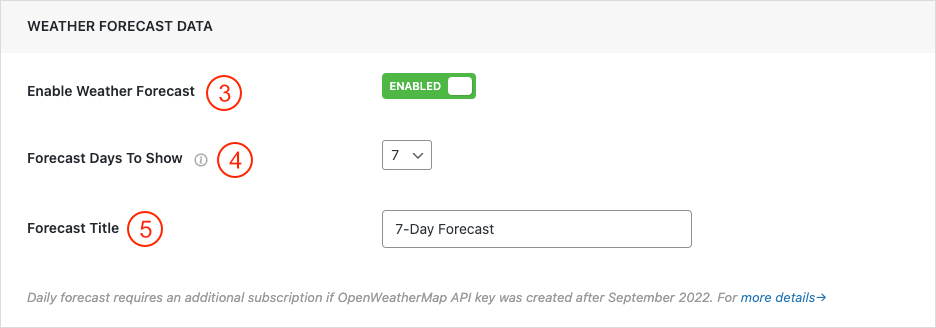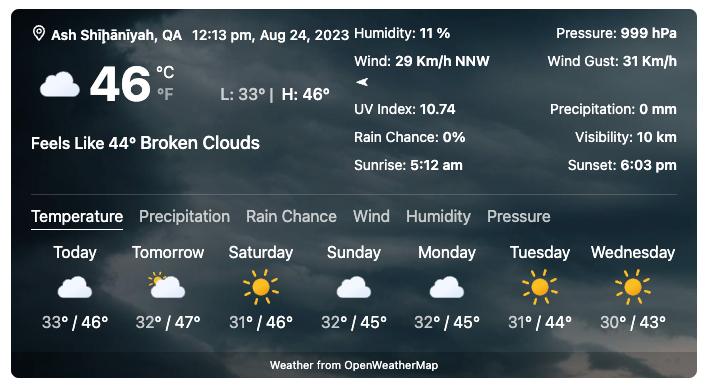A weather forecast is a prediction about the expected atmospheric conditions for a specific location and time in the near future. It provides information about various weather parameters, such as temperature, precipitation, wind speed and direction, humidity, and more. Weather forecasts are generated by analyzing meteorological data collected from various sources, including weather stations, satellites, radar systems, and computer models.
OpenWeatherMap provides multiple subscription plans to display the weather forecast.
Free Plan:
If your API key was generated before September 2022, you can display weather forecasts for up to 8 days by choosing the specific location with Coordinates. If the API key was generated after September 2022 then you have to get a subscription plan to display the Weather forecast.
Plan 2: 8 Day Forecast & minimum 1000 API Calls per day
The One Call API 3.0 is designed to simplify the process of accessing different types of weather data for a specific location in a single API call. This one-call API offers 1,000 calls per day to show the weather forecast. After that, for each call, you will be charged from OpenWeatherMap. You can set the specific location with any parameters (City, City ID, Zip Code, and Coordinates). To learn more about the pricing check the link.
Plan 3: Professional Plans
If you subscribe to a Professional plan from OpenWeatherMap you can display weather forecasts for up to 16 days with the plugin by selecting a specific location with any Parameters (City, City ID, Zip Code, and Coordinates). Browse the link for more information.
Note: Location Weather Pro uses OpenWeatherMap API to display weather data. Purchase the plan from OpenWeatherMap.
Follow the steps below to enable and display Weather Forecast Data with the Location Weather Pro plugin:
1. Navigate to Location Weather Menu → Add New.
2. Type a Title for your Weather View.
3. Underneath the Display Option Configuration Tab, You will find the Option Named Enable Weather Forecast.
4. Set how many days of Weather Forecast you want to show.
5. Type a Forecast Title.
6. Publish the shortcode and display it on your web pages.
The Final Output will be something like the below: