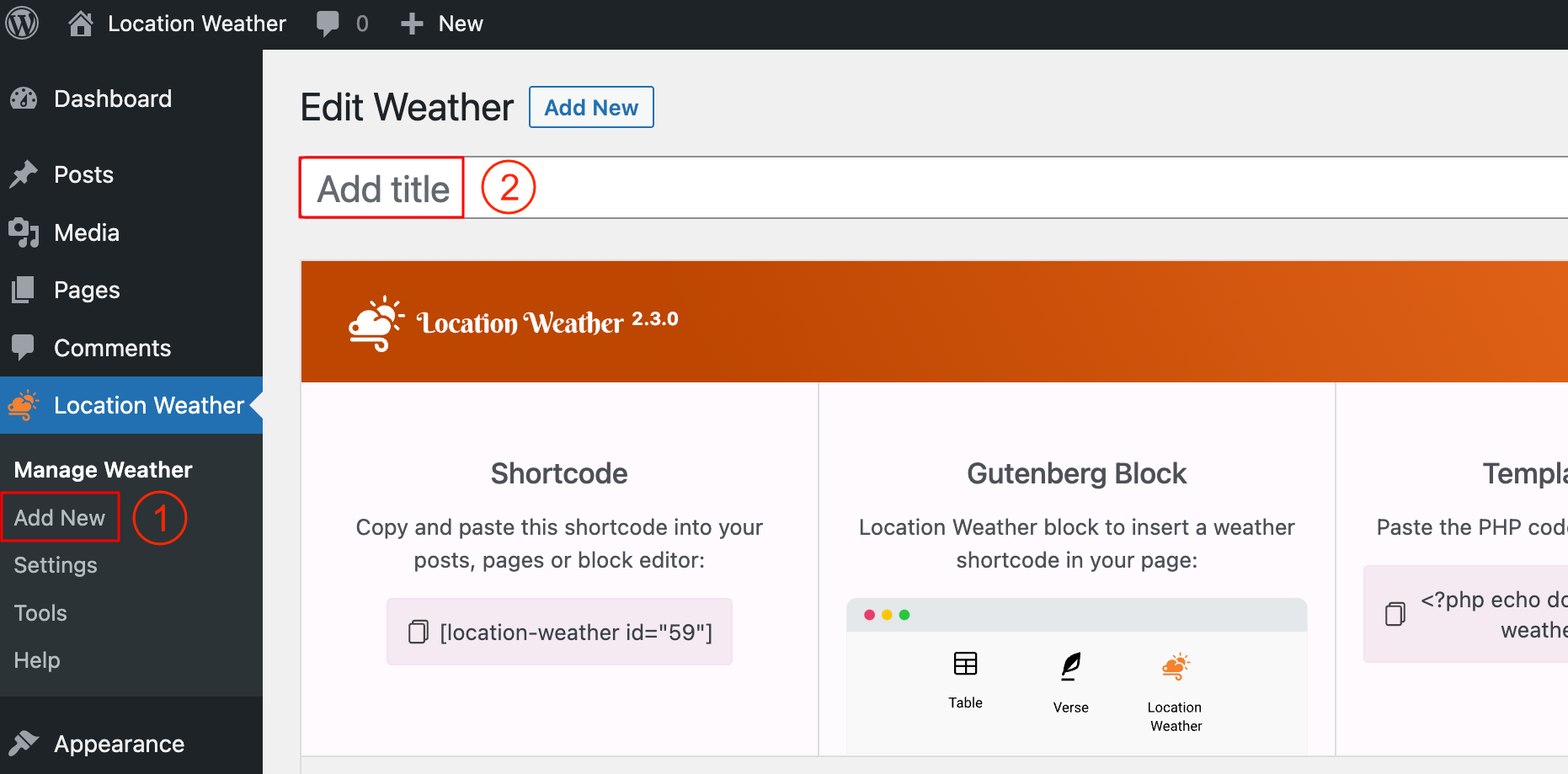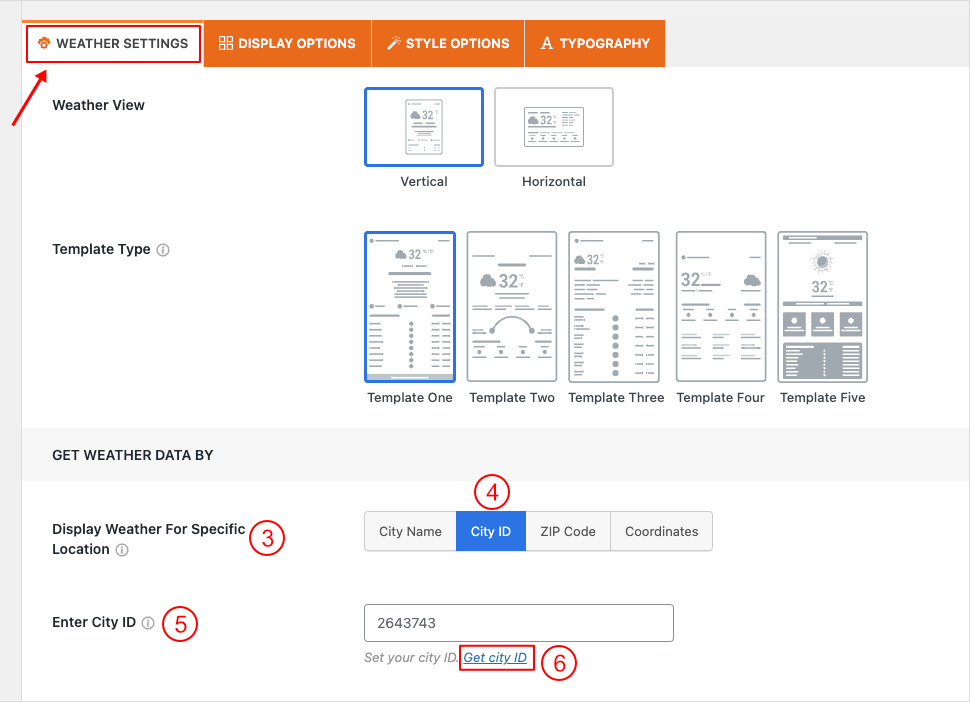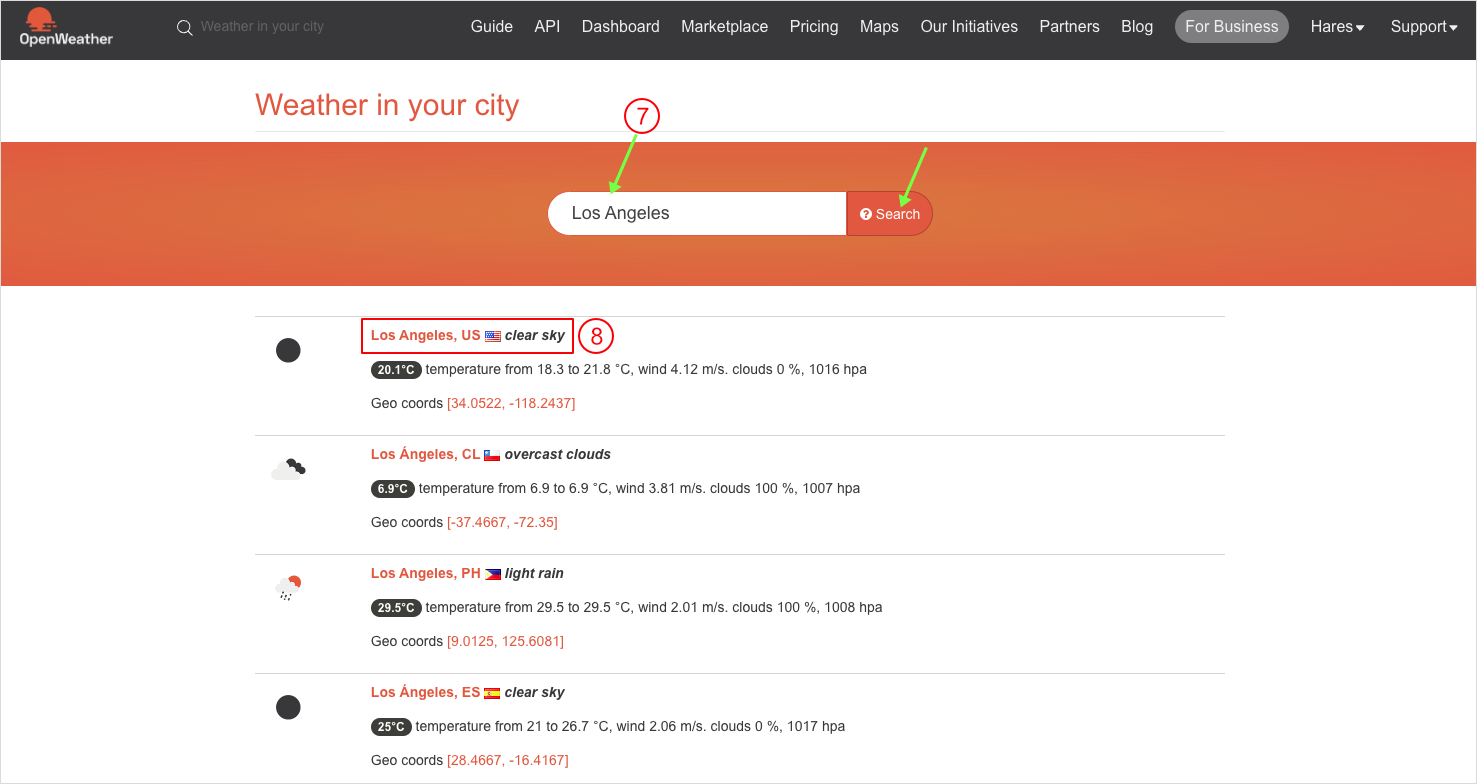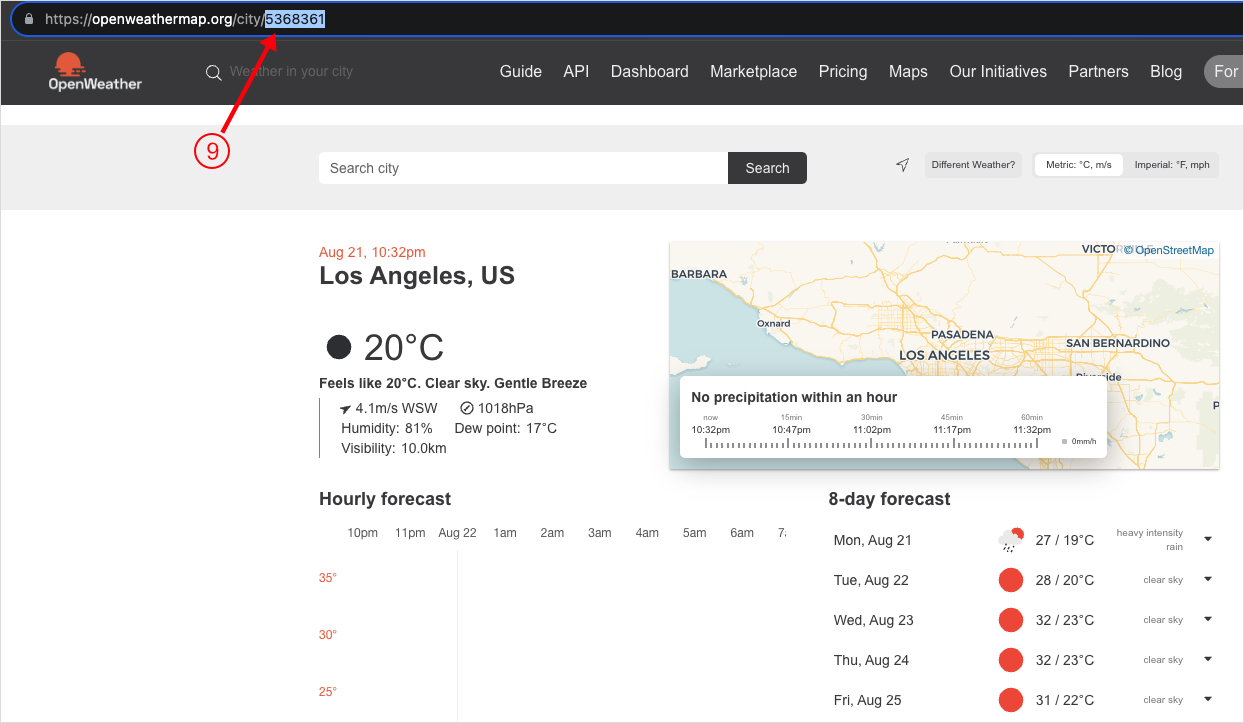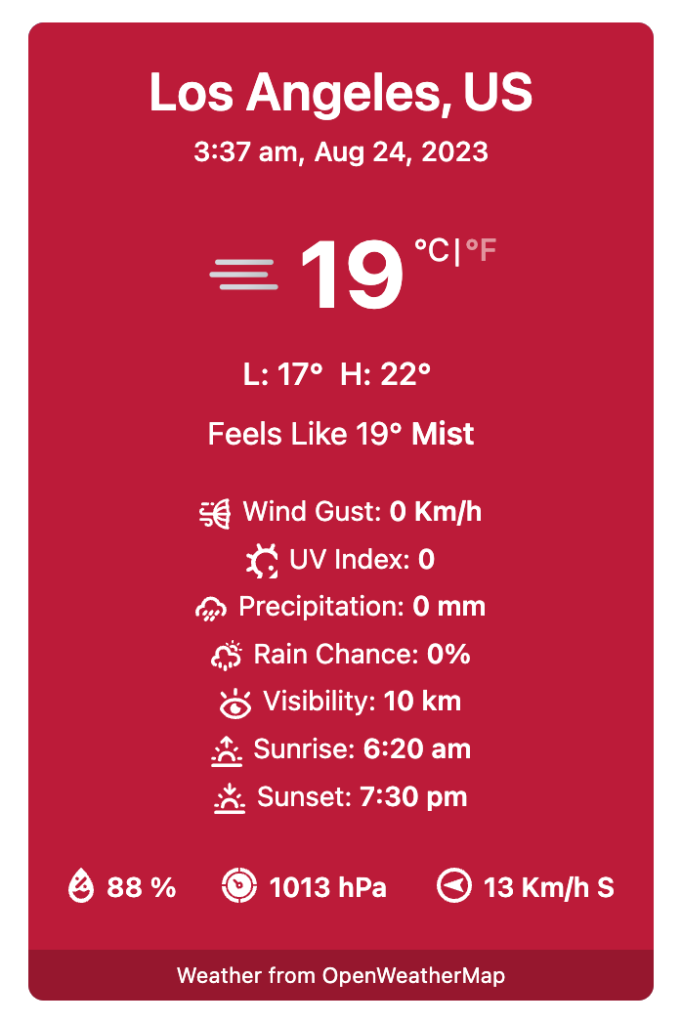You can specify a Location by adding City ID. Follow the Process below:
1. Navigate to Location Weather Menu → Add New.
2. Type a Title for your Weather View.
3. Underneath the Weather Settings Configuration Tab, You will find the Option Named Display Weather for Specific Location.
4. Choose City ID.
5. A New field will appear to Enter the City ID.
6. Click on Get City ID and you will be redirected to the OpenWeatherMap website.
7. On the Search Field, type your desired city name and click Search
8. After getting the search result, click on the city name you searched for
9. Now look at the browser URL, and you will find something like this “https://openweathermap.org/city/5368361”.
The ID given after city/ is your chosen city ID. In that case, it is 5368361. Now Copy and Paste it into the Enter City ID Field. Publish the shortcode and display it on your web pages.
The final Output Would be something like the below: