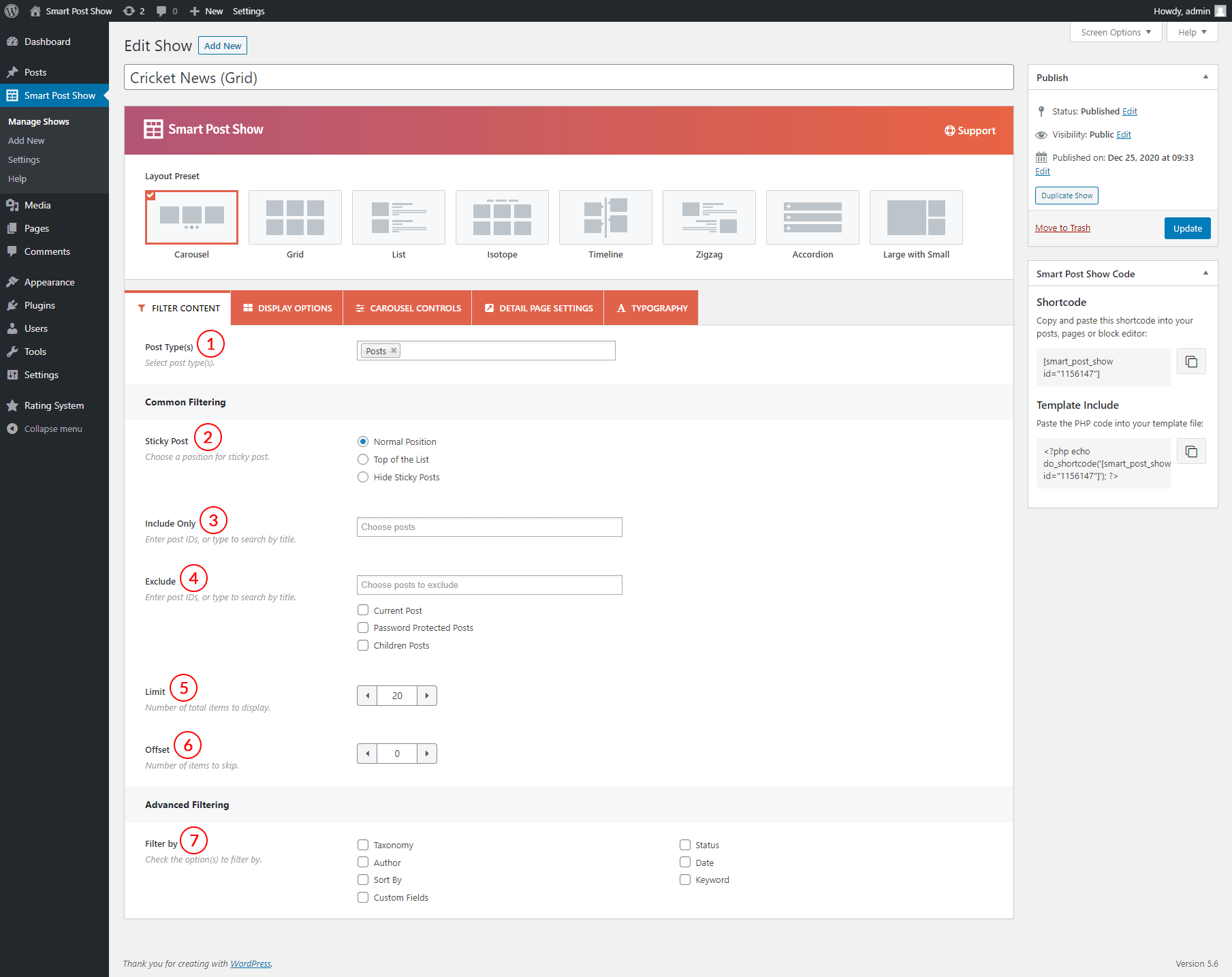
(1) Post Type(s): It allows you to select any type of available post type. It shows all available post types as selectable items. You can select the post, page, or other available post types. By default, the post type is selected.
(2) Sticky Post: You set the position of the sticky post. The following options are available to set the sticky posts-
- Normal Position
- Top of the List
- Hide Sticky Posts
(3) Include Only: Select specific posts to create your post carousel. You can enter post IDs, or type to search by post title.
(4) Exclude: Exclude specific posts from your post carousel. You can enter post IDs, or type to search by post title. There are also three different options to exclude the posts. You can exclude the posts following one of these options-
- Current Post
- Password Protected Posts
- Children Posts
(5) Limit: Set the number of total posts to display in the carousel. The default value is 12.
(6) Offset: This feature allows you to skip posts. You can set the number of posts that you want to skip. The default value is 0.
(7) Filter by: As you can see, there are a number of filtering options. This plugin includes advanced filtration. Once you select a specific filter option, you will see its corresponding options.
(7.1) Filter by Taxonomy: You can filter the posts by taxonomy. Once you check this filter option, you will get the following options-
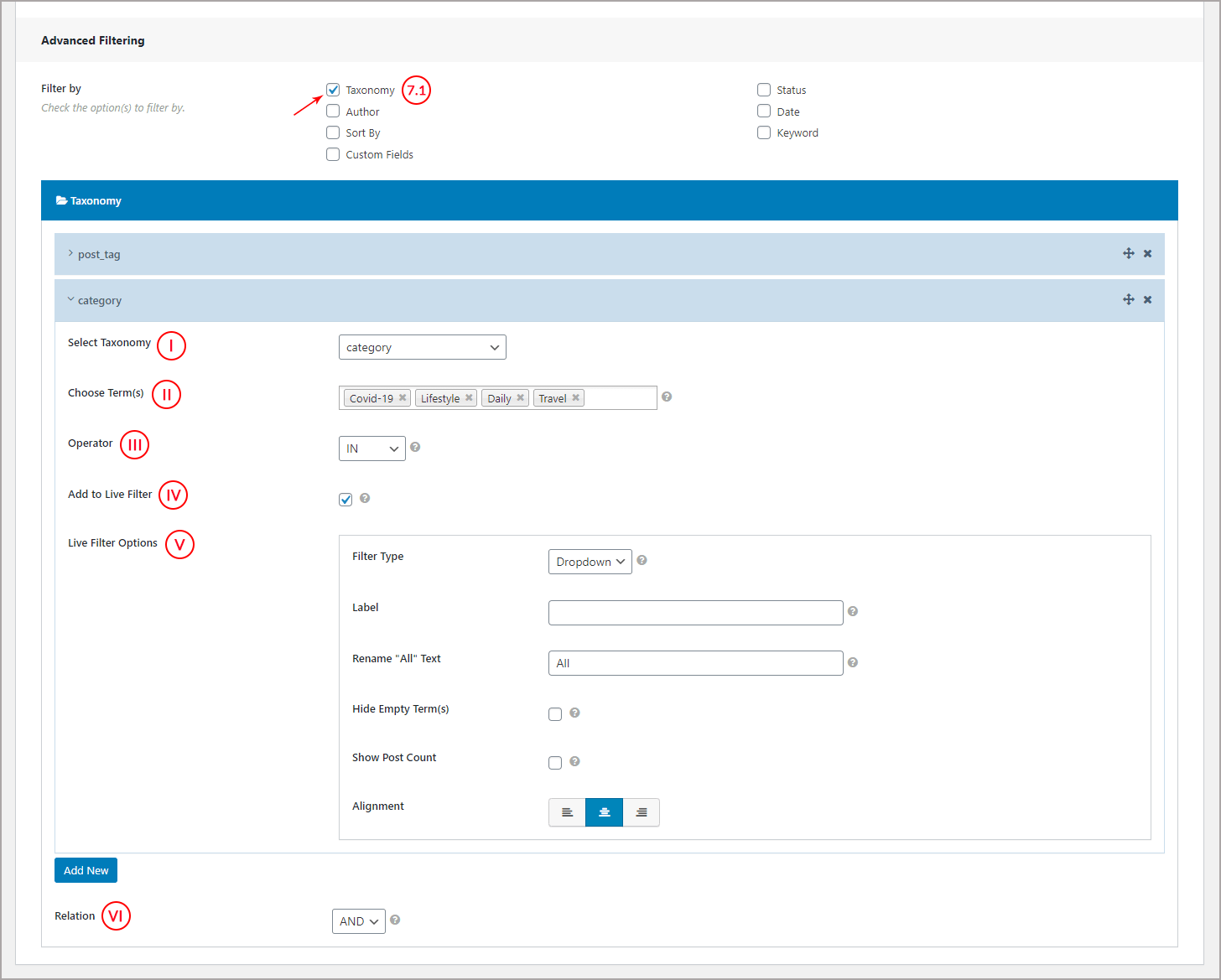
(I) Select Taxonomy: Select the taxonomy to filter your posts. This option shows the three different taxonomies. You can select your expected one from the following available taxonomies-
- category
- post_tag
- post_format
(II) Choose Term: Choose the available terms corresponding with the taxonomy selection. Suppose you have selected category taxonomy, then all available categories will display here as selectable. You can select your expected categories.
(III) Operator: Three different operators are available to create relationships between taxonomies.
- IN Operator: Show posts that associate with one or more terms.
- AND operator: Show posts that match all terms.
- NOT IN: Show posts that don’t match the terms.
(IV) Add to Live Filter: This option allows you to add a live filtering system. If you check it, you will get the following options to set the live filter.
(V) Live Filter Options:
- Filter Type: Select the filter type. Three types of filter styles are available, e.g: Dropdown, Radio, and Button.
- Label: Provide a label for the liver filter.
- Rename “All” Text: This option allows you to set a custom text for the All text.
- Hide Empty Term: If you check this option, it will hide all empty terms that don’t contain any post.
- Show Post Count: Check this option to show the total post number for the corresponding taxonomy.
- Alignment: Set the alignment for the live filter system. The three alignments are available, e.g: Left, Center, and Right.
(VI) Relation: Add a relation between/among the selected taxonomies using the “AND, OR” operator.
(7.2) Filter by Author: Check this filter option, as a result, it allows you to filter your posts based on existing authors. The following two options are available for this filter option-
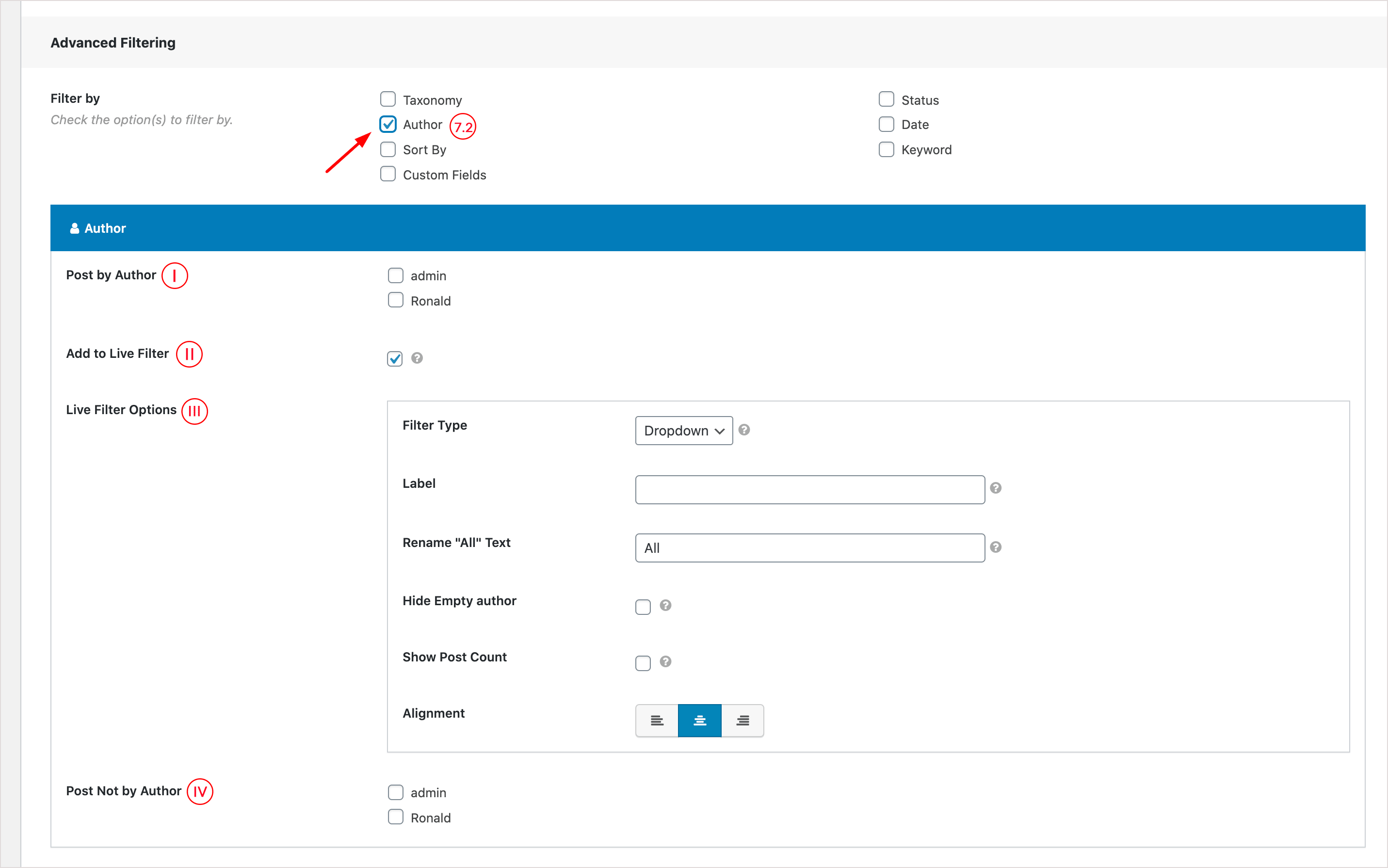
(I) Post by Author: Available all authors are visible. Check the authors to display their posts in the post carousel.
(II) Add to Live Filter: This option allows you to add a live filtering system. If you check it, you will get the following options to set the live filter.
(III) Live Filter Options:
- Filter Type: Select the filter type. Three types of filter styles are available, e.g: Dropdown, Radio, and Button.
- Label: Provide a label for the liver filter.
- Rename “All” Text: This option allows you to set a custom text for the All text.
- Hide Empty Term: If you check this option, it will hide all empty terms that don’t contain any post.
- Show Post Count: Check this option to show the total post number for the corresponding taxonomy.
- Alignment: Set the alignment for the live filter system. The three alignments are available, e.g: Left, Center, and Right.
(IV) Post Not by Author: It also shows the available authors. Check the authors to exclude their ports from the post carousel.
(7.3) Sort By: This filter option allows you to sort the posts. The following two options are available to sort the posts-
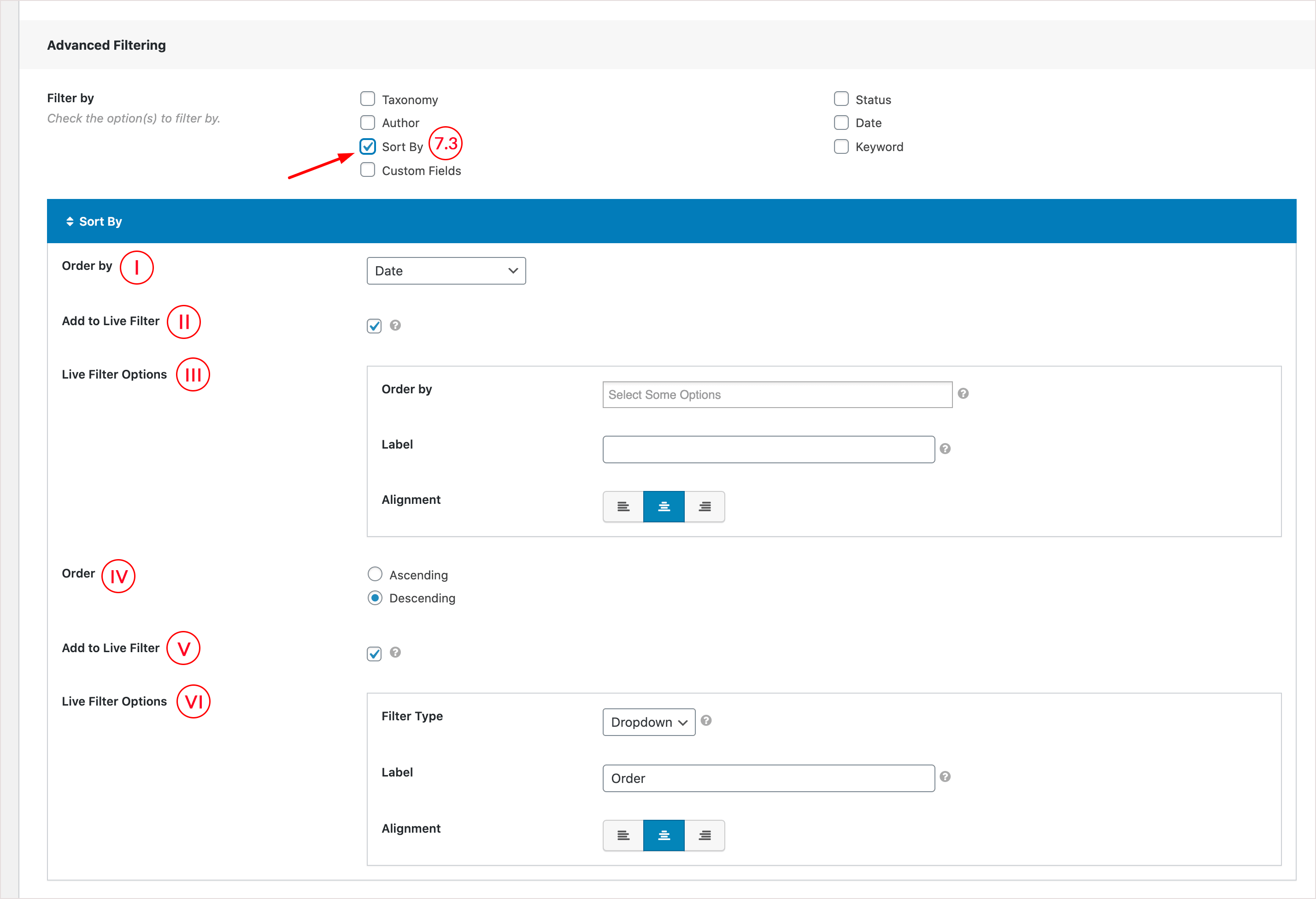
(I) Order by: You can order the posts based on the following criteria.
- ID
- Title
- Date
- Modified date
- Post in (Drag & Drop)
- Post slug
- Post type
- Random
- Comment count
- Menu order
- Author
- Most Liked
- Most Viewed
(II) Add to Live Filter: This option allows you to add a live filtering system. If you check it, you will get the following options to set the live filter.
(III) Live Filter Options:
- Order By: Set Order by options here.
- Label: Provide a label for the liver filter.
- Alignment: Set the alignment for the live filter system. The three alignments are available, e.g: Left, Center, and Right.
(IV) Order: You can order the posts also with the following options-
- Ascending
- Descending
(V) Add to Live Filter: This option allows you to add a live filtering system. If you check it, you will get the following options to set the live filter.
(VI) Live Filter Options:
- Filter Type: Select the filter type. Three types of filter styles are available, e.g: Dropdown, Radio, and Button.
- Label: Provide a label for the liver filter.
- Alignment: Set the alignment for the live filter system. The three alignments are available, e.g: Left, Center, and Right.
(7.4) Filter by Custom Fields: You can also filter your posts with the custom fields. If you check this option, you will see the following options-
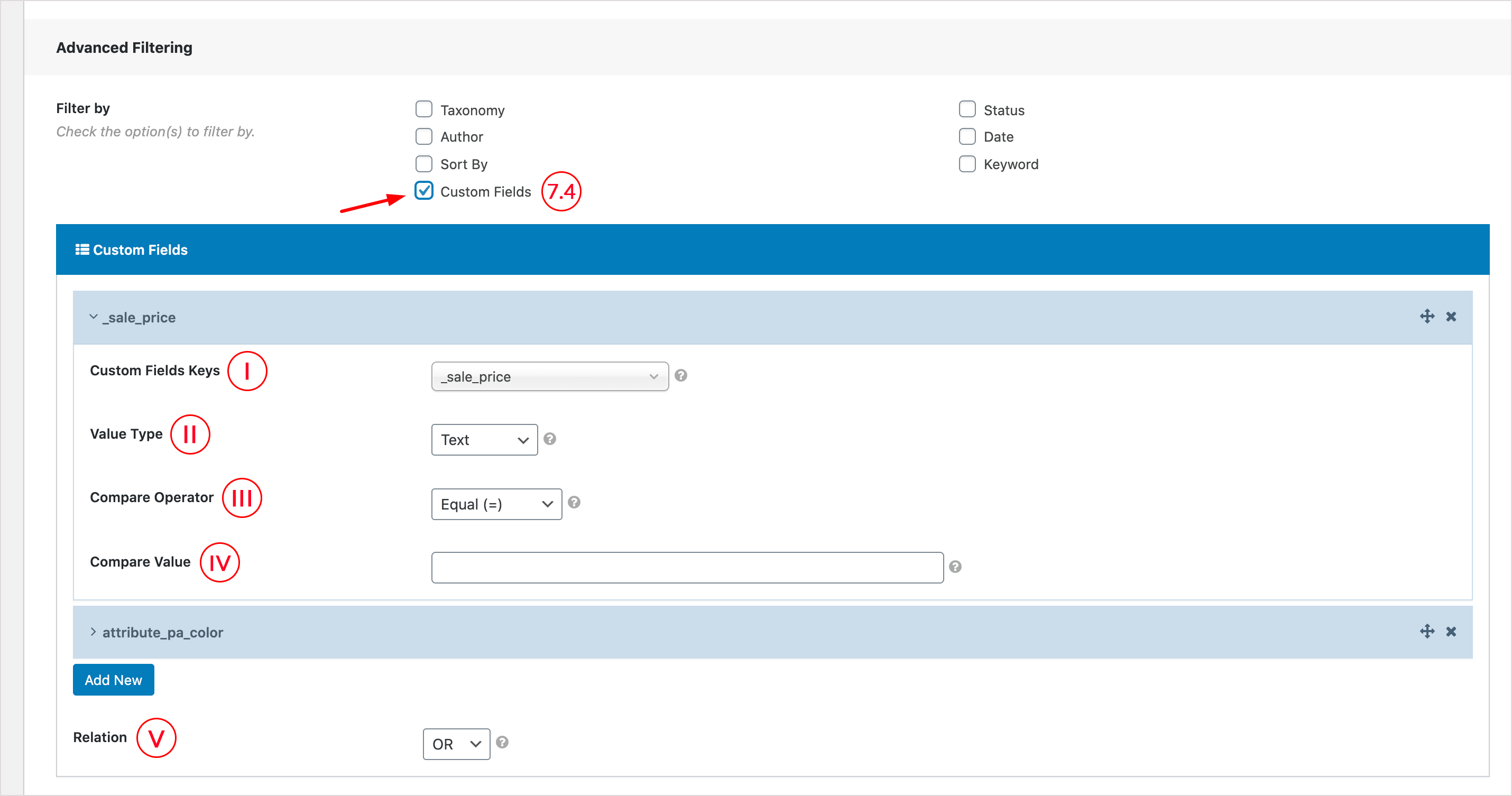
(I) Custom Fields Keys: It displays all available custom field keys. Select the expected custom field keys.
(II) Value Type: Select the value of the selected custom field key. The following types are available-
- Text
- Number
- Date
- True/False
(III) Compare Operator: Select the compare operator between the custom field keys. The following comparison operators are-
- Equal (=)
- Not Equal (!=)
- Like
- Not Like
- In
- Not In
- Exists
- Not Exists
(IV) Compare Value: Set the compare value of the custom field key.
(V) Relation: Select the relationship between the custom field keys. The following options are available-
- AND
- OR
(7.5) Filter by Status:
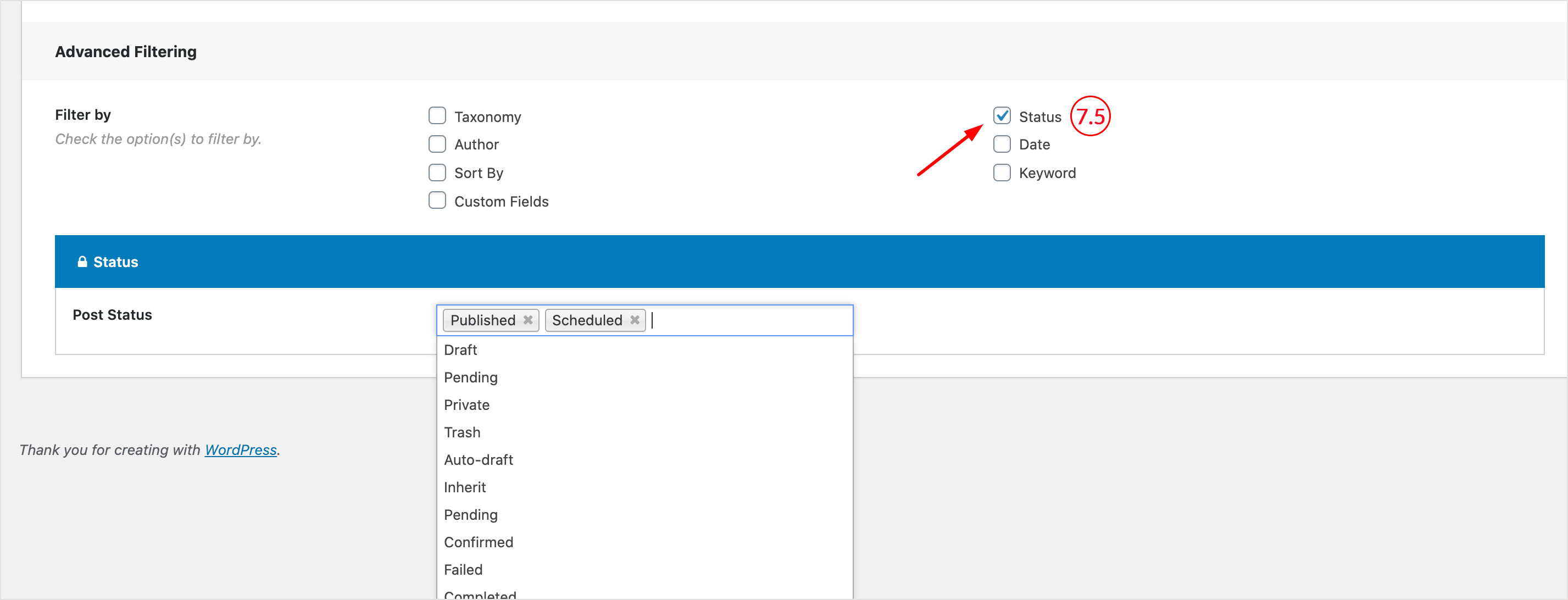
Filter the posts by post status. The following post status is available-
- Published
- Scheduled
- Draft
- Pending
- Private
- Trash
- Auto-draft
- Inherit
- Confirmed
- Failed
- Completed
(7.6) Filter by Date: Filter the posts based on the post published date.
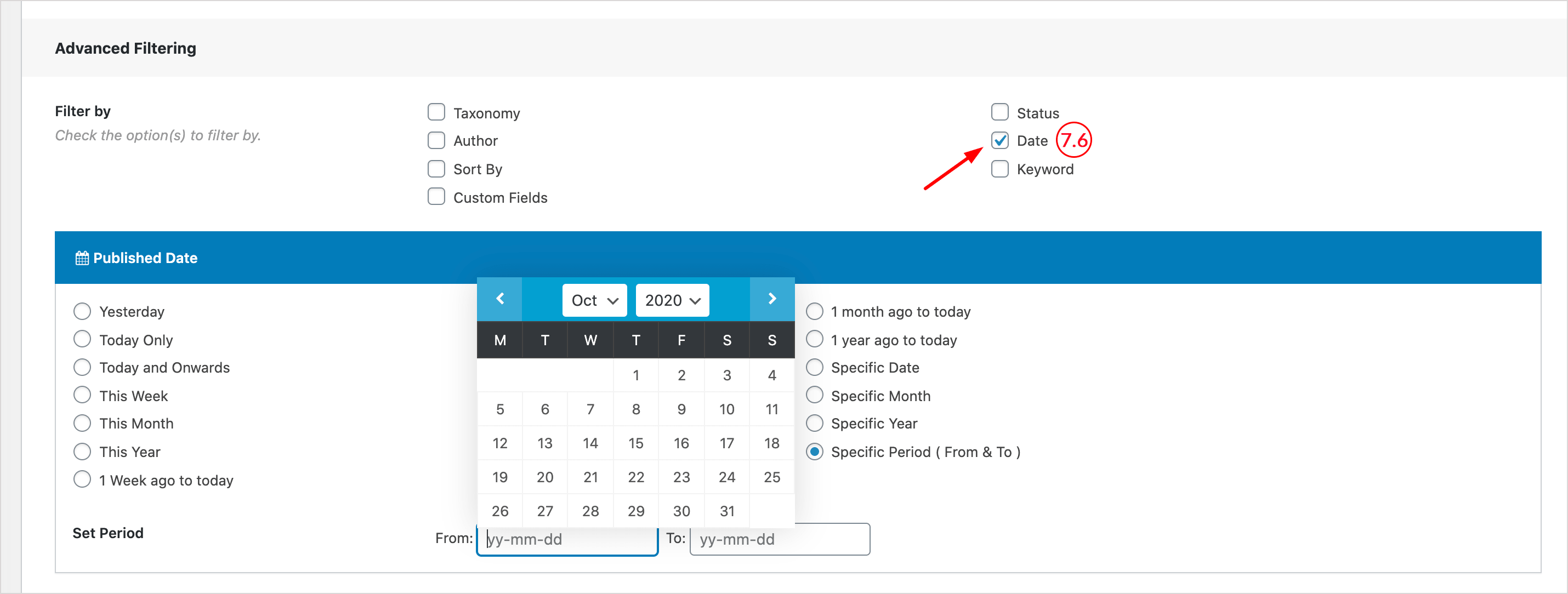
The following date filter options are available. You can also set a specific period by selecting the Specific Period option.
- Yesterday
- Today Only
- Today and Onwards
- This Week
- This Month
- This Year
- 1 Week ago to today
- 1 month ago to today
- 1 year ago to today
- Specific Date
- Specific Month
- Specific Year
- Specific Period ( From & To )
(7.7) Filter by Keyword: Type keywords for searching the post to filter the posts.
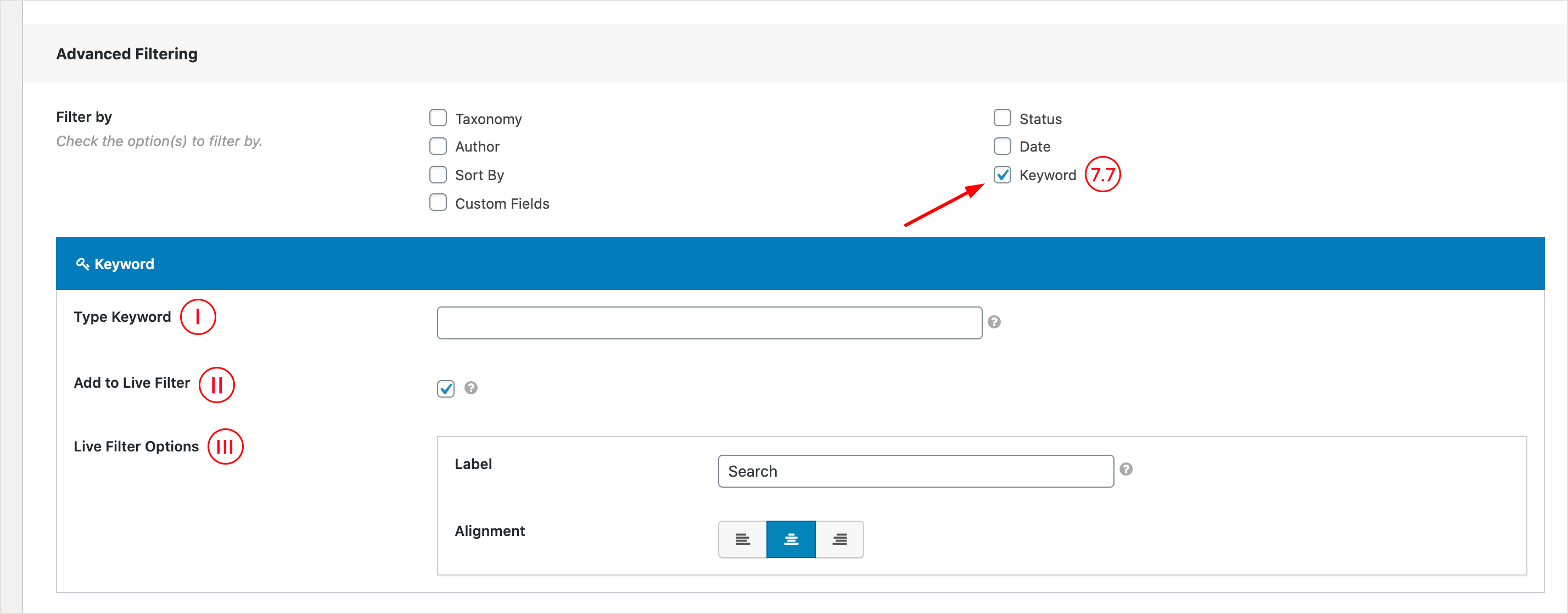
(I) Type Keyword: Enter Keyword(s) for searching the post.
(II) Add to Live Filter: This option allows you to add a live filtering system. If you check it, you will get the following options to set the live filter.
(III) Live Filter Options:
- Label: Provide a label for the liver filter.
- Alignment: Set the alignment for the live filter system. The three alignments are available, e.g: Left, Center, and Right.