After purchasing the plugin, you may look forward to a quick guide where you will get all the information from installation to displaying the Post Show on the web pages. In this article, you will get step-by-step guidelines to use the plugin in no time.
Installation
After the download, you’ll find the files in a zip folder on your computer named smart-post-show-pro.zip. Please follow the steps below to install the “Smart Post Show Pro” version.
1. Go to your WordPress website Dashboard.
2. Navigate to Plugins→ Add New→ Upload Plugin.
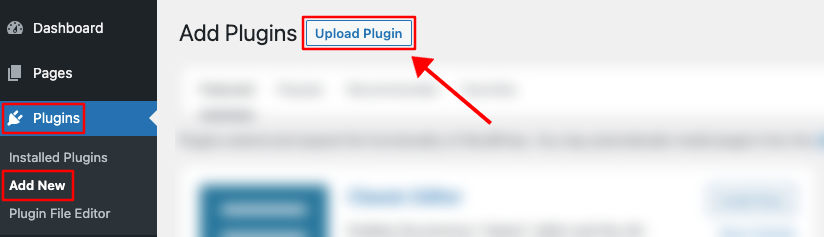
3. Once you click the “Upload Plugin” button, you will get the plugin upload option from your computer. Select the “smart-post-show-pro.zip” file from your computer and click the “Install Now” button.
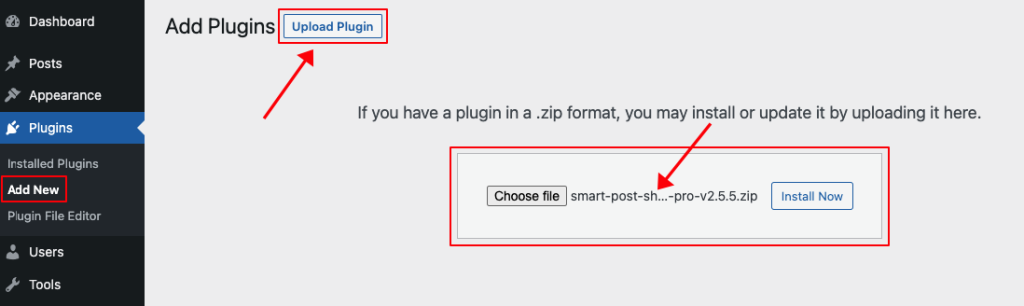
4. After successfully installing the plugin, click “Activate Plugin “ to activate the plugin.
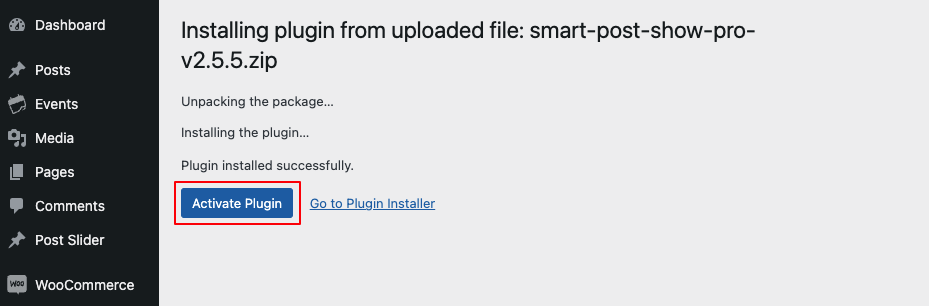
License key Activation
After activating the plugin, you will be redirected to the License Activation page. Get the License key from your Shapedplugin Account and insert it into the License Activation Field.
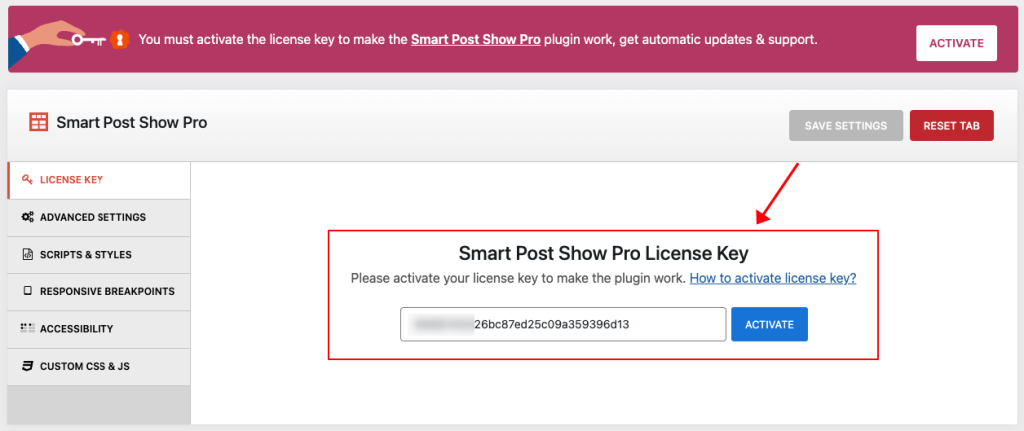
After activating the License Key, you are ready to create and display the Posts Showcase on your web pages.
Create a Post Show
You can create Posts Carousel, Grid, Masonry, List, Isotope, Timeline, ZigZag, Accordion, Large with Small, and Table with the plugin. Follow the instructions below:
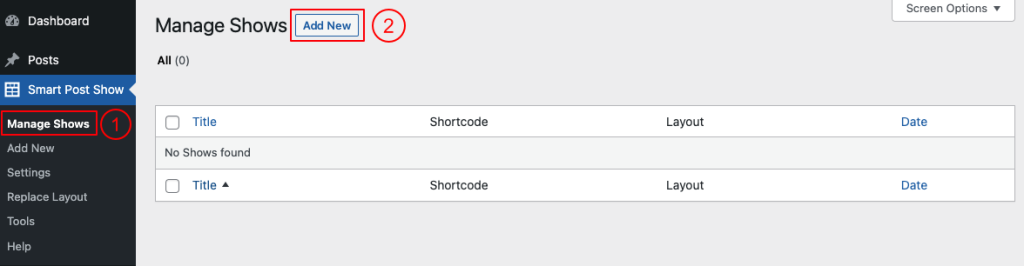
(1) Click on the Smart Post Show > Manage Shows menu.
(2) Click on the Add New button.
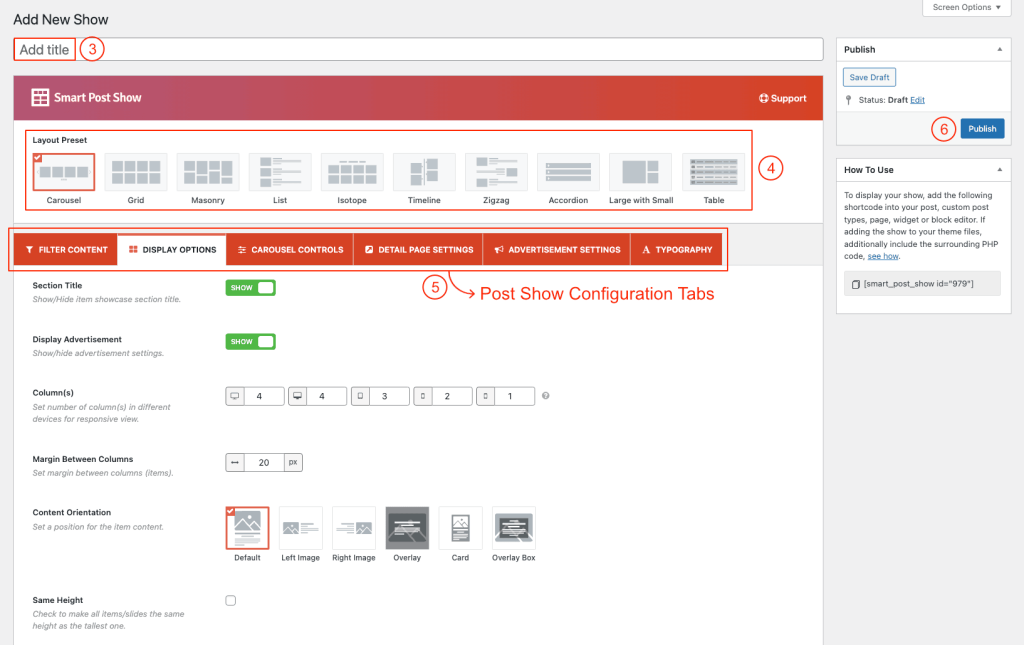
(3) Type a Section Title for your Post Show(optional).
(4) Select a Layout from 10 different layout Presets.
(5) You can Customize the Post Show Generator Settings Tabs as you want.
(6) Then click on→ Publish Button.
Displaying the Posts Show
After clicking on publish button, Copy the Shortcode and paste it into Webpages, Widgets, or anywhere you want to display it.
You can insert the shortcode in a Smart Post Show Pro Gutenberg block. Also, you can use a shortcode, text, or code block to insert the shortcode.

Post Show Demos
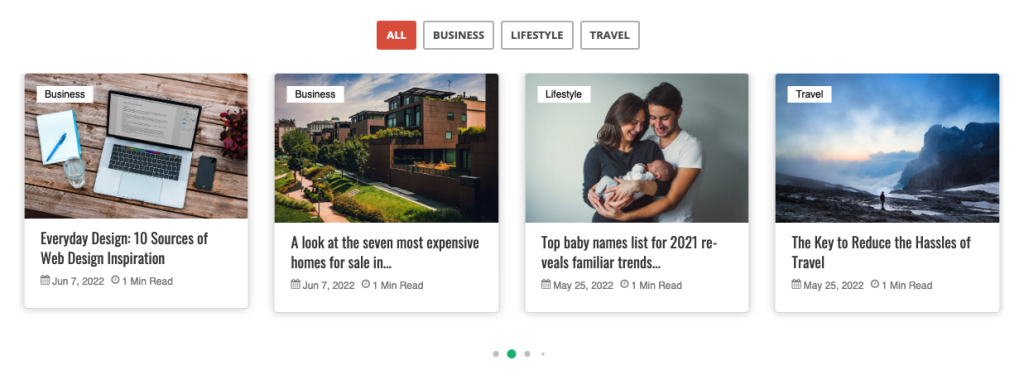
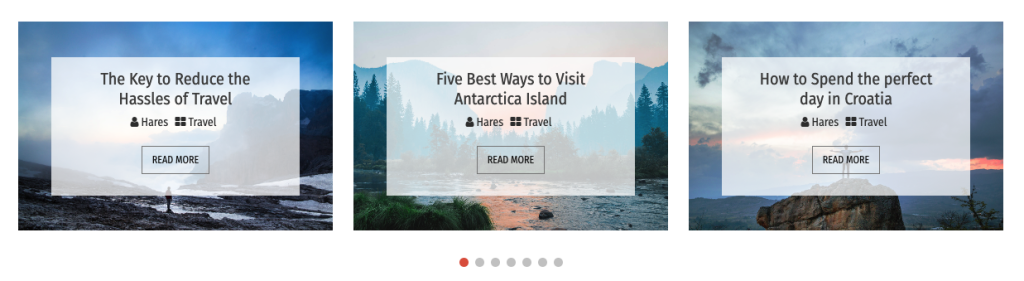
More Demos Here→