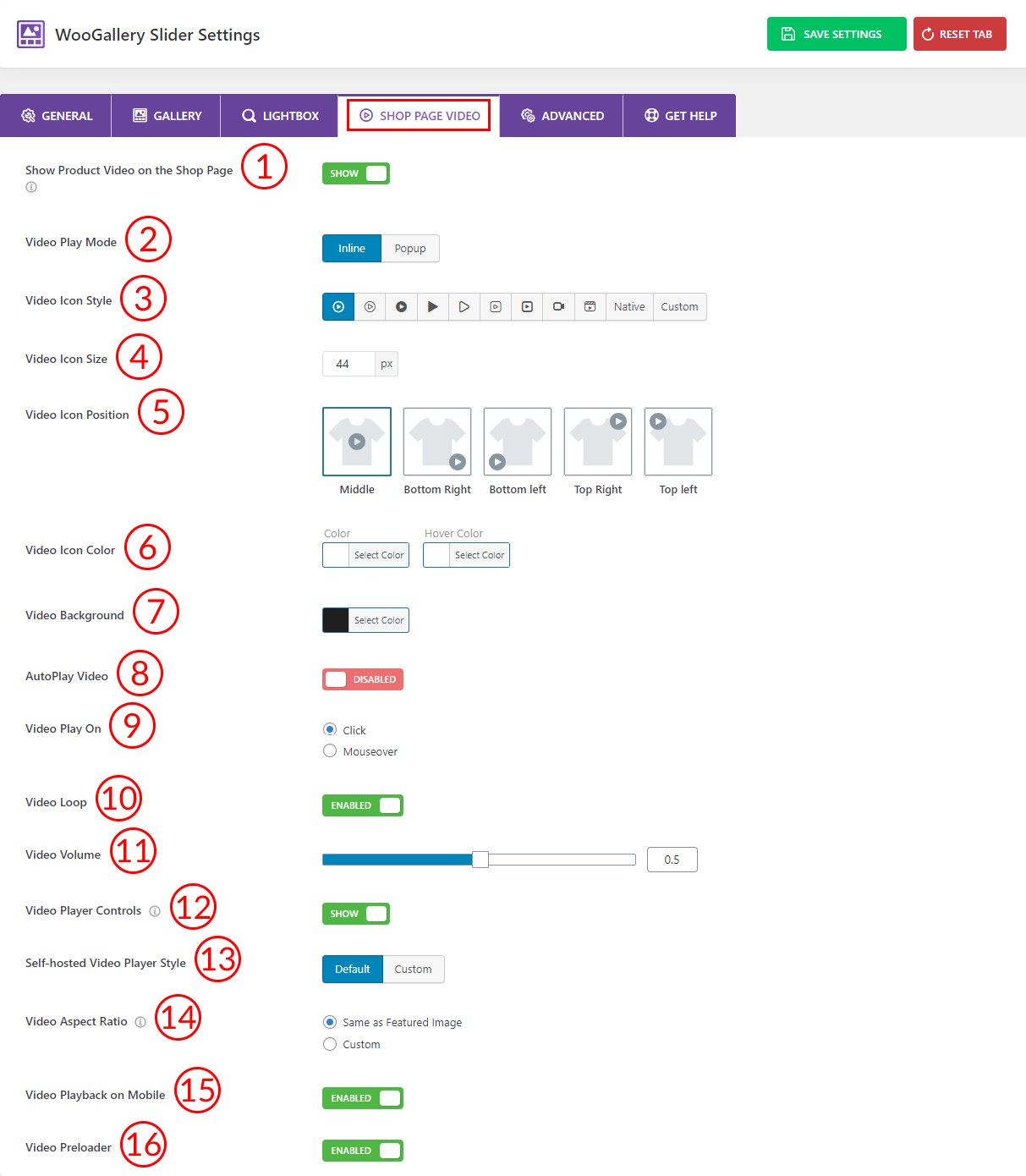
1) Show Product Video on the Shop Page: Use the option to Show/Hide the product video on the shop page.
2) Video Play Mode: Select the video play mode you prefer from two modes. They are:
- Inline
- Popup
3) Video Icon Style: Select any of the video icons you want from here.
4) Video Icon Size: Set the video icon size as per your need. Just insert the value here.
5) Video Icon Position: Set the video icon position as you wish from five different positions.
6) Video Icon Color: Choose any color and hover color you want for the video icon on the shop page.
7) Video Background: Set the video background color as you want from here.
8) AutoPlay Video: Enable or Disable the video autoplay from here.
9) Video Play On: Select how you want the video to play from the two options below:
- Click
- Mouseover
10) Video Loop: Enable or Disable the video loop from here.
11) Video Volume: Set the video volume you prefer from here.
12) Video Player Controls: Set Show or HIde for the video player controls from here.
13) Self-hosted Video Player Style: Select the video player styles for your self-hosted videos from here. There are two options available:
- Default
- Custom
14) Video Aspect Ratio: Set the video aspect ratio as you want from two different options.
15) Video Playback on Mobile: Enable or Disable the video playback on mobile from here.
16) Video Preloader: Enable or Disable the video preloader from here.