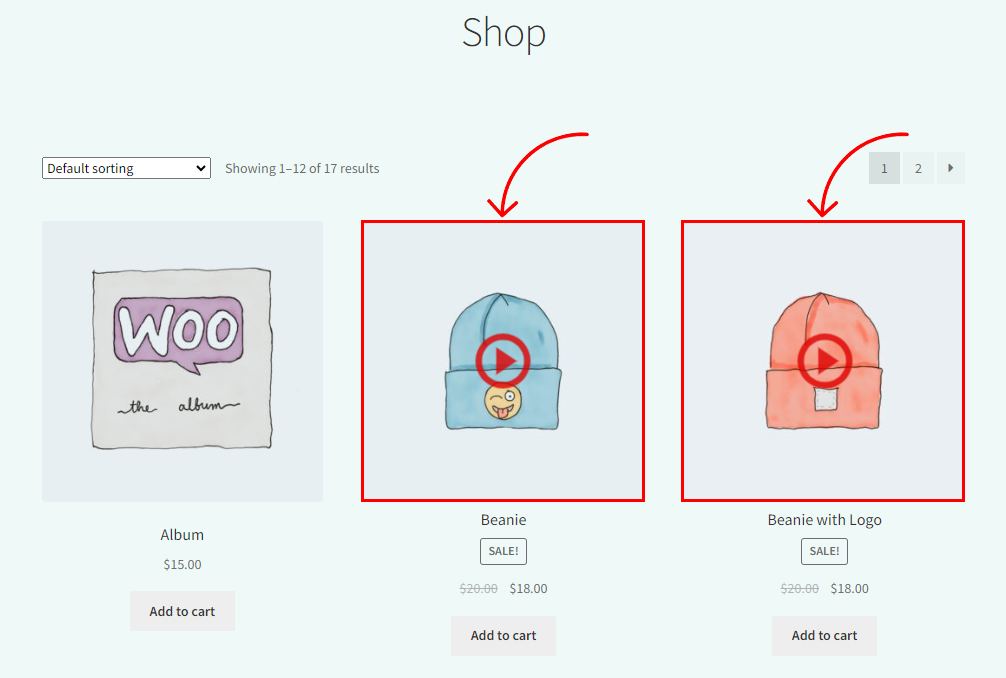It is very easy and fast to show your Product Videos on the Shop Page with the WooGallery Pro plugin. Follow the steps below:
(1) First you need to add a video to your selected product’s featured image. To do that, go to the Products > All Products from your WordPress Dashboard Menu.
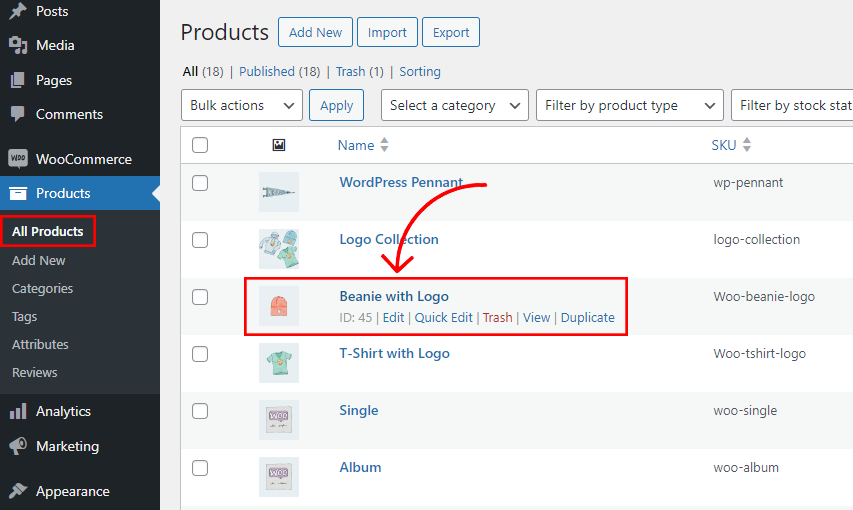
(2) Click on the selected product to edit it, and then click on the product’s featured image.

(3) It will take you to your WordPress Media Library. Here, you will see a field for the video link and a check box to show the video on the shop page. Add the video link here, and if you don’t want to show the video on the shop page, check the box of Hide video on shop page.
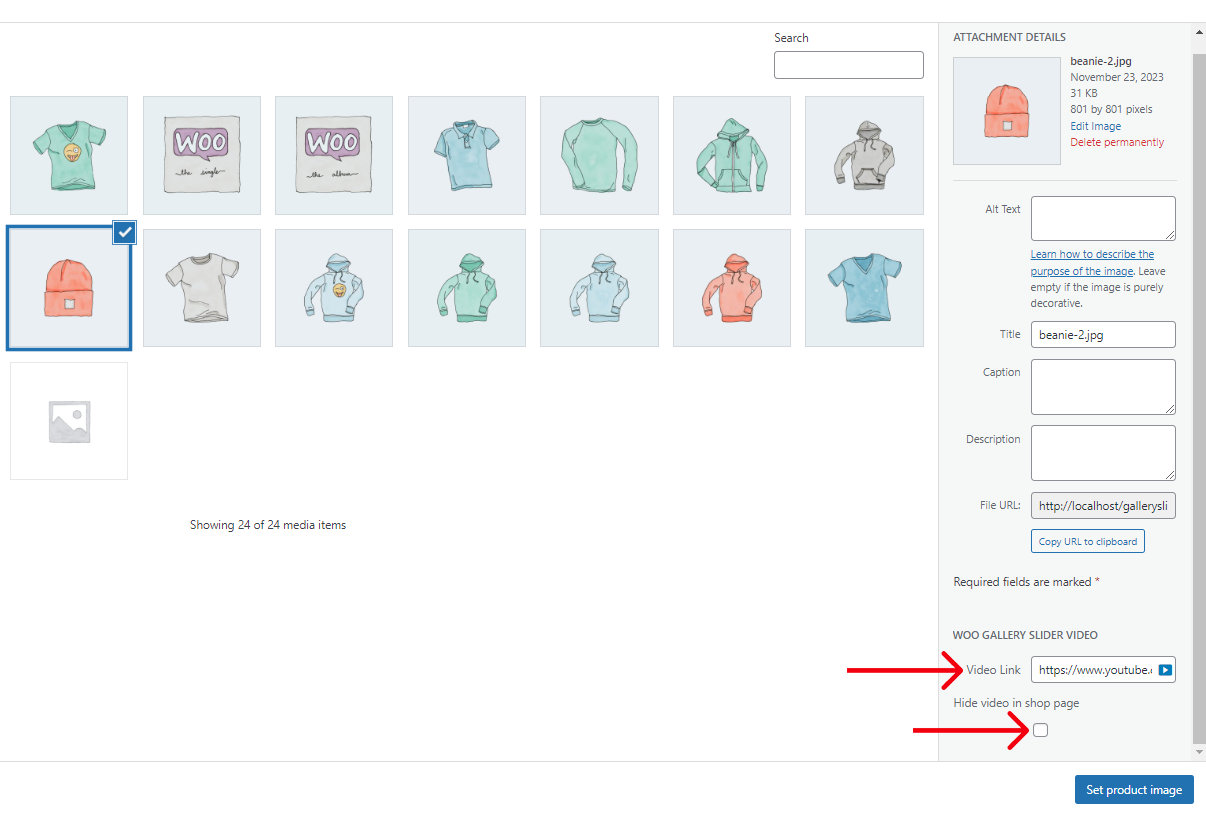
(4) Now, again from your WordPress Dashboard Menu, navigate to WooGallery Pro > Shop Page Video.
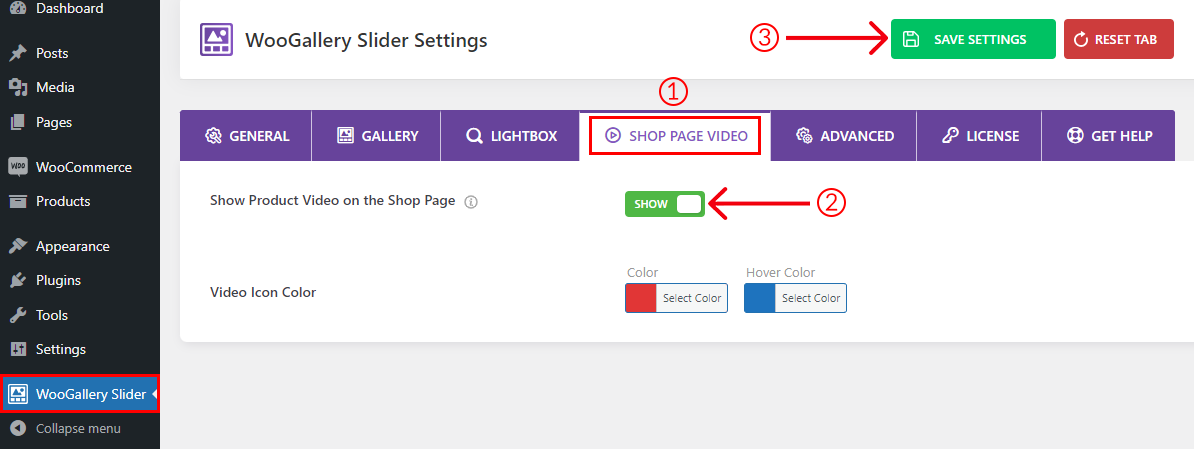
(5) Here you will see the option Show Product Video on the Shop Page. Use the Show/Hide option to enable or disable the feature. You can also change the Video Icon Color from here as you want.
(6) Finally, click on Save Settings and refresh the Shop Page to see the changes.
The final output would be something like below: