It is very easy with the Gallery Slider plugin to add different types of videos such as YouTube, Vimeo, Dailymotion, Facebook, and Self-Hosted Videos to your product and variation gallery images.
To add a video to your product gallery, first you need to open the image in the WordPress media library. Once you open it, you will see a new field as Video Link at the bottom of the Attachment Detalis. Just paste your video link there (YouTube, Vimeo, Dailymotion, Facebook, and Self-Hosted), and the video will be set with that image.
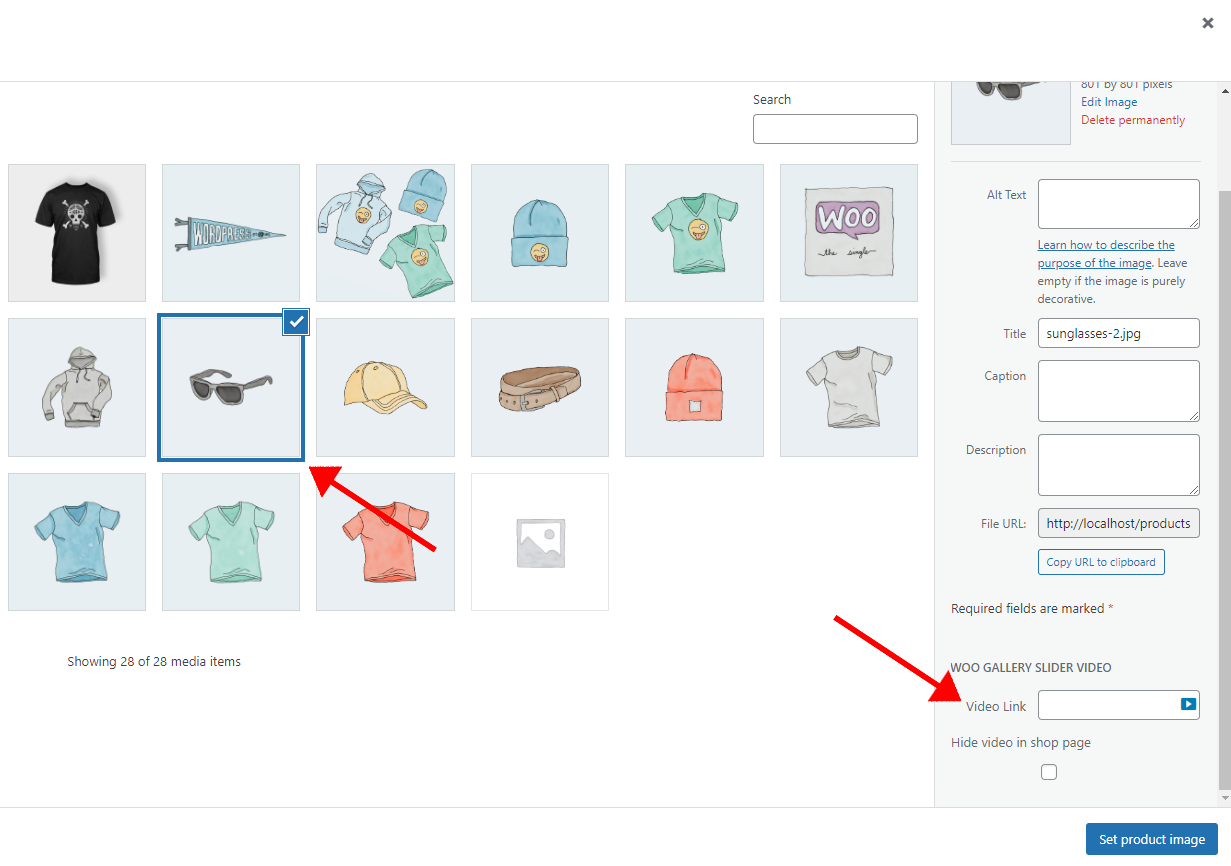
Note:
1. YouTube video URL should be copied from the address bar only.
2. Vimeo video URL should be copied from the address bar only.
3. Dailymotion video URL should be copied from the Embed Video. Copy only the link part shown in the following screenshot.
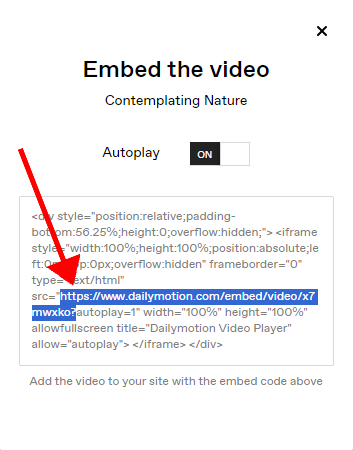
4. Facebook video URL should be copied from the Embed Video.
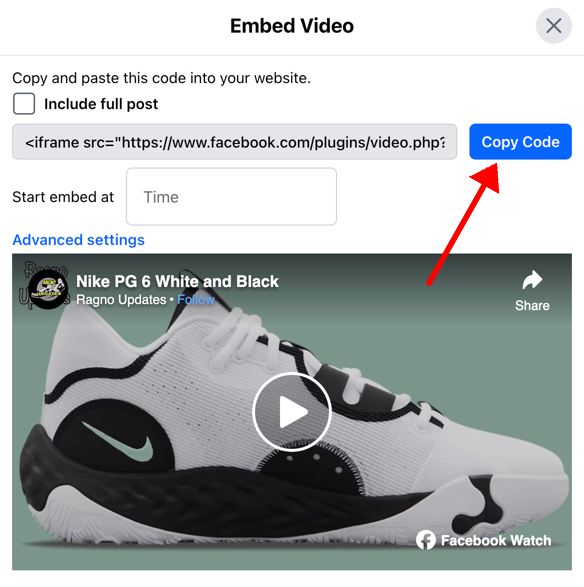
Click on Copy Code. Then paste the code in the WooGallery Pro Video Link field and then keep only the link that is in the first inverted comma and remove all the other texts. See the following screenshot:
