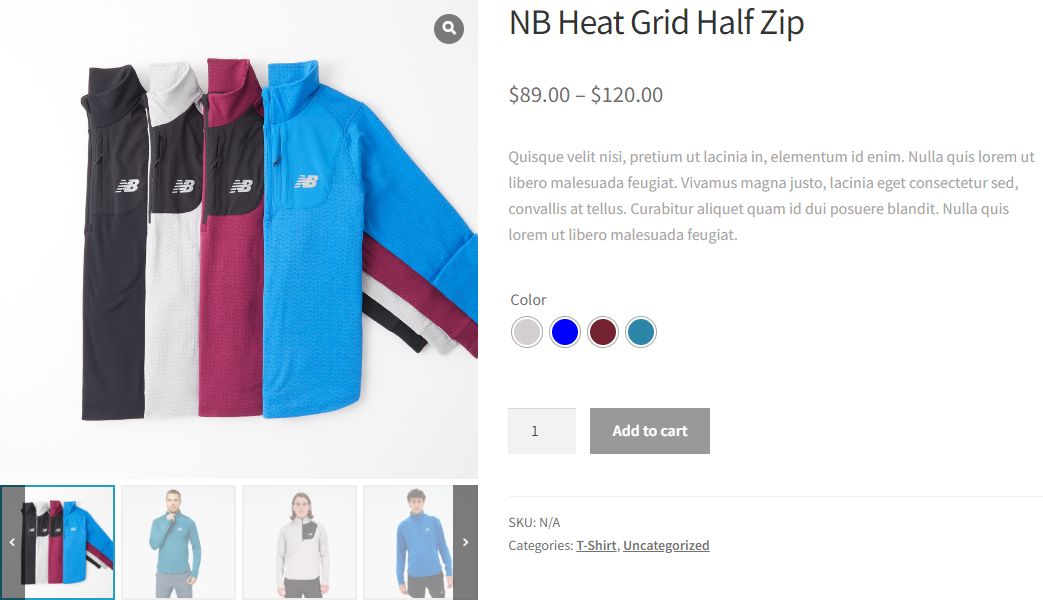Configuring the Thumbnails Size in your Product Gallery is very easy with the Woo Gallery Slider Pro plugin. Follow the steps below:
(1) From your WordPress Dashboard Menu, navigate to WooGallery Slider > General.
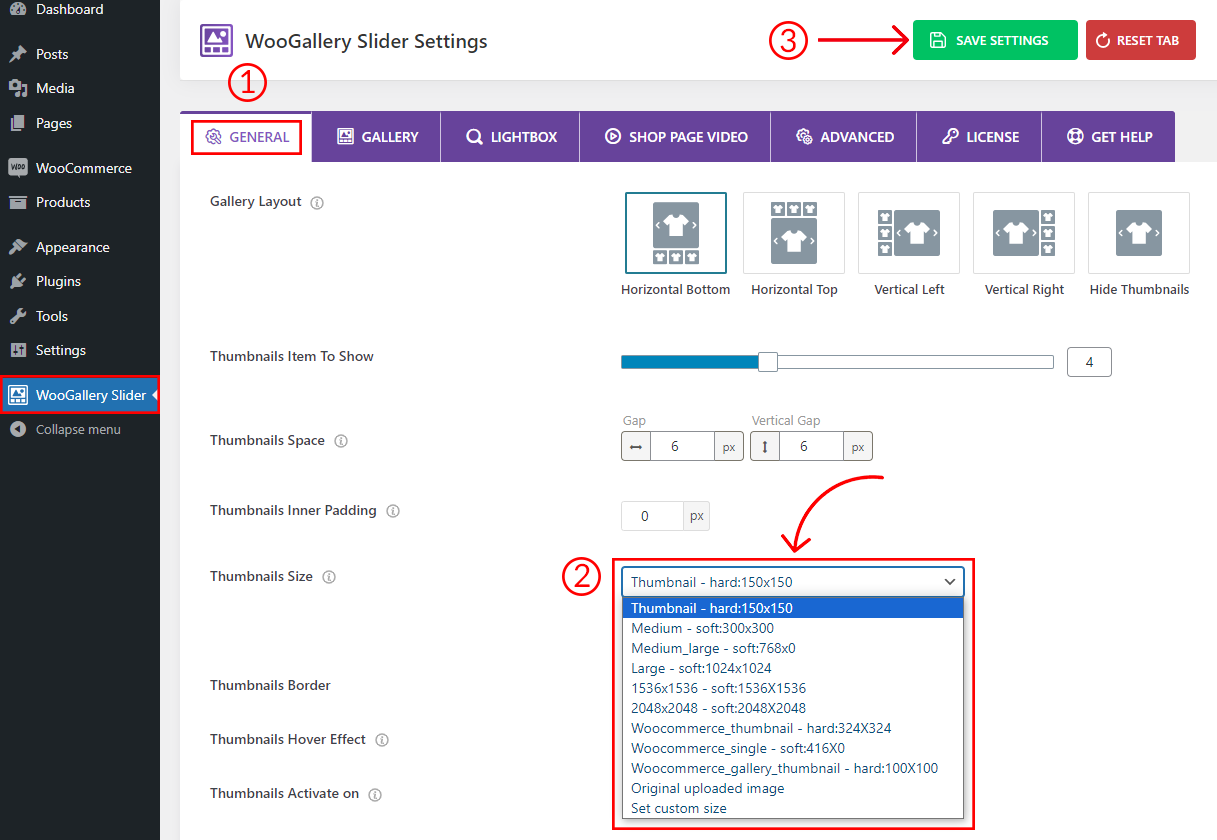
(2) Under the General settings tab, you will find the Thumbnails Size option. From the dropdown, you can select any of the pre-defined sizes you prefer.
Note: You can also set a Custom Size from there. To do it, select the Set custom size. A new option will appear as the Custom Size. Set the custom size thumbnail height and width value with Soft-crop and Hard-crop options.
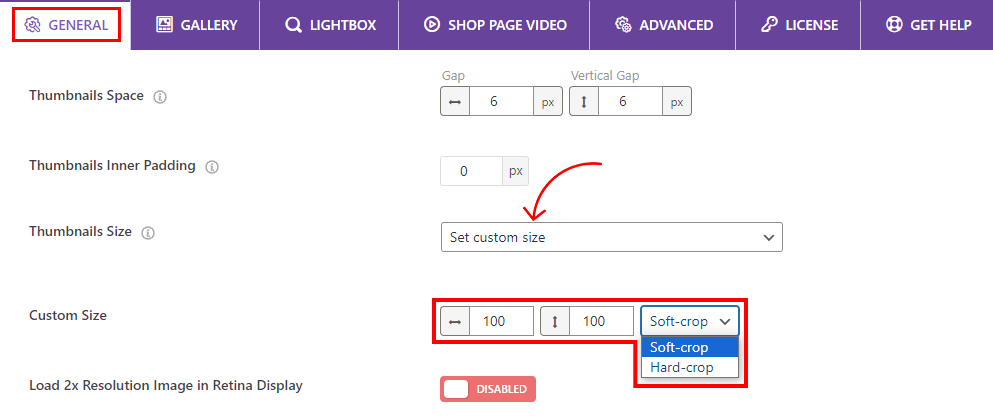
(3) Click on Save Settings and refresh the product gallery to see the changes.
The final output would be something like below: