It’s easy to choose the Product Image Overlay Style On Hover for your product image zoom feature with the Woo Gallery Slider Pro plugin. Follow the steps below:
(1) From your WordPress Dashboard Menu, navigate to WooGallery Slider > Gallery.
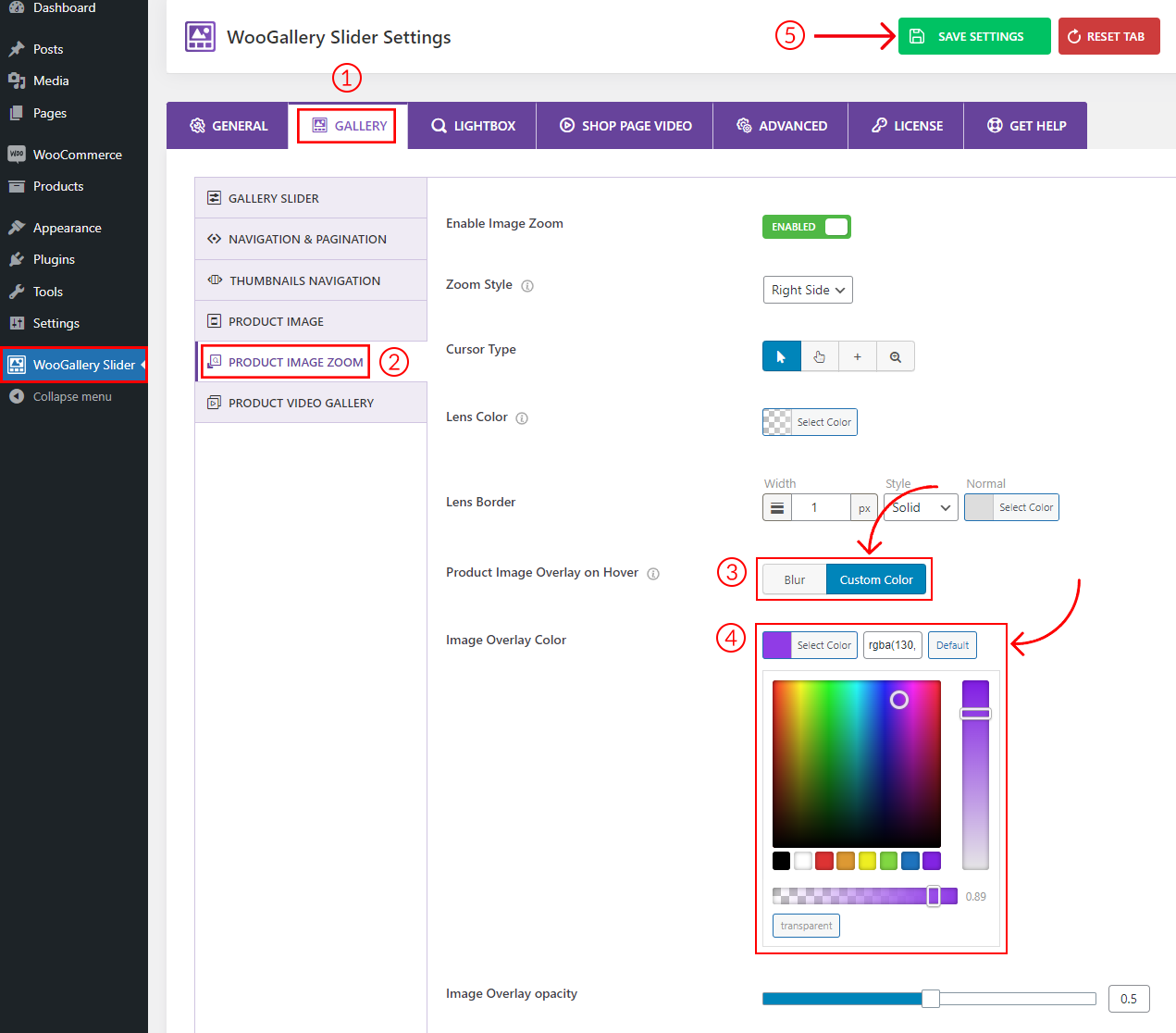
(2) Under the Gallery settings tab, you will find the Product Image Zoom. Enable the option.
(3) After enabling this, you will see the Zoom Style option with a dropdown where 3 different styles are available. Select the Right Side style, and the Product Image Overlay on Hover option will appear below with two options:
- Blur
- Custom Color
(4) Select the Blur option or the Custom Color option. If you choose the Custom Color option, you can set any color as per your need from the Image Overlay Color option.
(5) Now click Save Settings and refresh the product gallery to see the changes.