
(1) Product Showcase Section Title: You can control the display of the Showcase Section Title by this option. Set SHOW to show the Title or set HIDE if you don’t want to show the title.
(2) Section Title Linking: Link the section title with a custom URL.
(3) Space Between: Set space or gap between the Products inside the Product Slider. Default Space between Products is 20px. You can set the value as you wish.
(4) Ajax Product Search: Enable/Disable the option of Ajax search for your products.
(5) Name: You can Show/Hide Product Name by turning this option ON and Off.
(6) Limit Word: Check this option if you want to set Word Limit to the Product name. You can set the number of words to show in the Product name and add an ellipsis point at the end of the Product Name if you wish to.
(7) Link Target: Open the product when clicking on the title, thumbnail, and read more buttons.
(8) Description: You can Show/Hide Product Descriptions by selecting ON and OFF from this option.
(9) Description Display Type: Choose how you want to display your Product description. Options are:
- Short
- Full
(10) Word Length: Set the Word Length for the product description to equalize the product height in the carousel.
(11) Read More Button: Users can Show/Hide the Product Description Read More Button if they want to.
(12) Read More Type: Choose how you want to display the Read More. Option are:
(A) Text Link:
- Read More Button Label: Set the read more button label.
- Read More Button Color: Set read more button color.
(B) Button:
- Read More Button Label: Set the read more button label.
- Border: Set add to cart button border.
- Read More Button Color: Set read more button color.
(13) Read More Button Label: If you want to change the Read More Button Text to Learn More/Check More, you are allowed to do that in this option.
(14) Border: Set add to cart button border.
(15) Read More Button Color: Set read more button color.
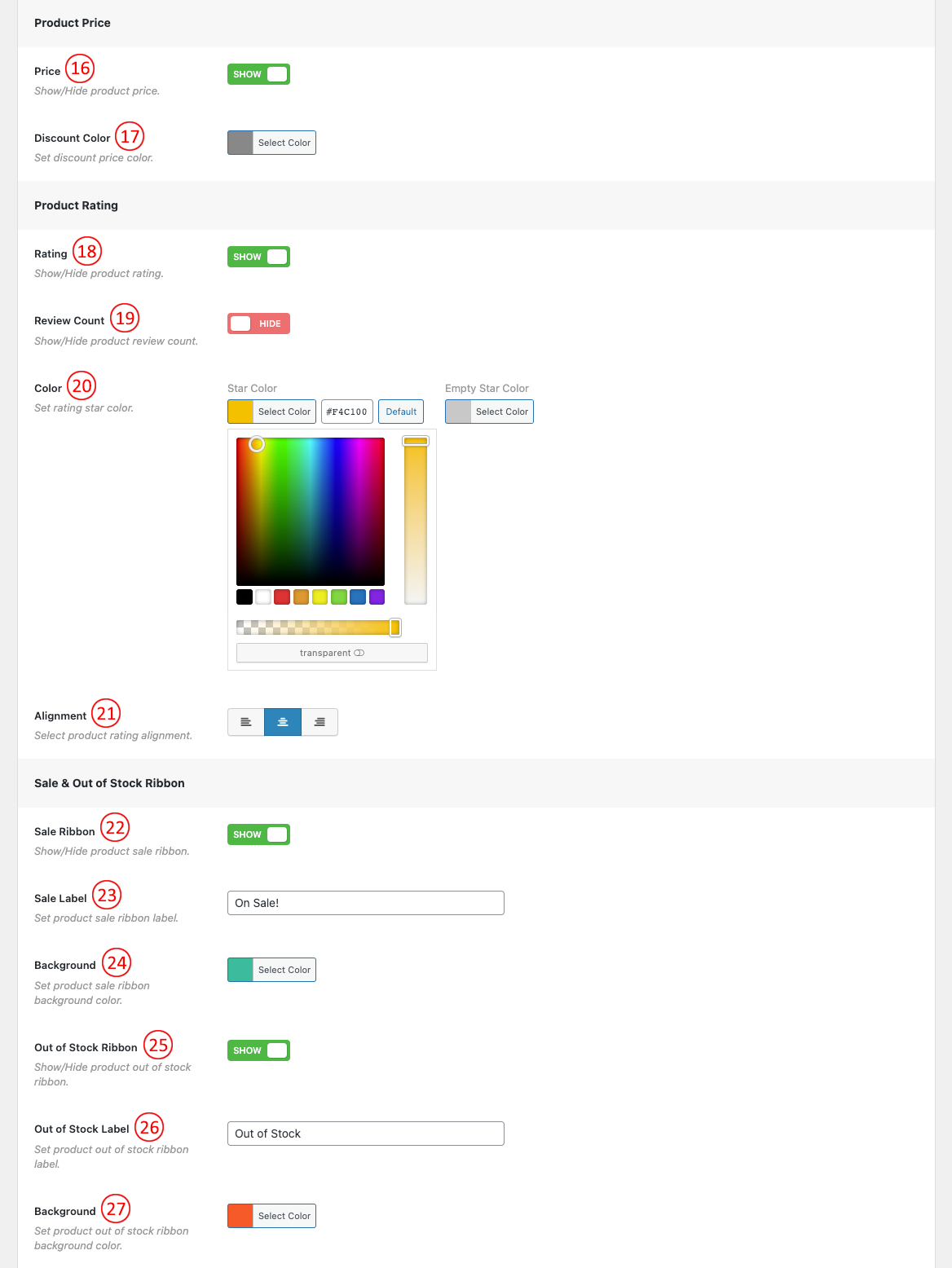
(16) Price: Show/Hide Product Price by turning this option ON and OFF.
(17) Discount Color: If you want to change the Discount Price Color, do it from here.
(18) Rating: Show/Hide Product Rating by clicking ON and OFF.
(19) Review Count: Show/Hide product review count.
(20) Color: Choose a Color for the Product Rating Star. You can also set Empty Star Color.
(21) Alignment: Select an Alignment for Product Rating. Options are Left, Center, and Right.
(22) Sale Ribbon: Turn This Option OFF if you don’t want to show the Sale Ribbon.
(23) Sale Label: Change the Ribbon Label text as you want.
(24) Background: Choose a Background Color for the Ribbon Label text.
(25) Out Of Stock Ribbon: This option permits users to Show/Hide Products out of stock Ribbon.
(26) Out of Stock Label: Set product out of stock ribbon label.
(27) Background: Set product out of stock Ribbon Background color.
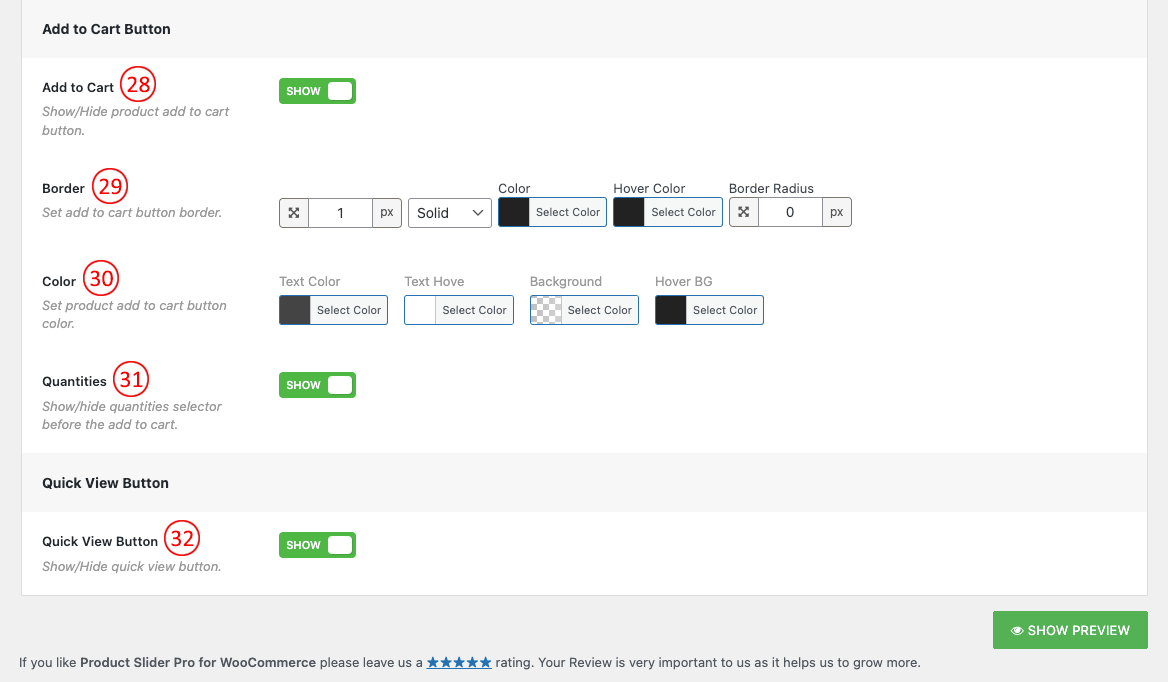
(28) Add to Cart: This option is used to Show/Hide Add to Cart Button. Users can control this option by Switching it ON and OFF.
(29) Border: Set add to cart button border.
(30) Color: Set product add to cart button color.
(31) Quantities: Show/hide quantities selector before the add to cart.
(32) Quick View Button: You can ON/OFF the Quick View Button.