After purchasing the plugin, you may look forward to a quick guide where you will get all the information from installation to displaying the product showcases on the web pages. In this article, you will get step-by-step guidelines to use the plugin in no time.
Installation
After the download, you’ll find the files in a zip folder on your computer named woo-product-slider-pro.zip. Please follow the steps below to install the “WooCommerce Product Slider Pro” version.
1. Go to your WordPress website Dashboard.
2. Navigate to Plugins → Add New → Upload Plugin.
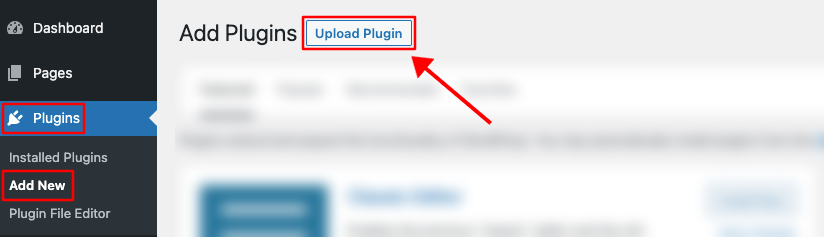
3. Once you click the “Upload Plugin” button, you will get the plugin upload option from your computer. Select the “woo-product-slider-pro.zip” file from your computer and click the “Install Now” button.
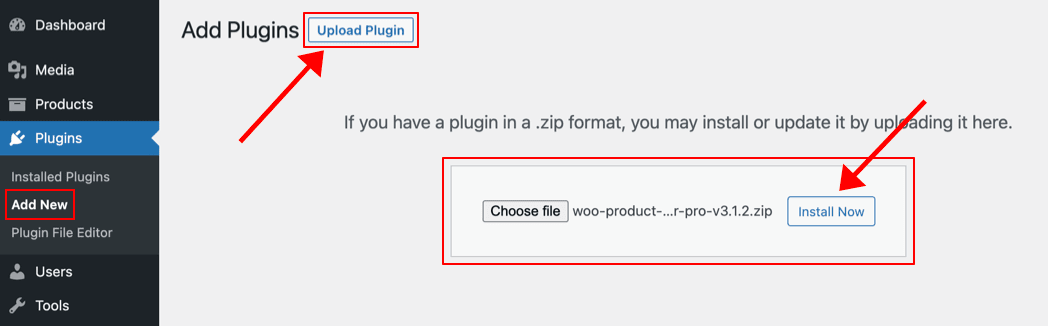
4. After successfully installing the plugin, click “Activate Plugin “ to activate the plugin.
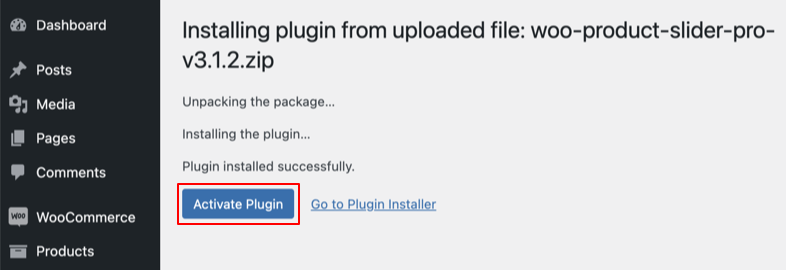
License key Activation
After activating the plugin, you will be redirected to the License Activation page. Get the License key from your Shapedplugin Account and insert it into the License Activation Field.
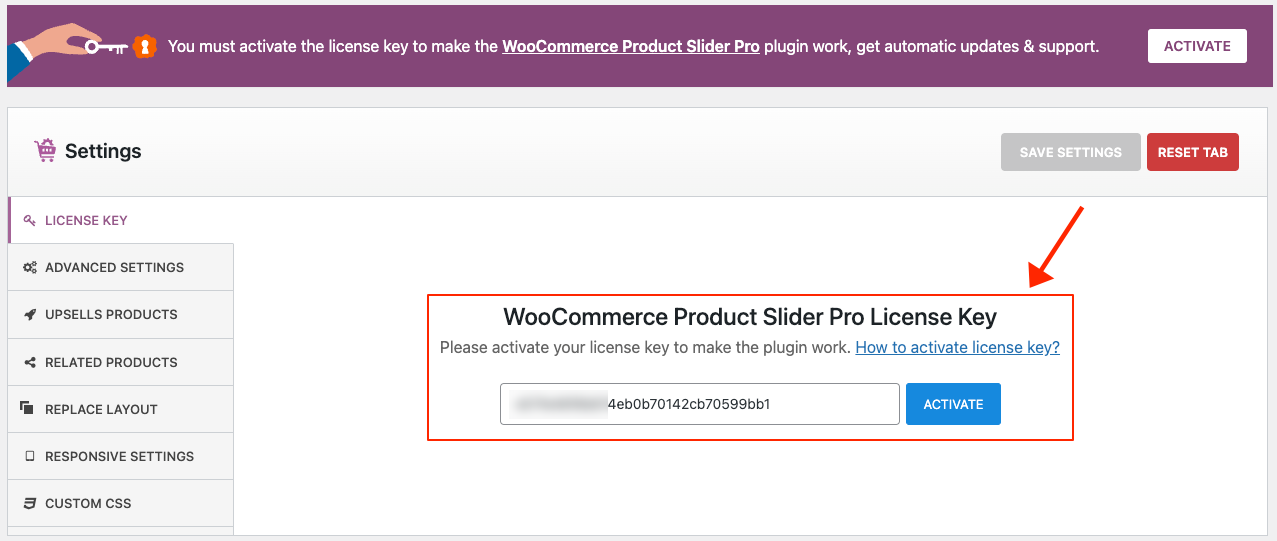
After activating the License Key, you are ready to create and display product showcases on your web pages.
Note: Make sure the WooCommerce plugin is installed and have a list of products uploaded while Working with the Product Slider Plugin.
Create a Product Showcase
Creating a Product Showcase is super easy and fast. It can be done within a minute.
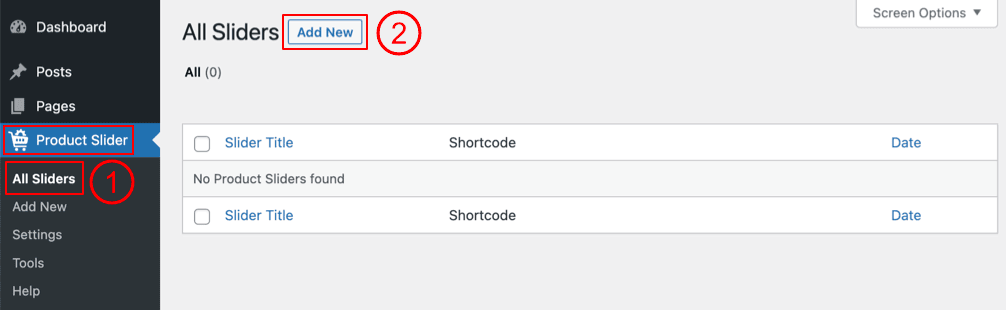
(1) Click on the All Sliders menu.
(2) Click on the Add New button.
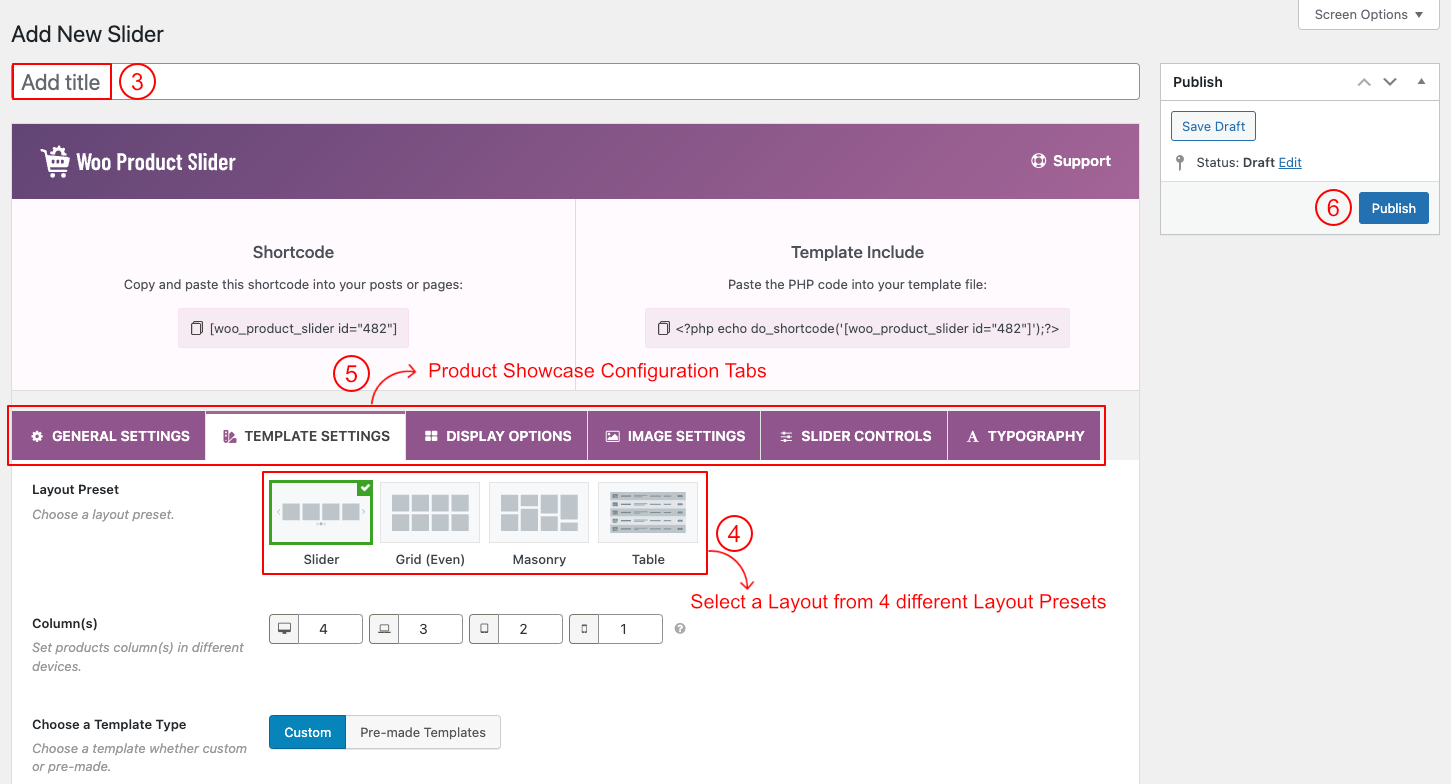
(3) Type a Section Title for your Slider (optional).
(4) Select a Layout from → Layout Presets (Slider, Grid, Masonry, and Table).
(5) You can Customize the Slider Generator Settings Tabs as you want.
(6) Then click on → Publish, and you will see a Generated Shortcode in the top area.
Displaying the Product Showcase
After clicking on publish button, Copy the Shortcode and paste it into Webpages, Widgets or anywhere you want to display your Product Showcase.
You can insert the shortcode in a Woo Product Slider Pro Gutenberg block. Also, you can use a shortcode, text, or code block to insert the shortcode.
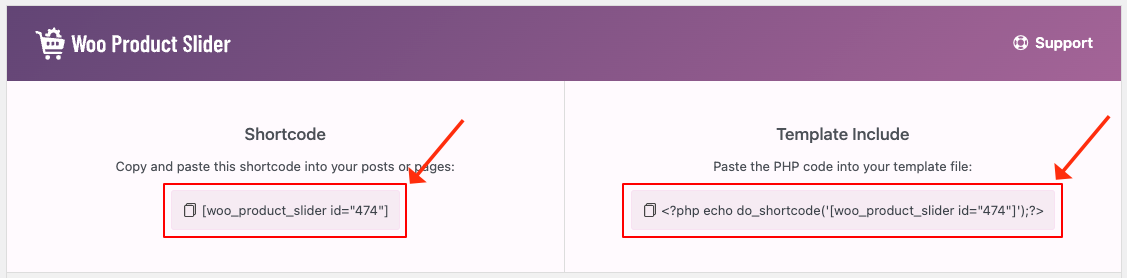
Product Showcase Demo
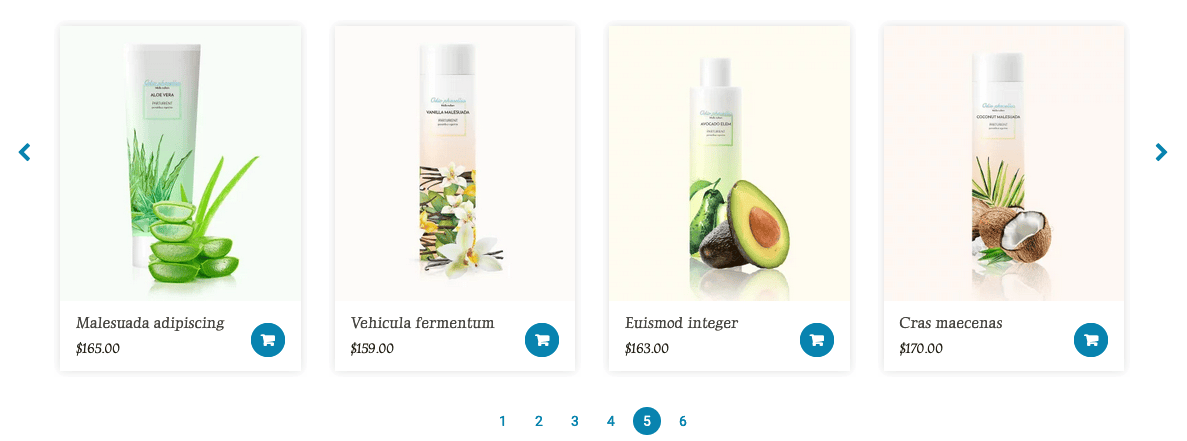
More Demos Here→