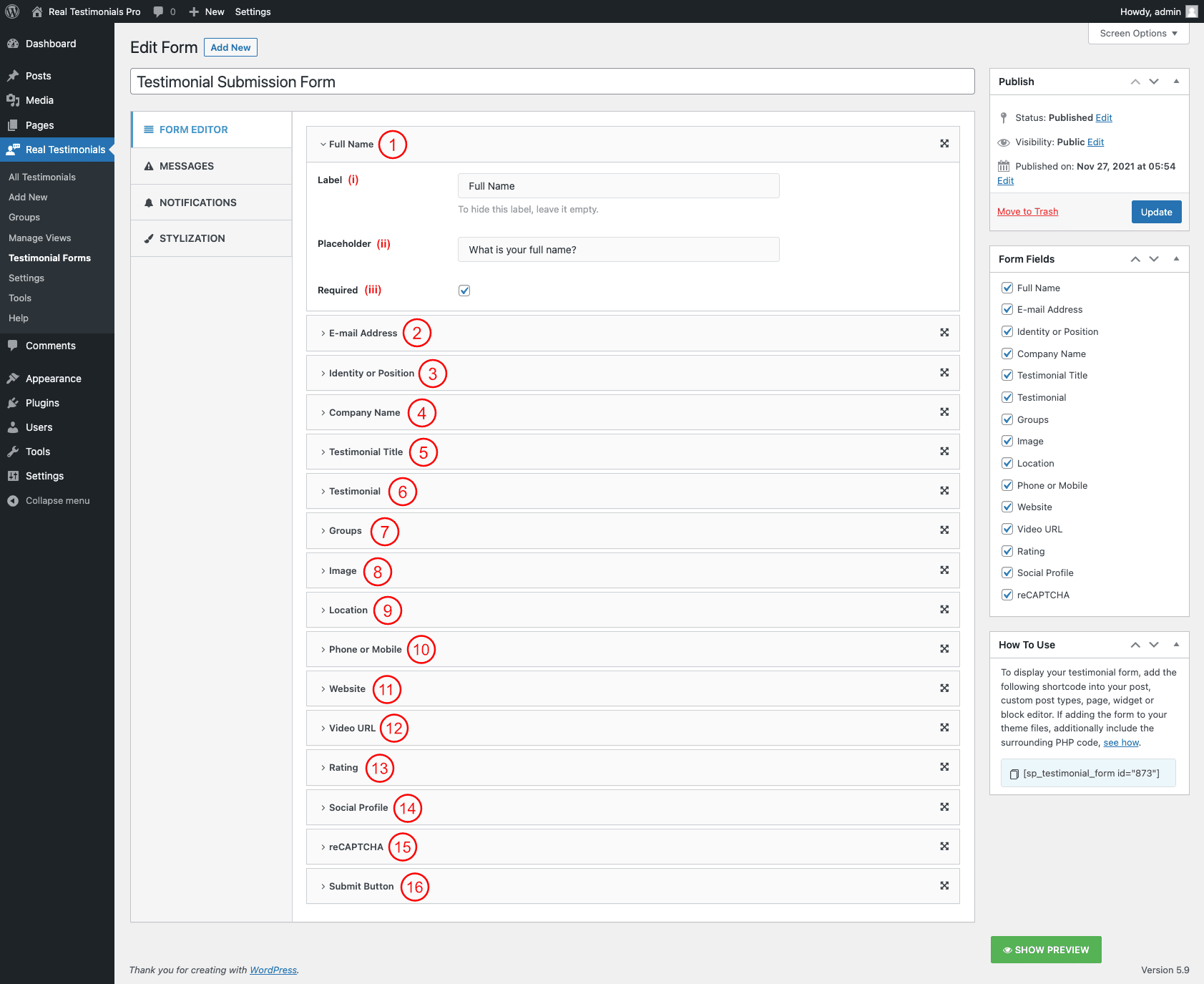
(1) Full Name: This is a form element that asks for the first name of the reviewer. It includes the following options-
(i) Label: This option allows you to change the label of the first name field. The default label is the First Name. If you want to hide the label, you just need to leave it empty.
(ii) Placeholder: Set the placeholder text for the first name field. This text will disappear once the user starts writing into this field.
(iii) Required: Check this option if you want to make this field mandatory. If you check this option, users just need to fill out it. Otherwise, they won’t be able to submit the form.
(2) E-mail Address: This form element asks for the E-mail address of the reviewer. It includes the following options-
(i) Label: This option allows you to change the label of the E-mail Address field. The default label is the E-mail Address. If you want to hide the label, you just need to leave it empty.
(ii) Placeholder: Set the placeholder text for the E-mail Address field. This text will disappear once the user starts writing into this field.
(iii) Required: Check this option if you want to make this field mandatory. If you check this option, users just need to fill out it. Otherwise, they won’t be able to submit the form.
(3) Identity or Position: This form element asks for the Identity or Position of the reviewer. It includes the following options-
(i) Label: This option allows you to change the label of the Identity or Position field. The default label is the Identity or Position. If you want to hide the label, you just need to leave it empty.
(ii) Placeholder: Set the placeholder text for the Identity or Position field. This text will disappear once the user starts writing into this field.
(iii) Required: Check this option if you want to make this field mandatory. If you check this option, the user must need to fill out it. Otherwise, they won’t be able to submit the form.
(4) Company Name: This form element asks for the Company Name of the reviewer. It includes the following options-
(i) Label: This option allows you to change the label of the Company Name field. The default label is the Company Name. If you want to hide the label, you just need to leave it empty.
(ii) Placeholder: Set the placeholder text for the Company Name field. This text will disappear once the user starts writing into this field.
(iii) Required: Check this option if you want to make this field mandatory. If you check this option, the user must need to fill out it. Otherwise, they won’t be able to submit the form.
(5) Testimonial Title: This form element asks for the Testimonial Title of the reviewer. It includes the following options-
(i) Label: This option allows you to change the label of the Testimonial Title field. The default label is the Testimonial Title. If you want to hide the label, you just need to leave it empty.
(ii) Placeholder: Set the placeholder text for the Testimonial Title field. This text will disappear once the user starts writing into this field.
(iii) Required: Check this option if you want to make this field mandatory. If you check this option, the user must need to fill out it. Otherwise, they won’t be able to submit the form.
(6) Testimonial: This form element asks for the Testimonial of the reviewer. It includes the following options-
(i) Label: This option allows you to change the label of the Testimonial field. The default label is the Testimonial. If you want to hide the label, you just need to leave it empty.
(ii) Placeholder: Set the placeholder text for the Testimonial field. This text will disappear once the user starts writing into this field.
(iii) Required: Check this option if you want to make this field mandatory. If you check this option, the user must need to fill out it. Otherwise, they won’t be able to submit the form.
(7) Groups: This form element shows the available groups that reviewers can select his specific group. It includes the following options-
(i) Label: This option allows you to change the label of the Groups field. The default label is the Groups. If you want to hide the label, you just need to leave it empty.
(ii) Placeholder: Set the placeholder text for the Groups field. This text will disappear once the user starts writing into this field.
(iii) Multiple Group Selection: Check this option if you want to allow the users to select multiple groups.
(iv) Select Group: This selectable field allows you to select some specific groups that will be visible to your reviewers.
(v) Required: Check this option if you want to make this field mandatory. If you check this option, the user must need to fill out it. Otherwise, they won’t be able to submit the form.
(8) Image: This form element asks for the Image of the reviewer. It includes the following options-
(i) Label: This option allows you to change the label of the Image field. The default label is the Image. If you want to hide the label, you just need to leave it empty.
(iii) Required: Check this option if you want to make this field mandatory. If you check this option, the user must need to fill out it. Otherwise, they won’t be able to submit the form.
(9) Location: This form element asks for the location of the reviewer. It includes the following options-
(i) Label: This option allows you to change the label of the Location field. The default label is the Location. If you want to hide the label, you just need to leave it empty.
(ii) Placeholder: Set the placeholder text for the Location field. This text will disappear once the user starts writing into this field.
(iii) Required: Check this option if you want to make this field mandatory. If you check this option, the user must need to fill out it. Otherwise, they won’t be able to submit the form.
(10) Phone or Mobile: This form element asks for the Phone or Mobile of the reviewer. It includes the following options-
(i) Label: This option allows you to change the label of the Phone or Mobile field. The default label is the Phone or Mobile. If you want to hide the label, you just need to leave it empty.
(ii) Placeholder: Set the placeholder text for the Phone or Mobile field. This text will disappear once the user starts writing into this field.
(iii) Required: Check this option if you want to make this field mandatory. If you check this option, the user must need to fill out it. Otherwise, they won’t be able to submit the form.
(11) Website: This form element asks for the website URL of the reviewer. It includes the following options-
(i) Label: This option allows you to change the label of the Website field. The default label is the Website. If you want to hide the label, you just need to leave it empty.
(ii) Placeholder: Set the placeholder text for the Website. This text will disappear once the user starts writing into this field.
(iii) Required: Check this option if you want to make this field mandatory. If you check this option, the user must need to fill out it. Otherwise, they won’t be able to submit the form.
(12) Video URL: This field asks the reviewers to share the URL of the video testimonial. It includes the following options-
(i) Label: This option allows you to change the label of the Video URL field. The default label is Video URL. If you want to hide the label, you just need to leave it empty.
(ii) Placeholder: Set the placeholder text for the Video URL. This text will disappear once the user starts writing into this field.
(iii) Required: Check this option if you want to make this field mandatory. If you check this option, the user must need to fill out it. Otherwise, they won’t be able to submit the form.
(13) Rating: This form element asks for the rating from the reviewer. It includes the following options-
(i) Label: This option allows you to change the label of the Rating field. The default label is Rating. If you want to hide the label, you just need to leave it empty.
(14) Social Profile: This form element asks for the social profiles of the reviewer. It includes the following options-
(i) Label: This option allows you to change the label of the Social Profile field. The default label is Social Profile. If you want to hide the label, you just need to leave it empty.
(ii) Select Social Profile: It is a selectable field that allows you to select some specific social media. The selected social media will be visible to the reviewers. If you keep it blank, it will show all social profiles.
(15) reCAPTCHA: This field protect the form of submission from spam. For further configuration check the setting menu. It includes the following option-
(i) Label: This option allows you to change the label of the reCAPTCHA field. The default label is reCAPTCHA. If you want to hide the label, you just need to leave it empty.
(16) Submit Button: This option shows the submit button. It includes the following option-
(i) Label: Type Submit button label here.