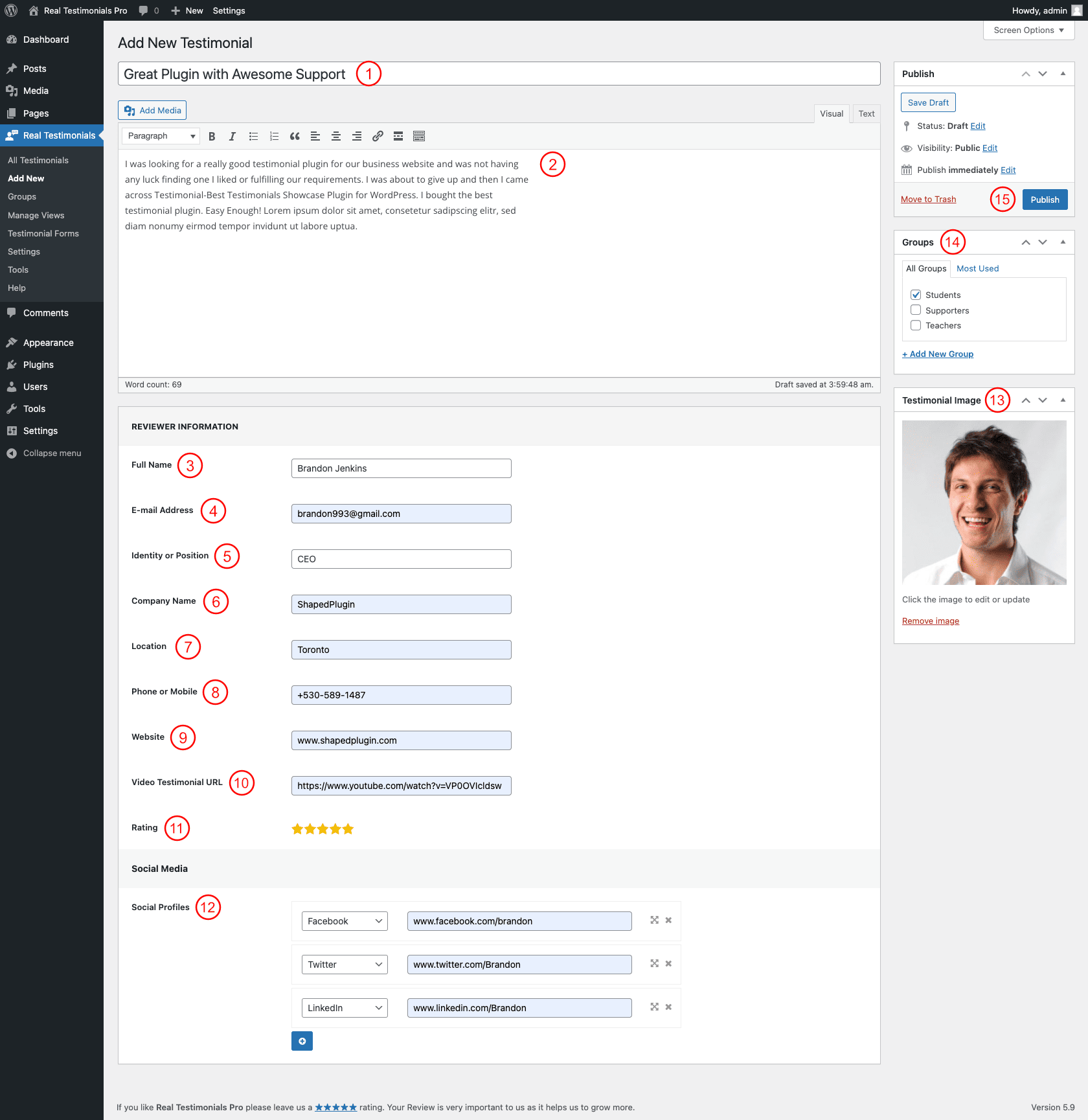
(1) Title: Give a title for the single testimonial.
(2) Testimonial: Write or paste the testimonial or the whole message here.
REVIEWER INFORMATION
(3) Full Name: Here is the full name of the review provider.
(4) E-mail Address: Provide the reviewer’s E-mail address.
(5) Identity or Position: Provide the reviewer’s identity or position.
(6) Company Name: Provide the reviewer’s company name.
(7) Location: Provide the reviewer’s location.
(8) Phone or Mobile: The reviewer’s phone or mobile number is here.
(9) Website: The reviewer’s website address is here.
(10) Video Testimonial URL: If the reviewer provides any video testimonials, you can simply host the testimonial anywhere and paste the URL of the video testimonial here.
(11) Rating: Set the reviewer rating to your service.
(12) Social Profiles: You can easily show different social profiles of the reviewer. This option includes two fields. One field allows you to select the social media name and another allows you to put the corresponding profile link. Social icons will be visible at the front end automatically. The following social profiles are available to use-
- Skype
- Dropbox
- WordPress
- Vimeo
- SlideShare
- VK
- Tumblr
- Yahoo
- Youtube
- StumbleUpon
- Quora
- Yelp
- ProductHunt
- HackerNews
- Soundcloud
- Medium
- Vine
- Slack
- Dribble
- Flickr
- FourSquare
- Behance
- Snapchat
- Github
- Bitbucket
- Stack Overflow
- Codepen
(13) Testimonial Image: An image of the reviewers can be added by clicking the ‘Testimonial Image’ button.
(14) Groups: You can add the testimonial under a group.
(15) Publish: Click on the Publish button. By clicking on the publish button all the changes will be saved.