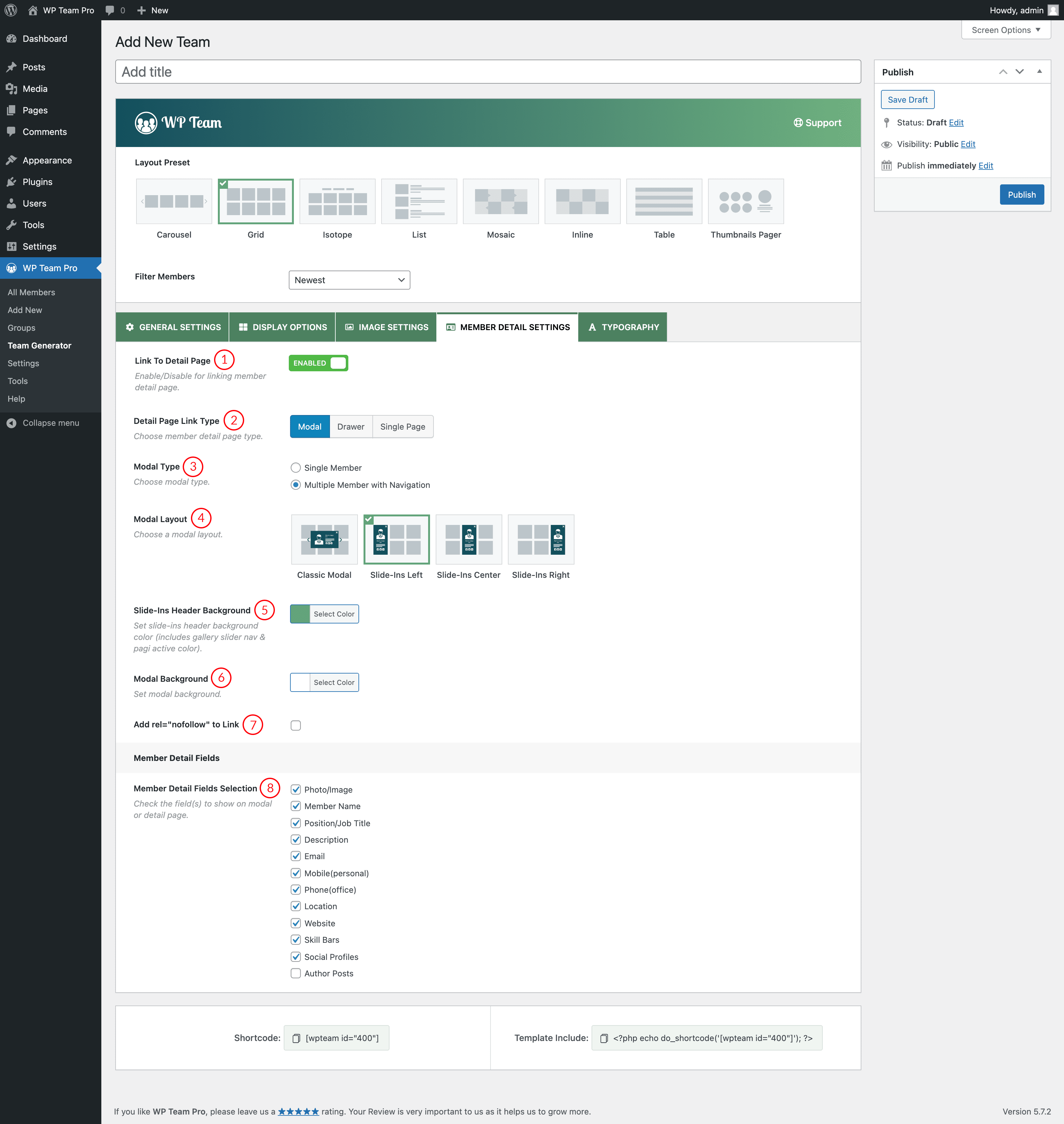
(1) Link To Detail Page: Enable/Disable the option for linking member detail page.
(2) Detail Page Link Type: Choose a link type for the detail page. The following details page link types are available-
1. Modal: This type of detail page allows you to see the member details in a popup on the same page. If you select this detail page type, you will get the following options-
(a) Modal Type: Choose a modal type. There are two types of modals. You can either select Single Member or Multiple Member with Navigation. Multiple Member with Navigation allows you to navigate the modal popups from preview.
(b) Modal Layout: Choose a modal layout. There are 4 modal layouts available-
- Classic Modal
- Slide-Ins Left
- Slide-Ins Center
- Slide-Ins Right
(c) Modal Background: Change the modal background color.
(d) Member Name Clickable: Enable/Disable the member name clickable option to open the detail page.
(e) Add rel=”nofollow” to item links: Check it to add nofollow to item links.
(f) Member Detail Fields Selection: Check the field(s) to show on the modal or detail page. There are 13 check fields available.
- Photo/Image
- Member Name
- Position/Job Title
- Description
- Mobile(personal)
- Phone(office)
- Location
- Website
- Skill Bars
- Social Profiles
- Extra Fields
- Author Posts
2. Single Page: This type of detail page allows you to see the content in detail on a new single page. If you select this detail page type, you will get the following options-
(a) Member Name Clickable: Enable/Disable the member name clickable option to open the detail page.
(b) Link Target
- New Tab: Select this option to open the member details page on a new tab.
(c) Add rel=”nofollow” to Link: Check it to add nofollow to item links.
(d) Explore More Settings For Single Page: When you click on this option, it will take you to the Basic Settings for member detail page fields. You can also open the Basic Settings page from the plugin Settings → Basic Settings. You can find the following options there.
(1) Layout For Member Single Page: Choose a layout for the member single page. There are 2 layouts available here:
(2) Member Detail Page Fields: Show/Hide member detail or single page meta fields.
- Photo/Image
- Member Name
- Position/Job Title
- Description
- Mobile(personal)
- Phone(office)
- Location
- Website
- Skill Bars
- Social Profiles
- Extra Fields
- Author Posts
(3) Social Icon Alignment: Choose Social Icon field alignment.