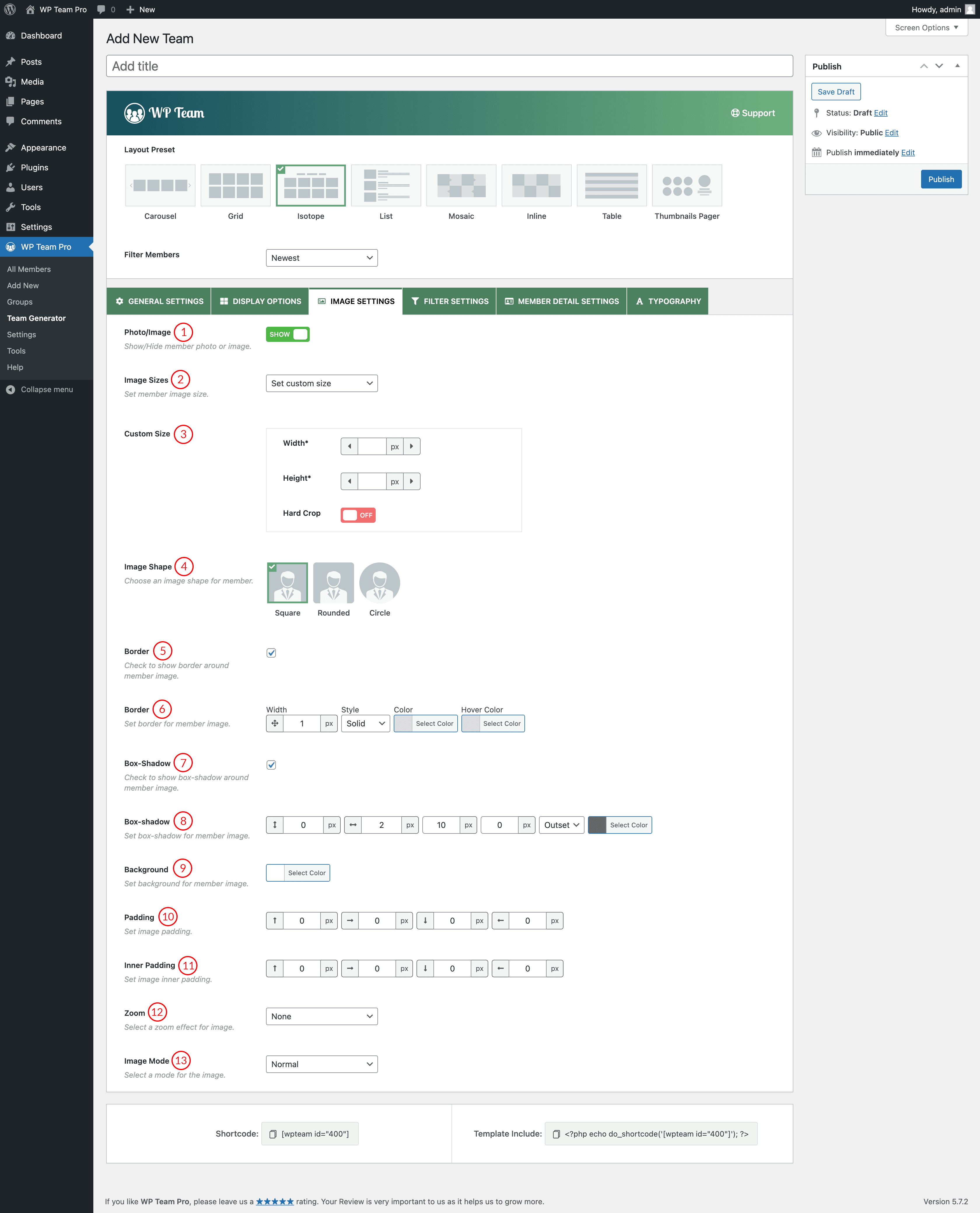
(1) Photo/Image: Show/Hide member Photo or Image.
(2) Image Size: Set a member Image Size.
(3) Custom Size: You are allowed to set custom width and height for Member Photo or Image.
(4) Image Shape: Choose an image shape for a member photo. Available options are square, rounded, and circle.
(5) Border: Check the box to show a border around the member image.
(6) Border: Set the border width, style, color, and hover color.
(7) Box-Shadow: Check the box to show the box-shadow around the member image.
(8) Box-Shadow: Set the box-shadow style from here.
(9) Background: Set image background color.
(10) Padding: Set image padding. The default value is 0px.
(11) Inner-Padding: Set image inner-padding. The default value is 0px.
(12) Zoom: This option allows you to move your mouse over a product and instantly magnify it, without clicking or opening anything. Available options are:
- Off
- Zoom In
- Zoom Out
(13) Image Mode: Set an image mode from here. There are 4 Options:
- Normal: No grayscale effect.
- Gray and normal on hover: The logo image becomes gray but when you hover the image color becomes normal.
- Gray on hover: When you hover a logo the image will turn gray.
- Always gray: The logo images will be gray all the time.