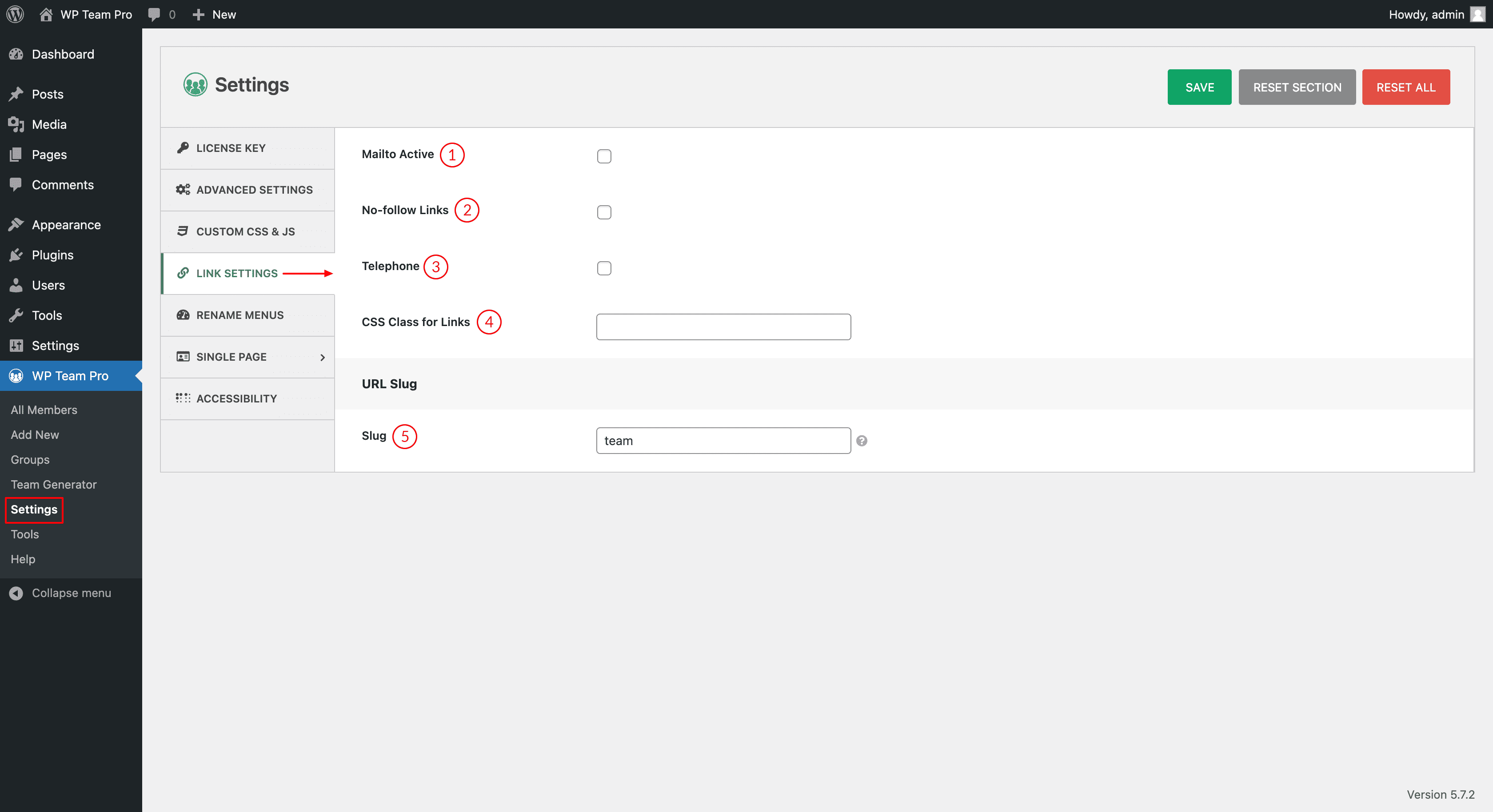
(1) Mailto Active: Mailto link is a type of HTML link that activates the default mail client on the computer for sending e-mail. The WP Team Pro requires a default e-mail client software installed on your computer in order to activate the e-mail client. If you have Microsoft Outlook, for example, as your default mail client, pressing a mailto link will open a new mail window. Check this option to activate the feature.
N.B. Watch the video tutorial for a better understanding. Click here – Mailto Active.
(2) No-follow Links: Nofollowed links are hyperlinks with a rel=“nofollow” tag. These links do not influence the search engine rankings of the destination URL because Google does not transfer PageRank or anchor text across them. In fact, Google doesn’t even crawl nofollowed links. Check this option to activate the feature.
(3) Telephone: This opens an opportunity to add a call link — Creating an HTML phone number that’s clickable. Check this option to activate the feature.
N.B. Watch the video tutorial for a better understanding. Click here – Telephone.
(4) CSS Class for Links: Links can be styled with any CSS class name. Put a name to have this feature.
(5) Slug: The “slug” refers to the part of your single member details page’s address or URL that appears after the domain name. By default, it is set to “team”. You can change this from here if you want.