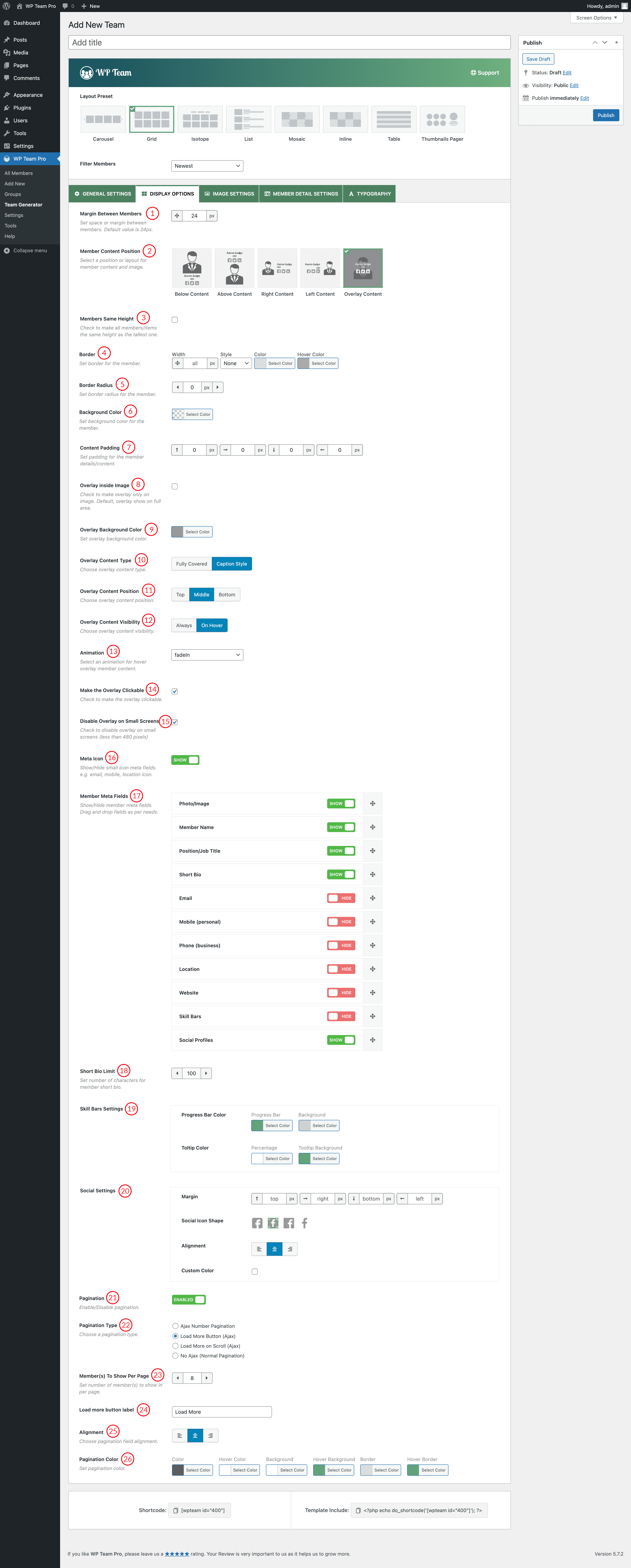
(1) Margin Between Members: Set the space/margin between members in the layout presets. Default value is 24px.
(2) Member Content Position: Select a position for member content and image. There are five different positions are available.
- Below Content
- Above Content
- Right Content
- Left Content
- Overlay Content
(3) Members Same Height: Check the box to make all members/items the same height as the tallest one.
(4) Border: Set border, style, color around the member.
(5) Border Radius: Set Border Radius for the member.
(6) Background Color: Set background color for the member.
(7) Content Padding: Set the Content Padding for the member Item.
(8) Overlay Inside Image: Check to make an overlay only on the image. Default, overlay shown on the full area.
(9) Overlay Background Color: Set the Overlay Background Color from here.
(10) Overlay Content-Type: Choose how you want to show the overlay content from Fully Covered and Caption Style.
(11) Overlay Content Position: Choose an overlay content position from the Top, Middle, and Bottom.
(12) Overlay Content Visibility: Choose an overlay content visibility option from here.
(13) Animation: Select animation for hover overlay member content.
(14) Make the Overlay Clickable: Check the box to make the overlay clickable.
(15) Disable Overlay on Small Screen: Check the box to disable an overlay on small screens (less than 480 pixels).
(16) Meta Icon: Show or hide the meta icon (e.g. email, mobile, location icon) from here.
(17) Member Meta Fields: Show or Hide Member meta fields. Order them by doing drag and drop.
(18) Short Bio Limit: Set the number of characters to show in the member short bio.
(19) Skill Bars Setting: Configure the progress bar color and tooltip color from here.
(20) Social Settings: Set Margin, Social Icon Shape, Alignment, Custom Color from here.
(21) Pagination: Enable or Disable pagination.
(22) Pagination Type: Choose a pagination type. Available options are:
- Ajax Number Pagination
- Load More Button (Ajax)
- Load More on Scroll (Ajax)
- No Ajax (Normal Pagination)
(23) Members to Show Per Page: Set the number of members(s) to show per page.
(24) Load More Button Label: Change or type the Load More Button Label from here.
(25) Alignment: Choose an alignment for the pagination field.
(26) Pagination Color: Set Pagination Color, Hover Color, Background, Hover Background, Border, and Hover Border Color.