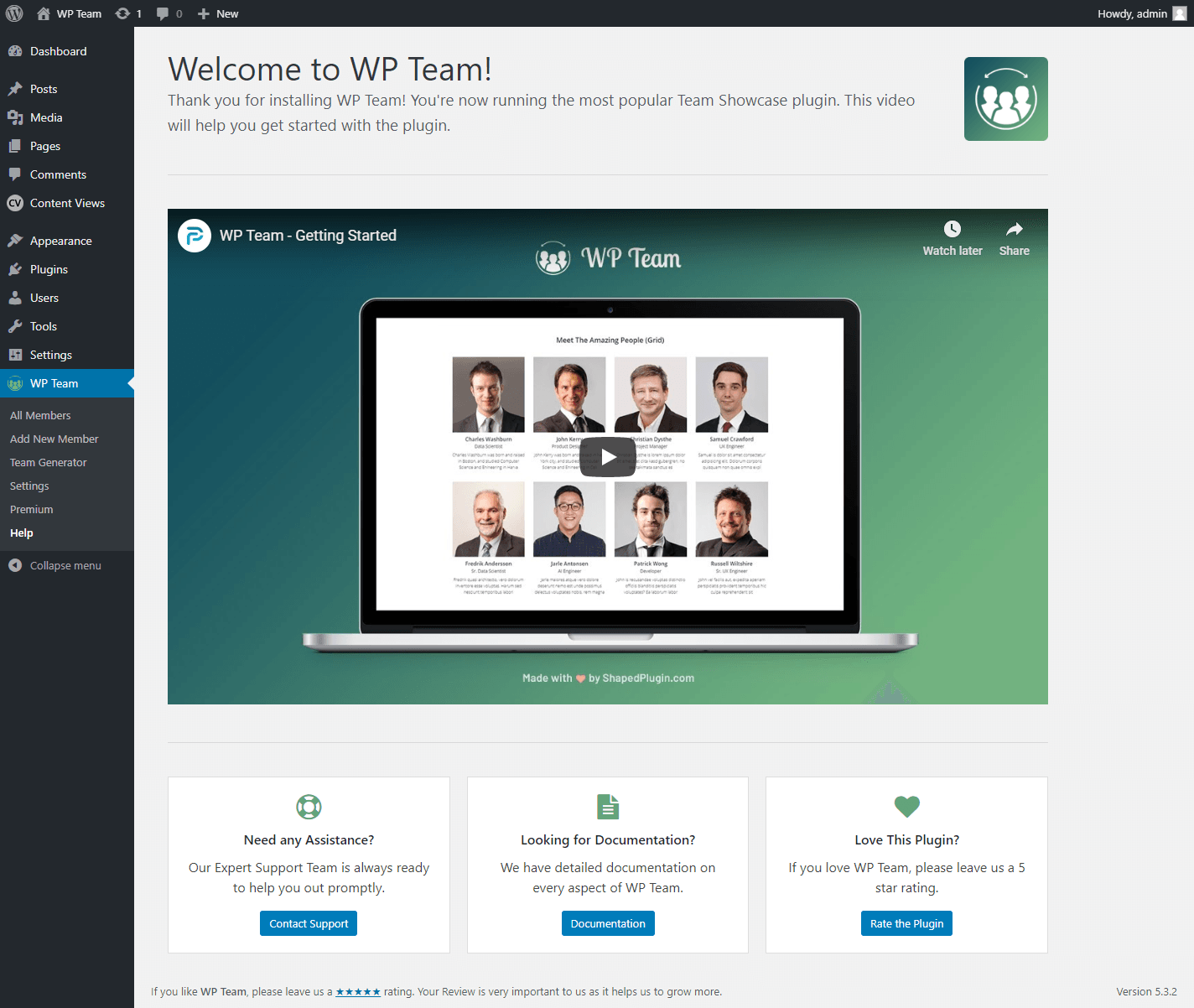WP Team Admin Panel Menu Introduction:
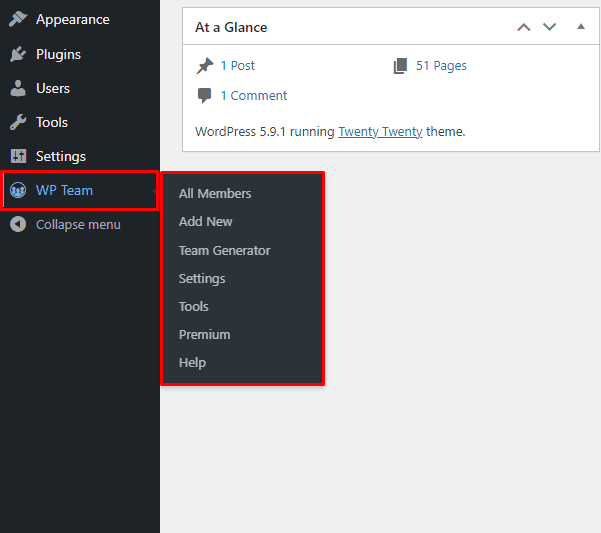
WP Team –
- All Members
- Add New Member
- Team Generator
- Settings
- Premium
- Help
1. All Members (Admin view):
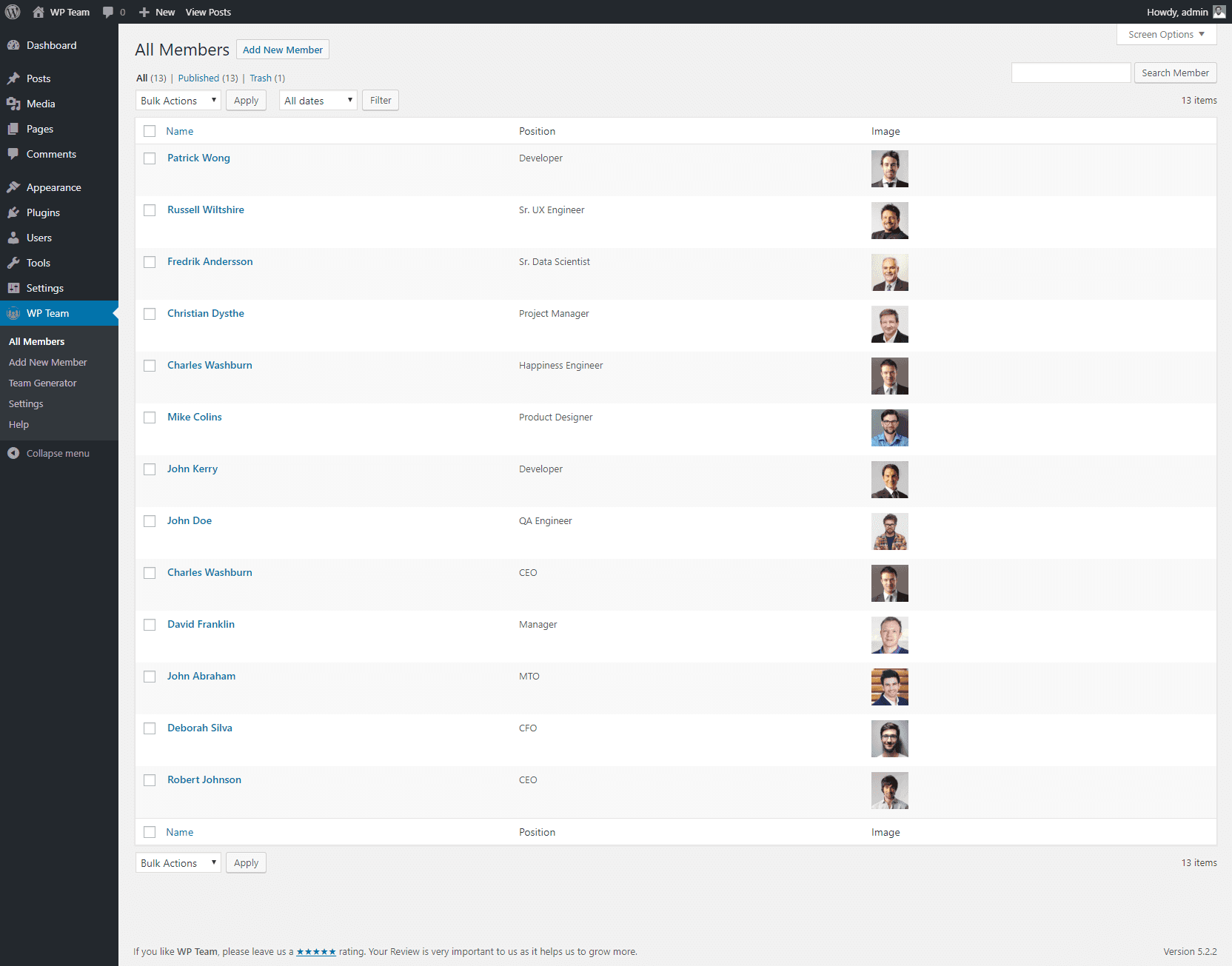
2. Add New Member (Admin view):
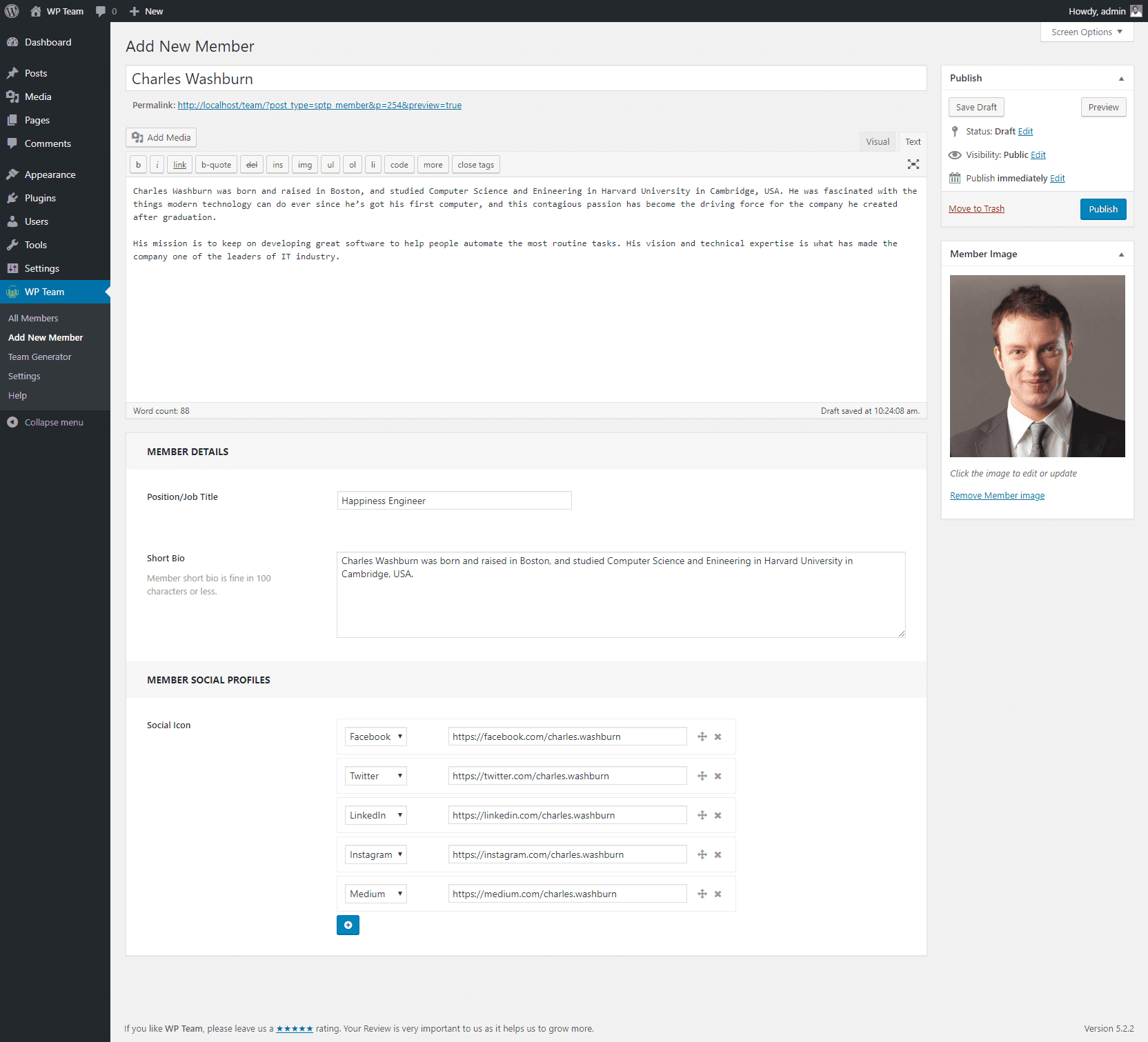
3. Team Generator: WP Team has a menu named Team Generator. The Team Generator has the following settings tabs: A. General Settings, B. Carousel Controls, C. Display Options, D. Image Settings, E. Member Detail Settings, F. Typography (only color fields work for the lite version). (Admin view):
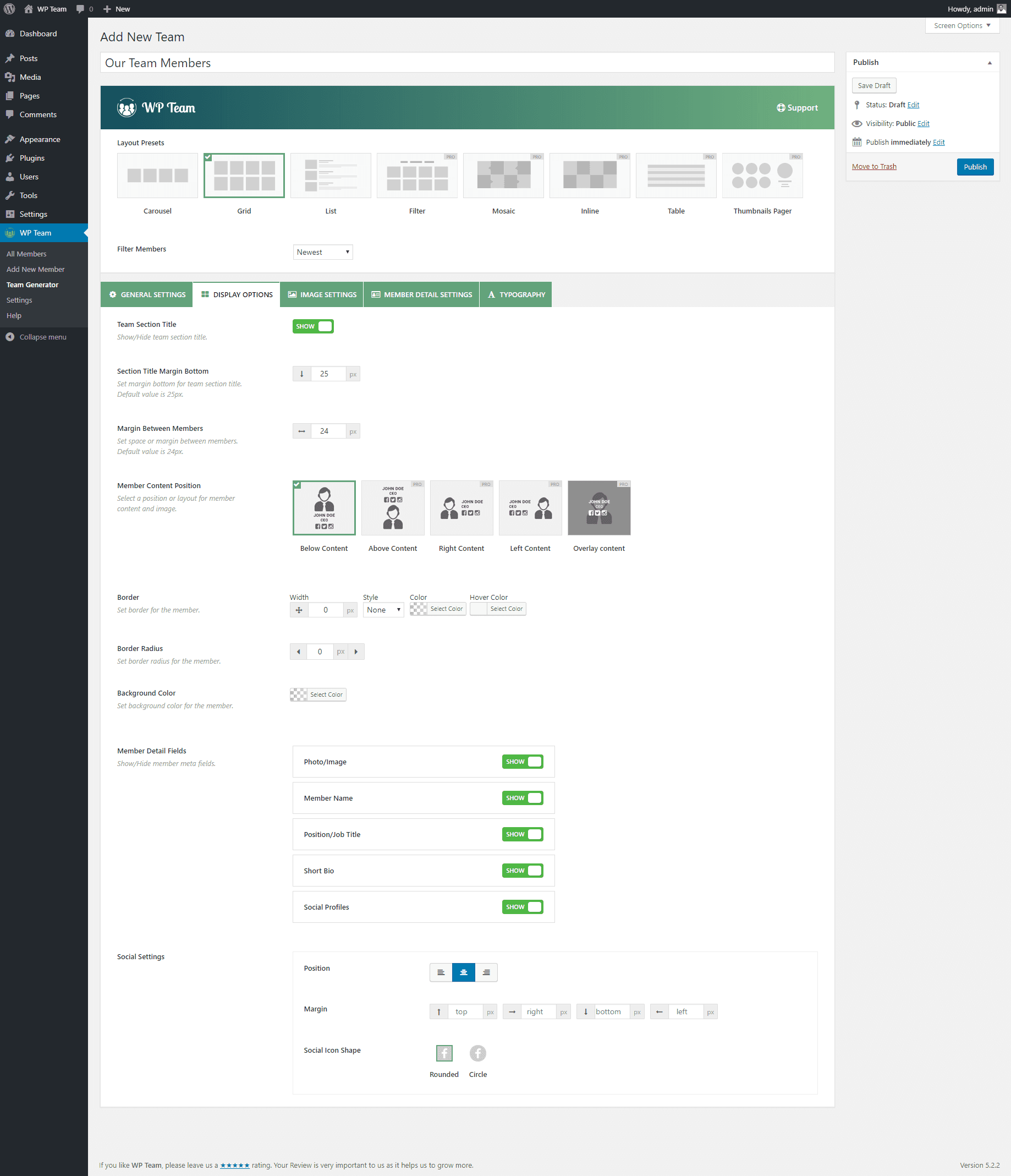
4. Settings
The settings menu has a couple of sub-settings menus, e.g. Advanced Settings, Custom CSS & JS, Rename Menu, and Accessibility. You can do the required settings as per your needs. (Admin view):
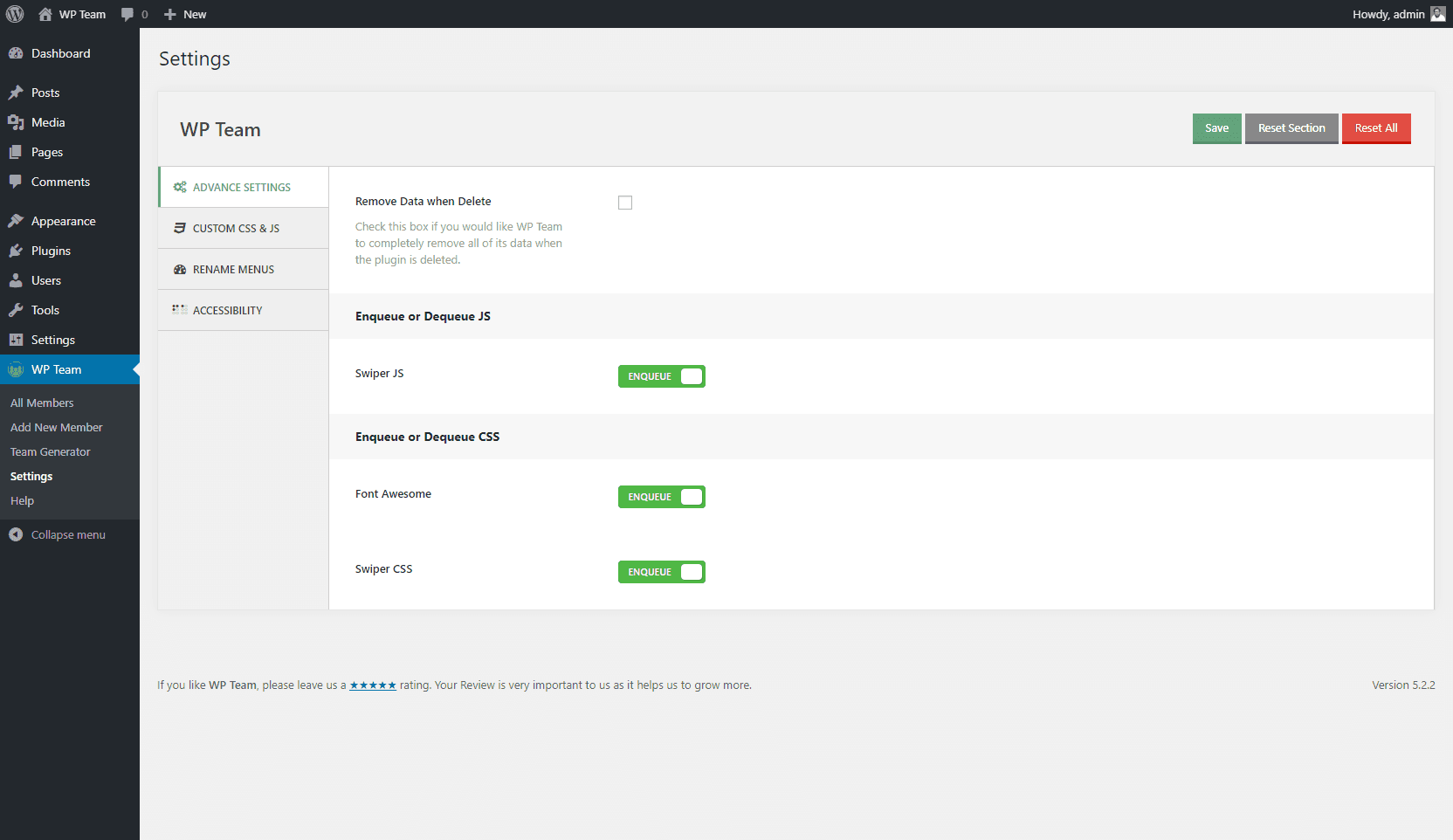
5. Help
The Help menu will assist you to get support from the Developer, browse Documentation, and write Feedback or Share your experience.