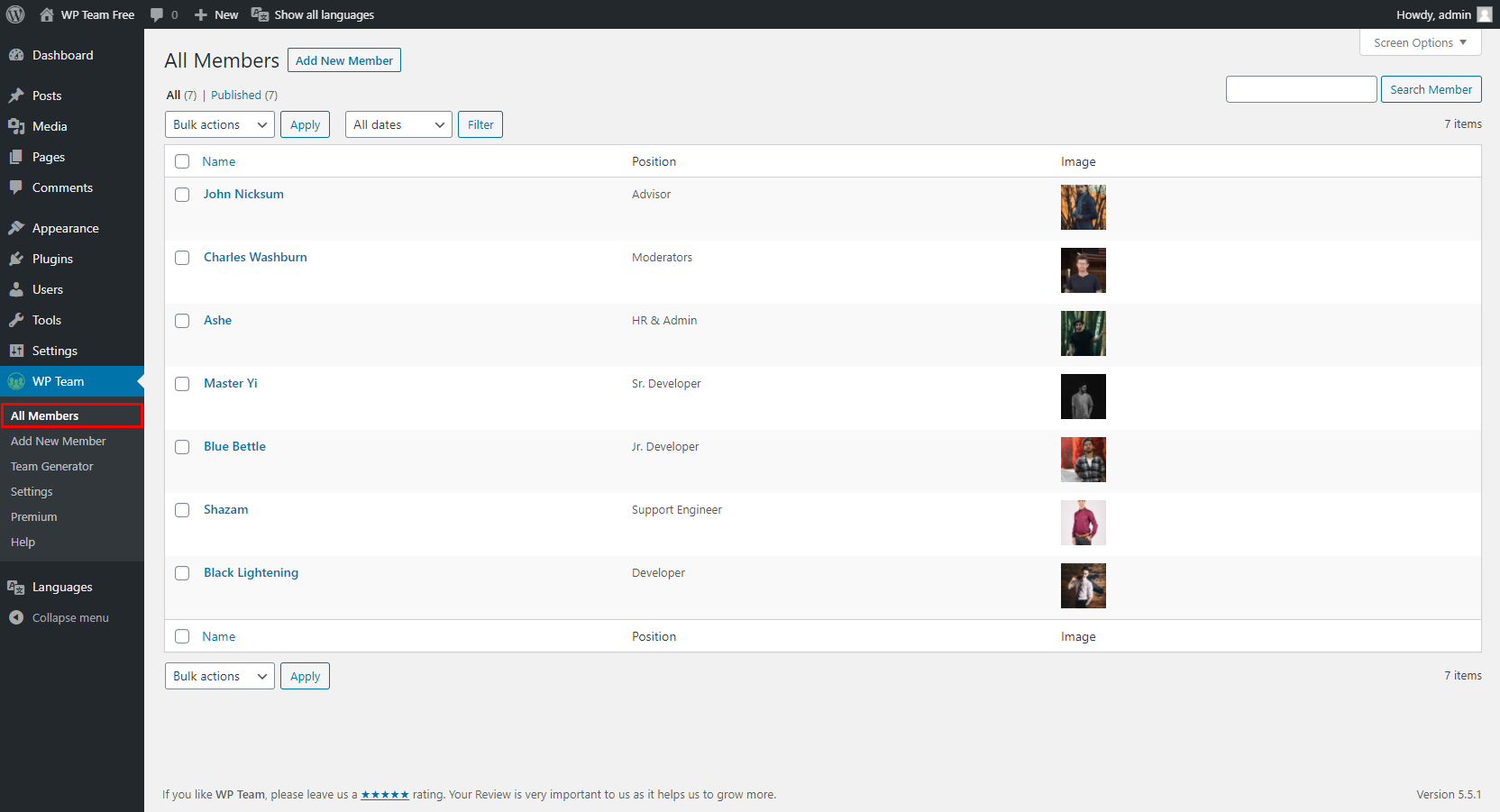After activating the plugin, you will see WP Team in the WordPress admin dashboard.
Firstly, Go to WP Team→ Click on Add New Member, and add members as many as you want.
Fill up the details for Name, Full Bio, Position, Short Bio, Social Icons, and Member photo/image properly.
Click on the Publish button to save changes.
Step by Step Guide to Add a New Member:
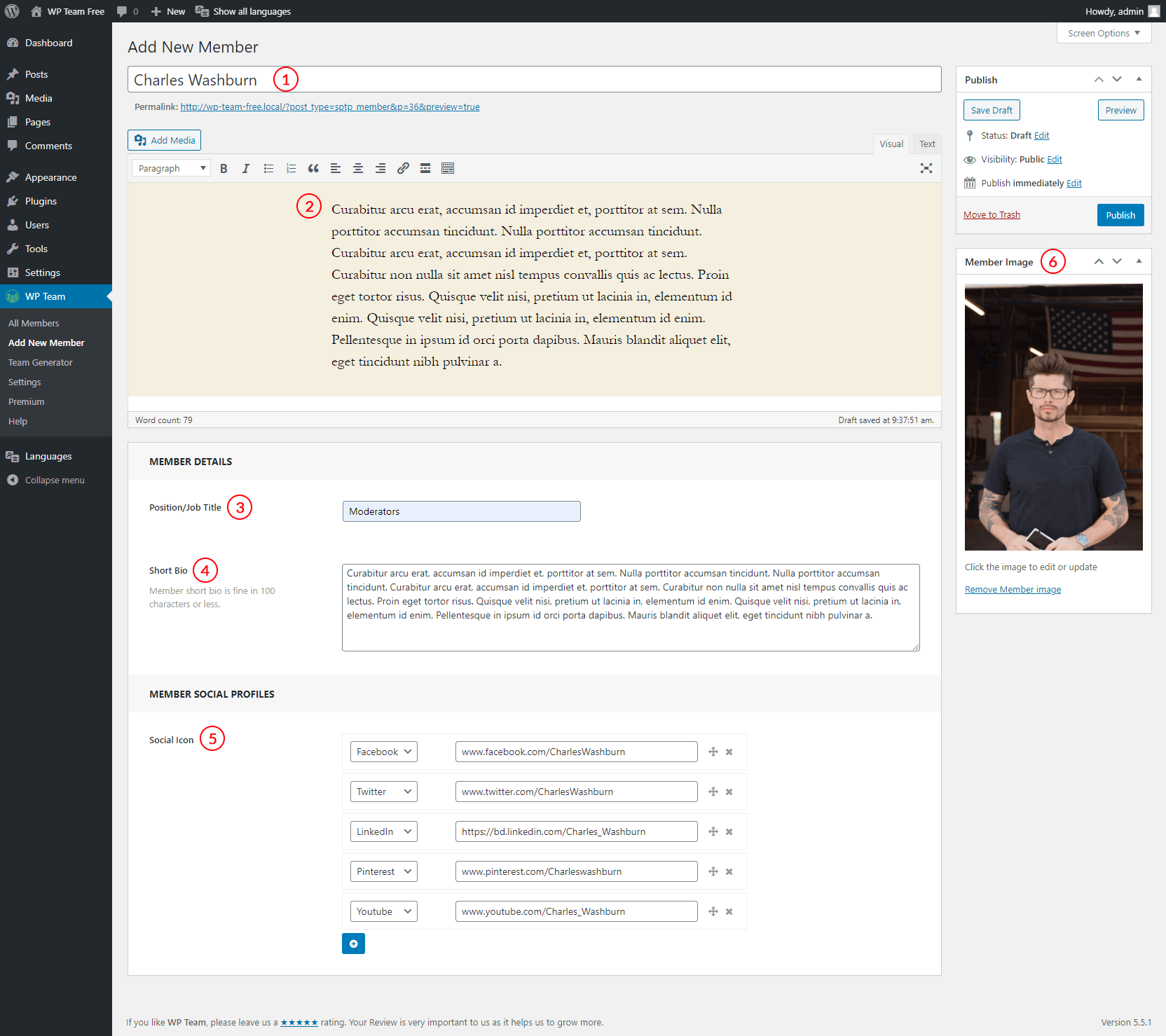
1. Name: First enter member name (full name).
2. Detail Bio: Enter a detailed biography of the member which will show on member detail or a single page.
3. Position/Job Title: Enter member job position or job title.
4. Short Bio: Enter a short biography of the member which will show on the list view page.
5. Member Social Profiles: Add member social profiles (Facebook, Twitter, LinkedIn, Pinterest, YouTube, Instagram, Medium, Codepen, etc.) You can also set the Social profile URL here.
6. Member Image: Set member photo/image.
You can add unlimited team members this way. You’ll find All Members after adding members similarly→