Creating a Team is super easy and fast. It can be done within a minute.
STEP 1: GENERATE TEAM SHORTCODE
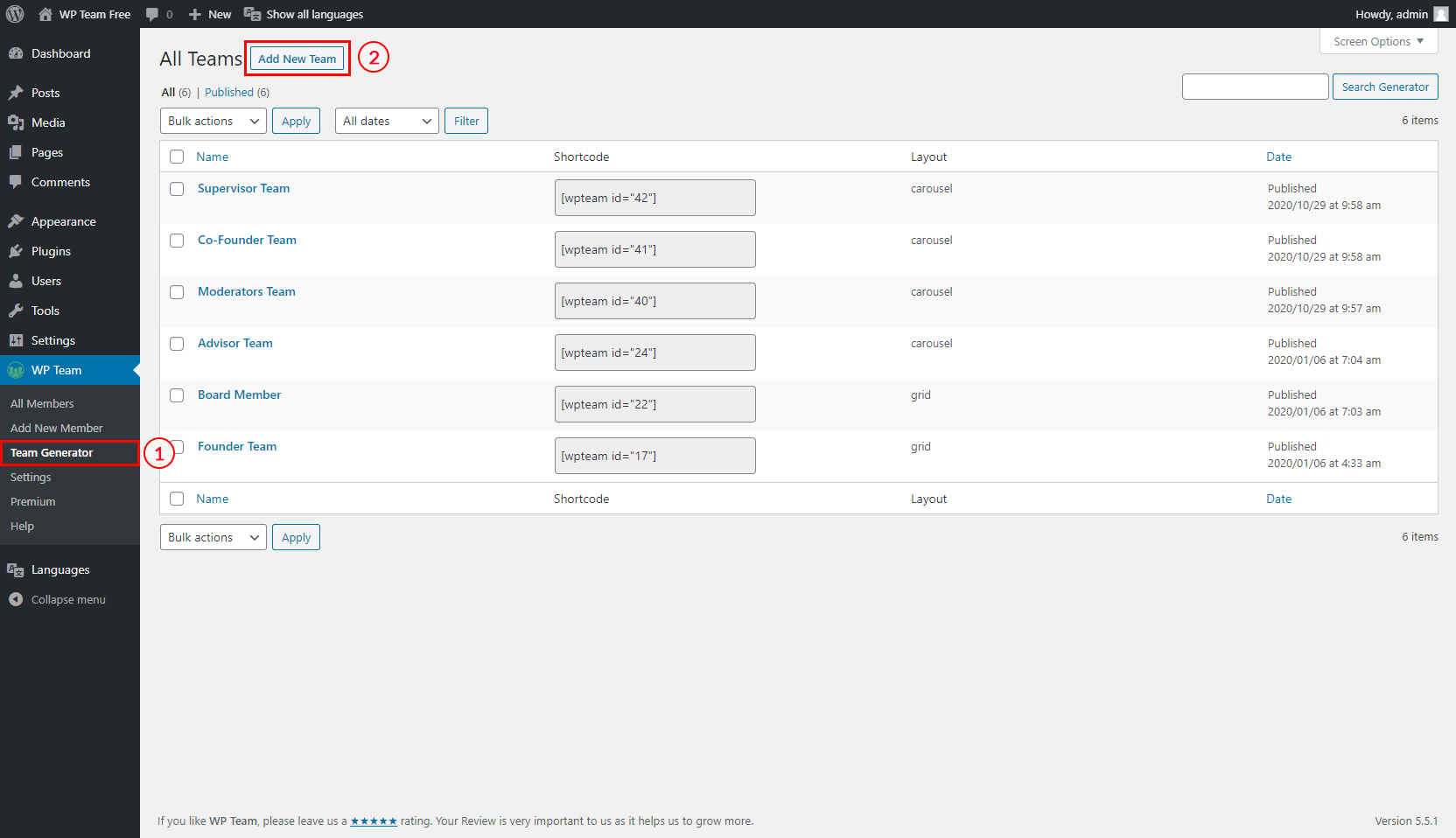
1. Click on the Team Generator menu.
2. Click on the Add New Team button.
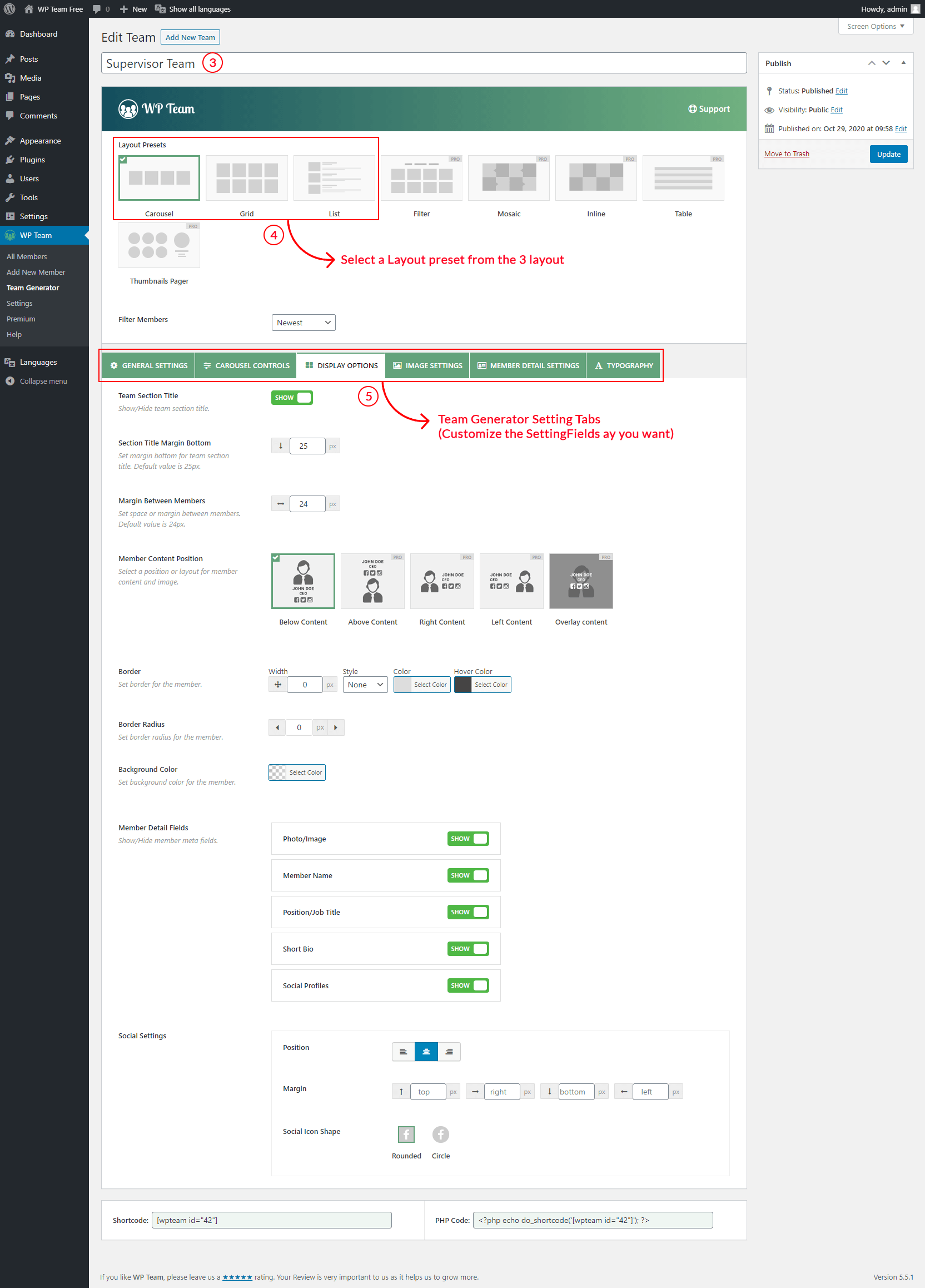
3. Type a Section Title for your team (optional).
4. Select a Layout from→ Layout Presets (Carousel, Grid, List).
5. You can Customize the Team Generator Setting Tabs as you want. Every layout has its Settings Tabs. And then click on→ Publish and you will see a Generated Shortcode in the bottom area.
STEP 2:COPY AND USE THE TEAM SHORTCODE
The Team Shortcode will be found in the bottom section of the Team Generator Settings Tab and in the Shortcode (All Teams) list under the Team Generator menu.
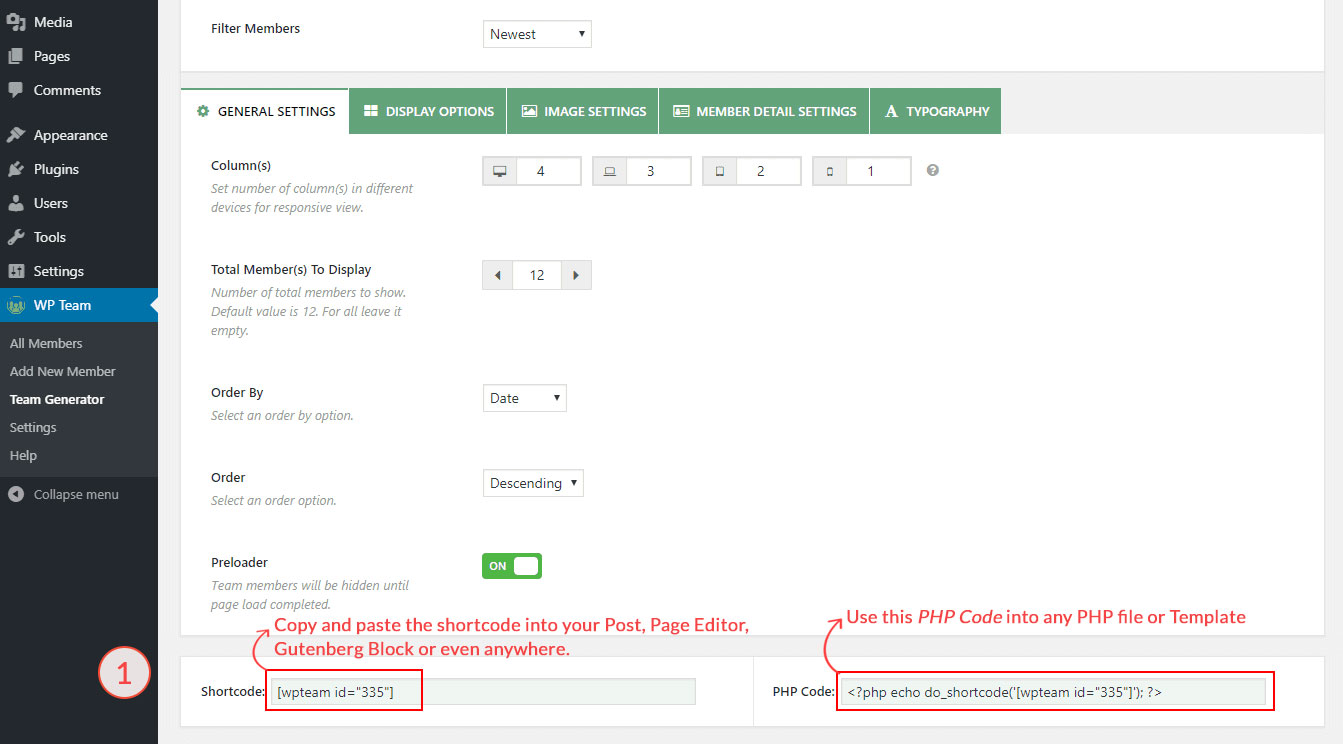
1. After clicking on the publish button, a Team Shortcode and PHP function has been created in the bottom section.
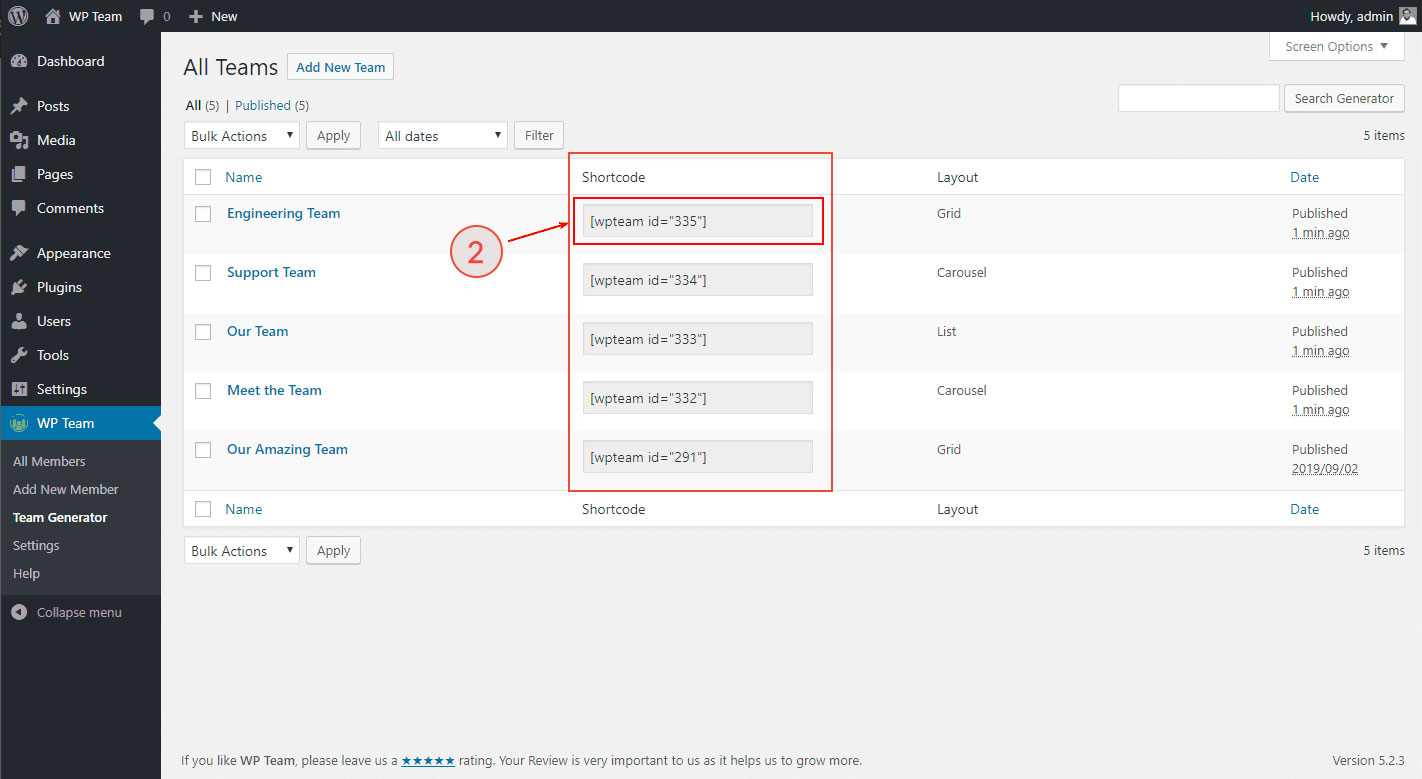
2. All Teams Shortcode list under the Team Generator menu.
Copy the Team Shortcode from one of them and paste it into Post, Page, or anywhere you want to display your team.
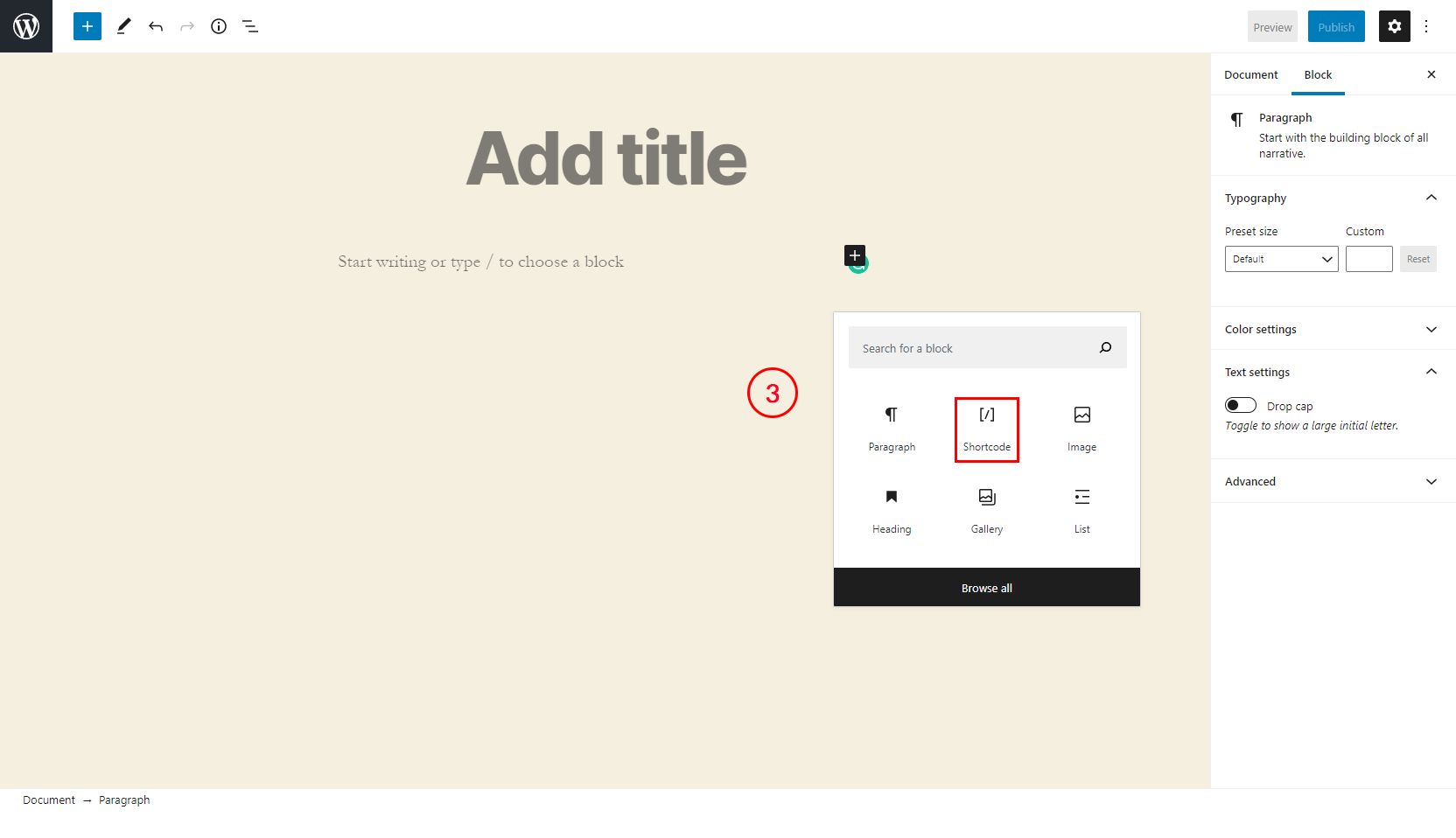
3. Paste the Team Shortcode inside a Shortcode block. The Paragraph block and Text block also can be used. Click on the Publish or Update button of the page to save changes.