Creating a Carousel is super easy and fast. It can be done within a minute. (A-Z) guidance has been described here for the first time or new user.
STEP 1: GENERATE CAROUSEL SHORTCODE
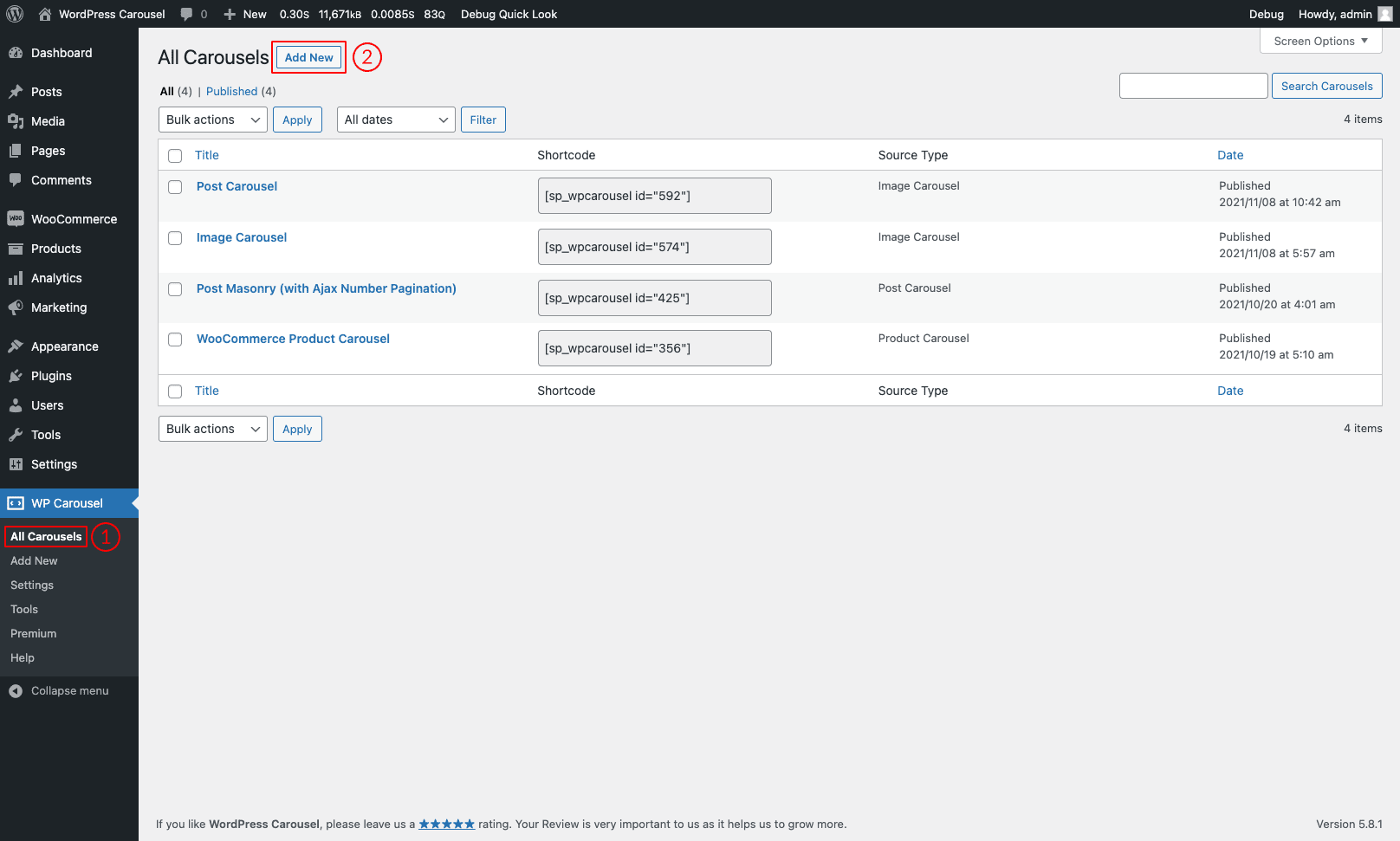
(1) Click on the All Carousels menu.
(2) Click on the Add New button.
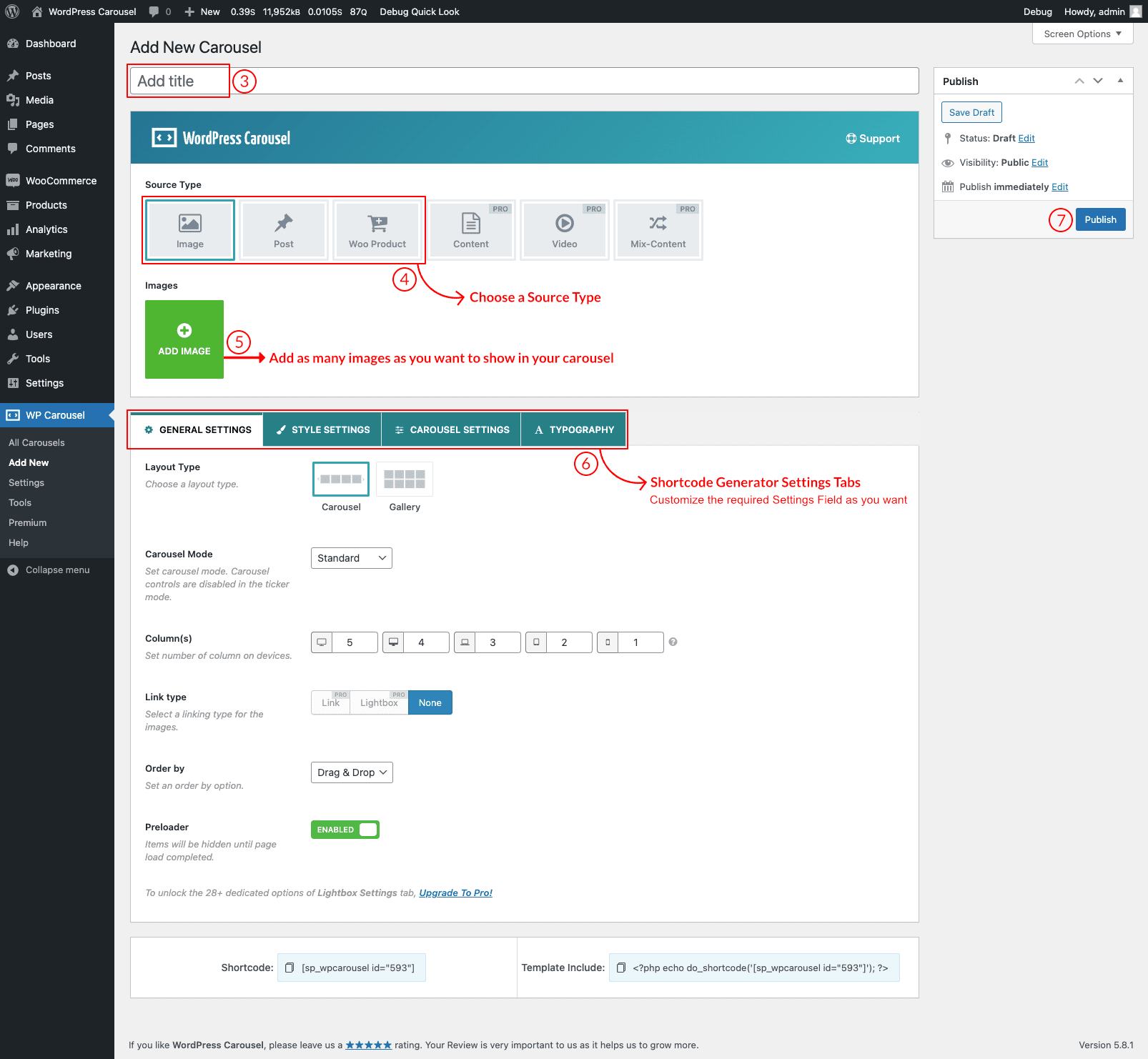
(3) Type a Shortcode Title used as a Section Title for your carousel (optional).
(4) Choose a Source Type from→ 3 Source Types (Image, Post, Woo Product).
(5) Add as many images as you want to show in your Carousel.
(6) You can Customize the required Carousel Shortcode Generator Setting Tabs as you want. Every carousel type has its own settings.
(7) And then click on→ Publish and you will see a Generated Shortcode in the bottom area.
STEP 2: COPY AND USE THE CAROUSEL SHORTCODE

Copy and Paste the carousel shortcode to your post or page or anywhere on your site.
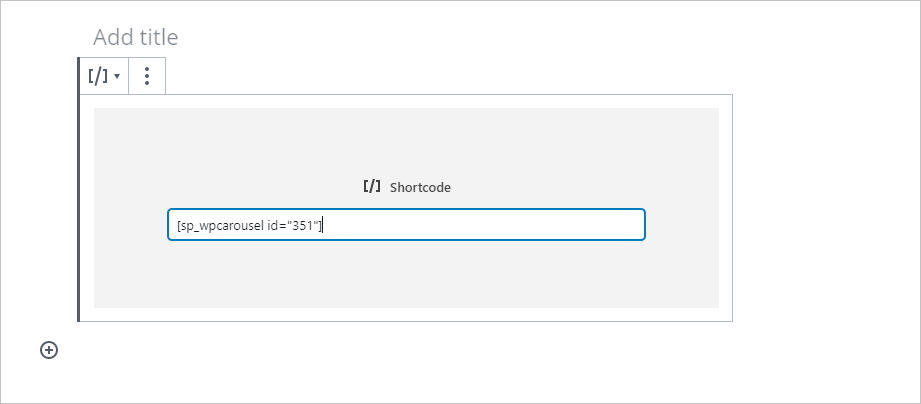
WP Carousel – Getting Started.