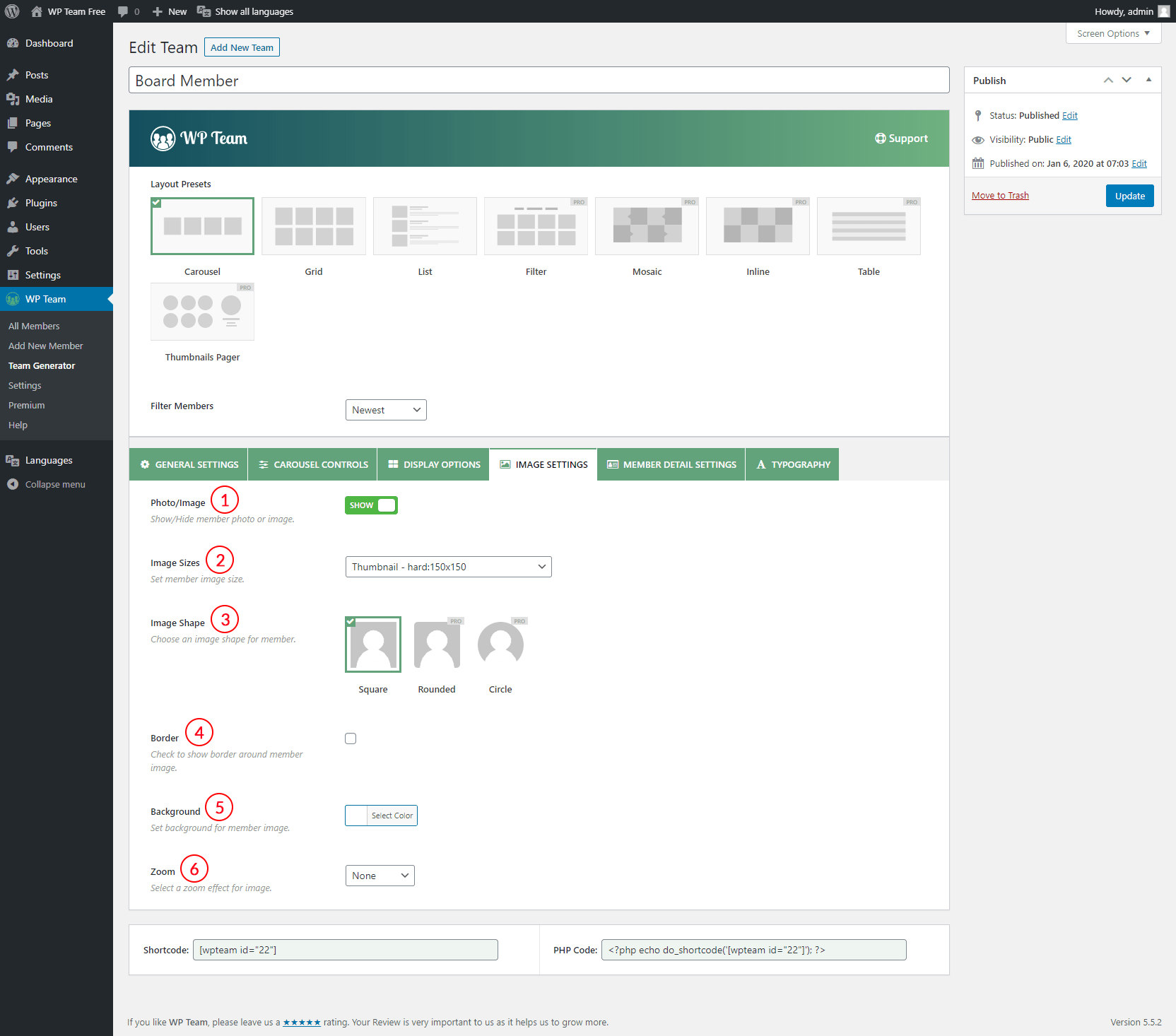
(1) Photo/Image: Show or Hide member photo or image. By default, the member photo or image is visible.
(2) Image Sizes: Image Size is the term given to describe the height and width of an image in pixels. It will determine how big or small the image is on a page of your site. This option will automatically include all the image size your site has. For instance, we are using the twenty-twelve theme that’s why you can see in the options. You can set custom image sizes also. The default value is the original uploaded image.
There will remain different cropping image sizes available in the option to choose like below-
- Thumbnail – hard: 150 X 150
- Medium – soft: 300 X 300
- Medium_large – soft: 768 X 0
- Large – soft: 1020 X 1024
- Original uploaded image
- Set custom size (For premium users only)
(3) Image Shape: Choose an image shape for members. 3 different image shapes are available-
- Square
- Rounded (Pro)
- Circle (Pro)
(4) Border: Check to show a border around a member image or photo. If you check it, you will see some corresponding options to style the border, e.g Border Width, Border Style, Border Color, Border Hover Color.
(5) Background: Set the background color for member photos or images.
(9) Zoom: This feature for the image. Select a zoom effect e.g. Zoom In, Zoom Out. By default, None is selected which means no image effect is set.