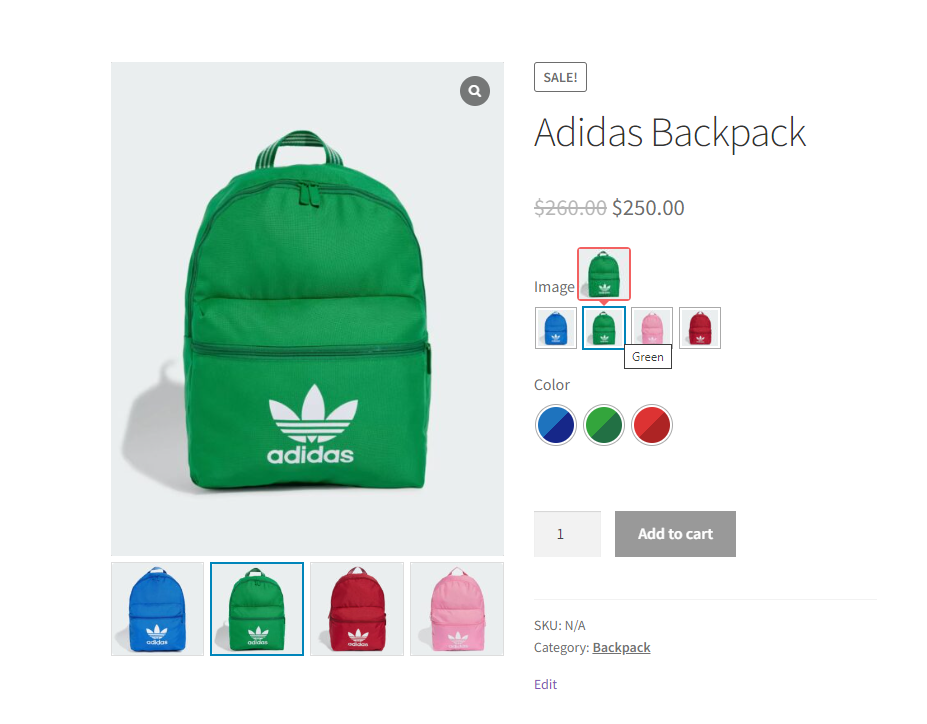Enabling the image tooltip for the variation swatches is super easy with the Smart Swatches Pro plugin. Follow the instructions below:
1) From your WordPress Dashboard Menu, navigate to the Products > Attributes and get into your desired variation Edit mode.
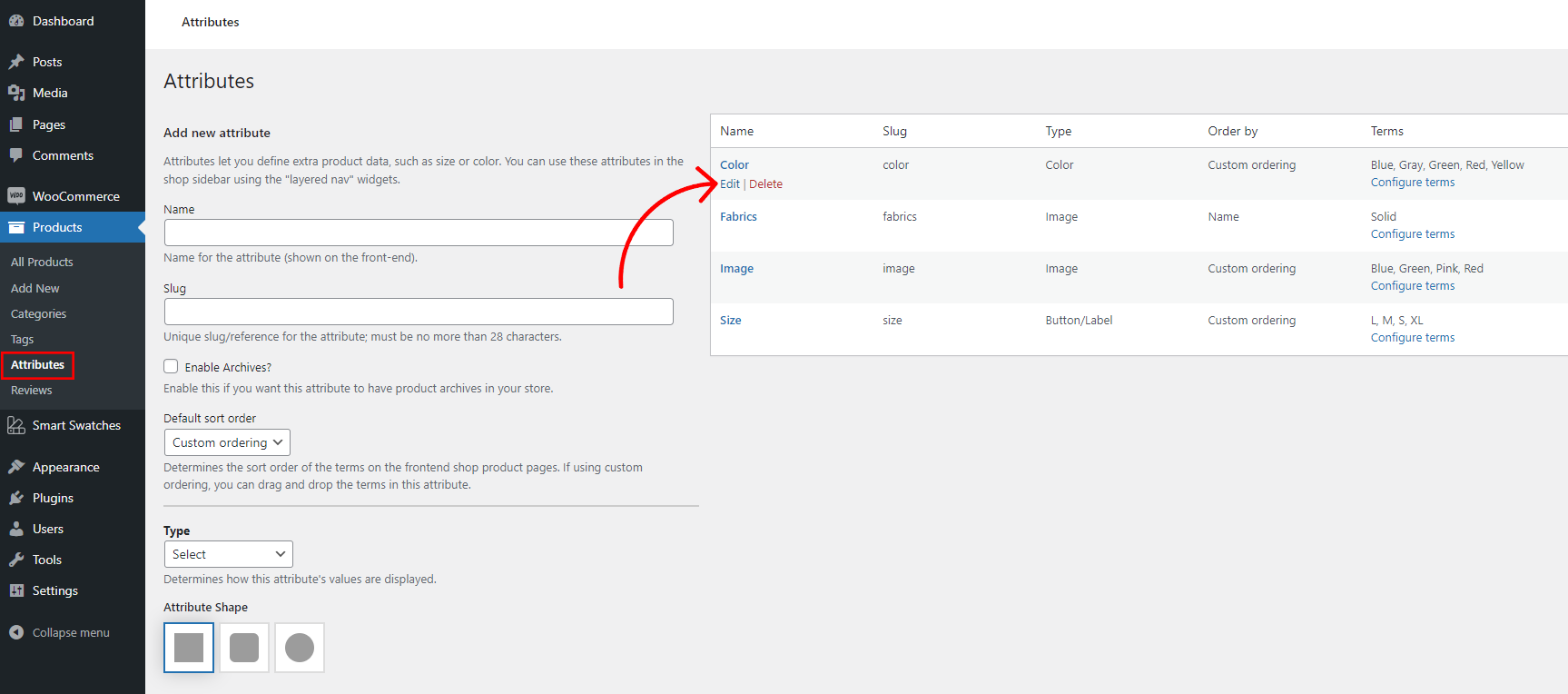
2) Select Tooltip Type > Image and click on Update.
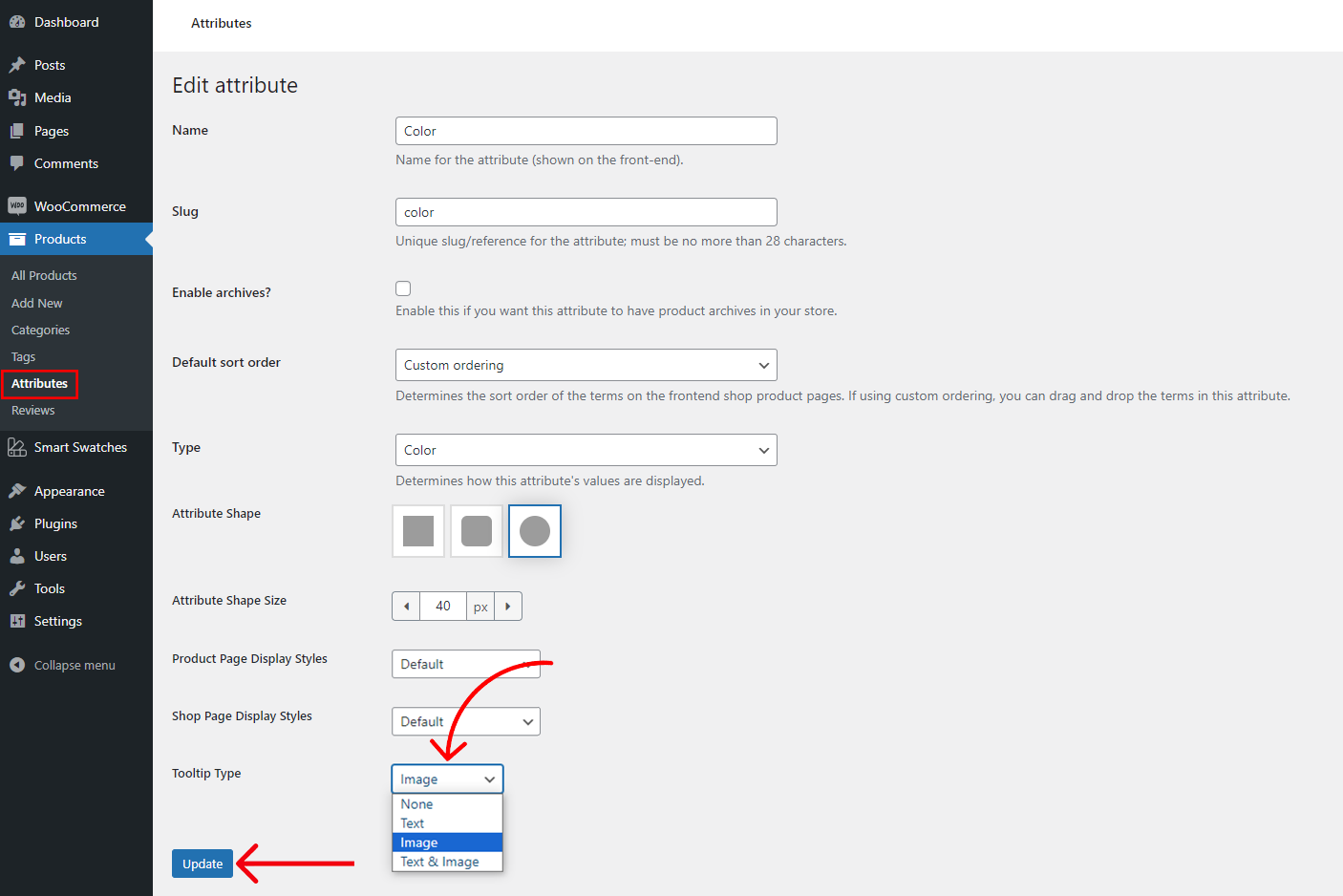
3) Go back to the Attributes and click on Configure terms to add/upload tooltip images.
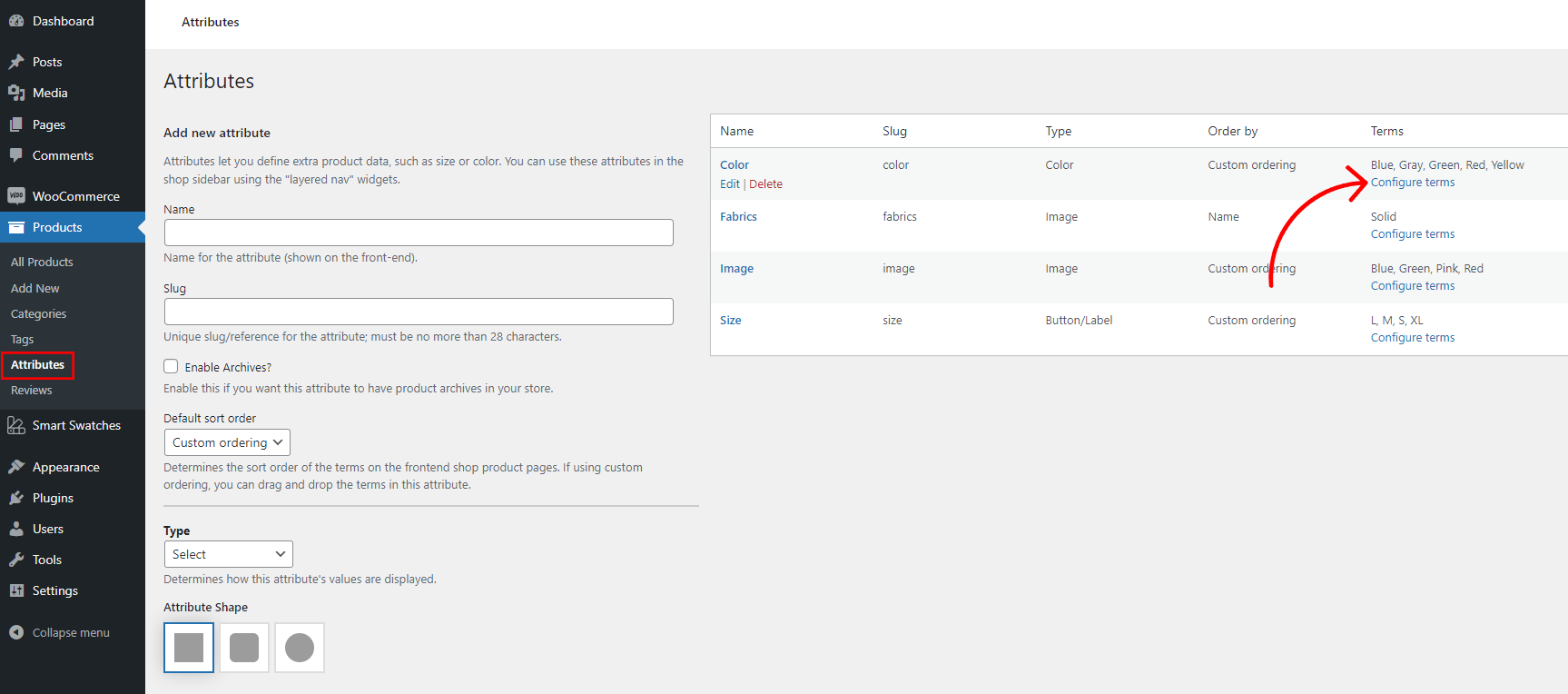
4) Now, click on the Upload button and select your image as a tooltip image for the product variations.
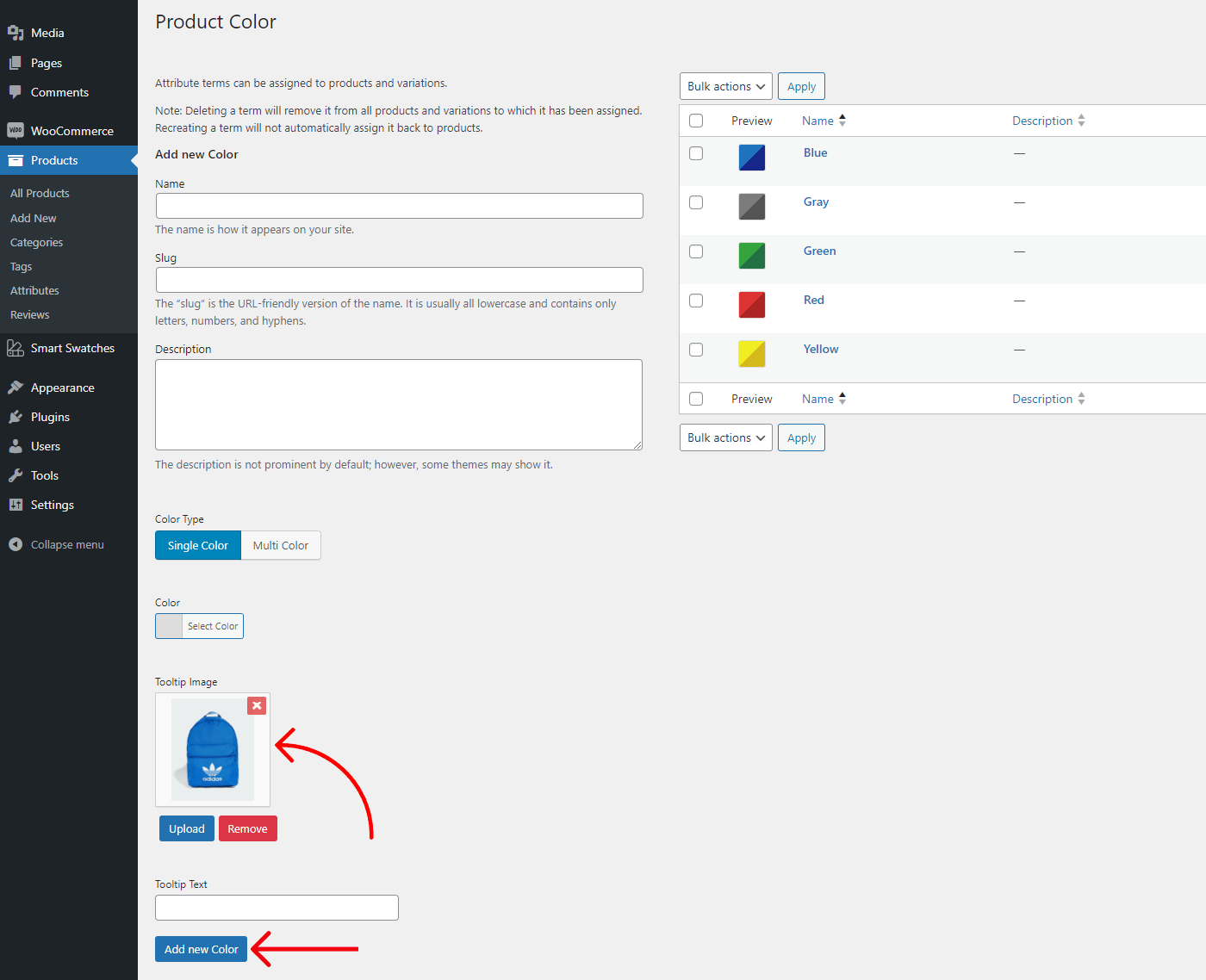
The final outlook would be something like this: