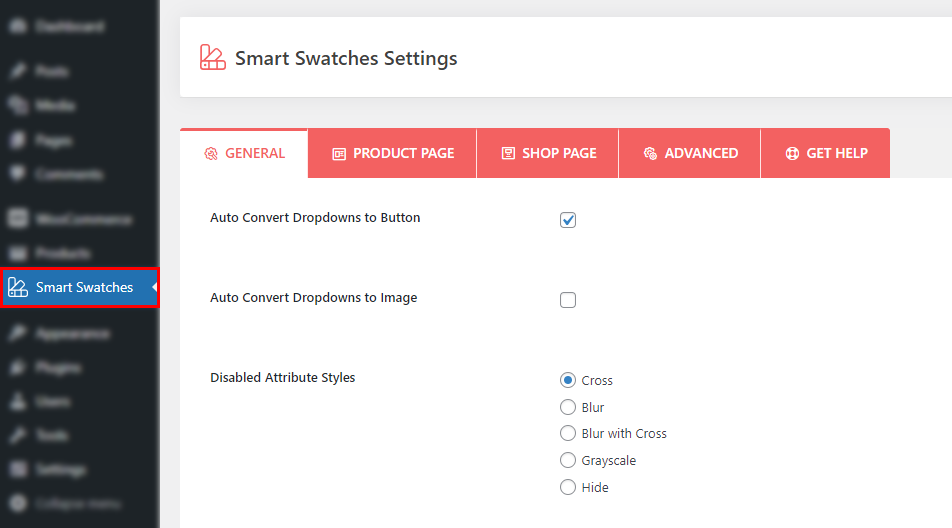After purchasing the plugin, you may look forward to a quick guide where you will get all the information from installation to displaying the Smart Swatches on your Shop page and the product’s single page. In this article, you will get step-by-step guidelines to use the plugin in no time.
Installation
After downloading the plugin, you’ll find the files in a zip folder on your computer named smart-swatches-pro.zip. Please follow the steps below to install the “Smart Swatches Pro” version.
1) Go to your WordPress website Dashboard.
2) Navigate to Plugins → Add New → Upload Plugin.
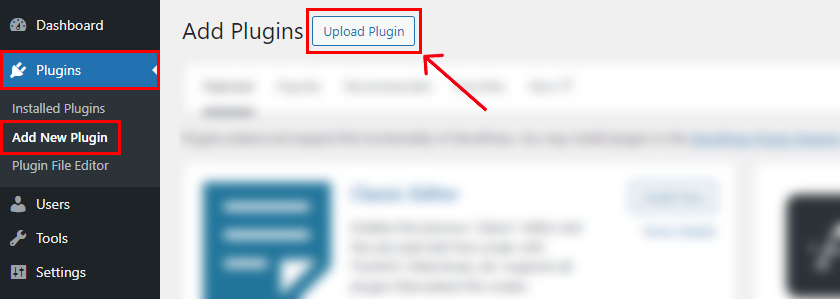
3) Once you click the “Upload Plugin” button, you will get the plugin upload option from your computer. Select the “smart-swatches-pro.zip” file from your computer and click the “Install Now” button.
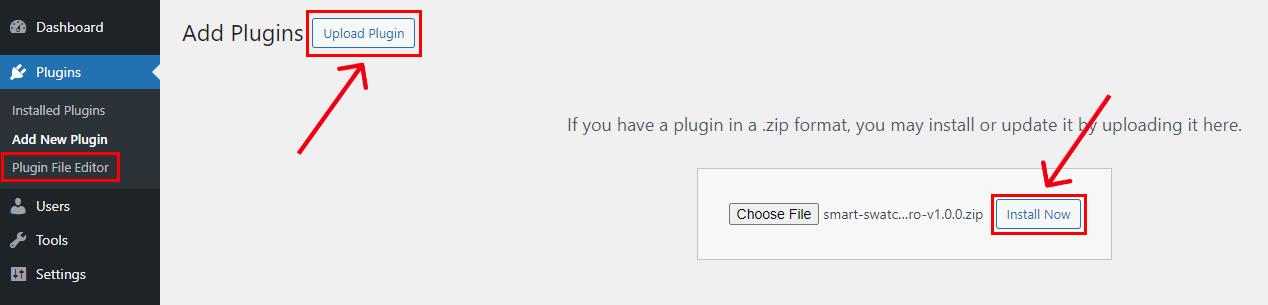
4) After successfully installing the plugin, click “Activate Plugin “ to activate the plugin.
License key Activation
After activating the plugin, you will be redirected to the License Activation page. Get the License key from your Shapedplugin account and insert it into the License Activation Field.
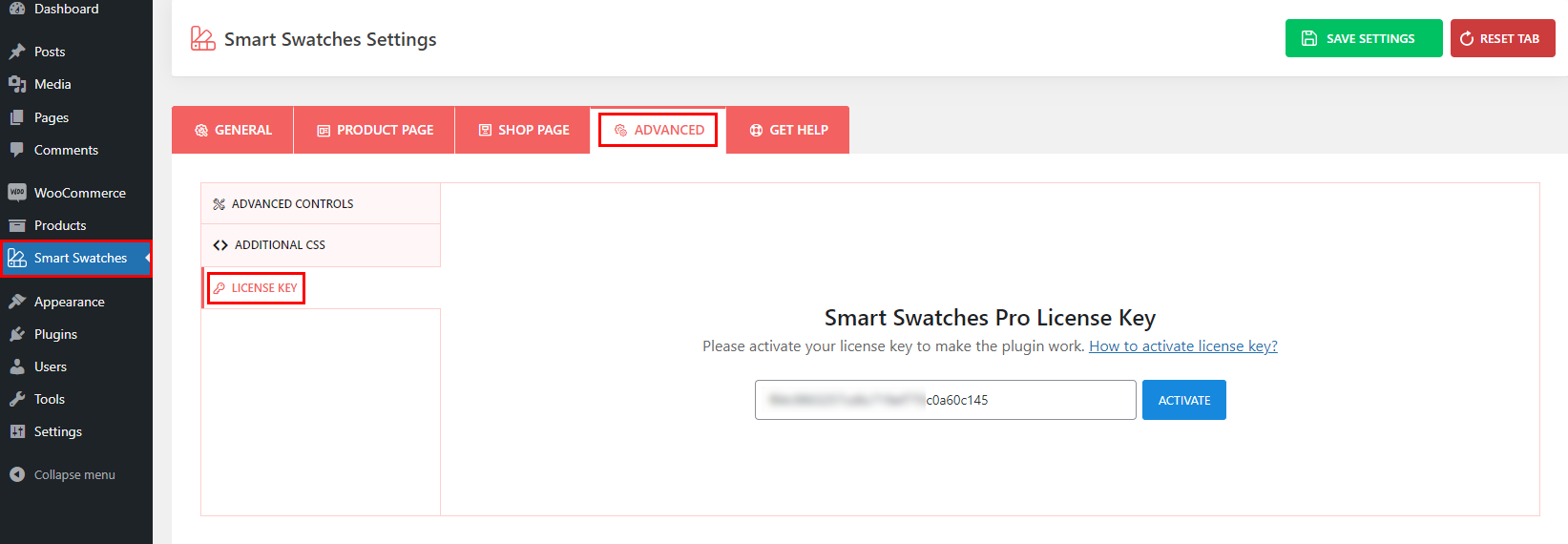
After activating the License Key, you are ready to show the variation swatches of your products.
Configuring Attributes
If you do not add or configure the attributes after installing the plugin, variable products will still show dropdowns. Follow the steps below to configure the attributes:
1) Log in to your WordPress dashboard, navigate to the Products menu, and click Attributes.
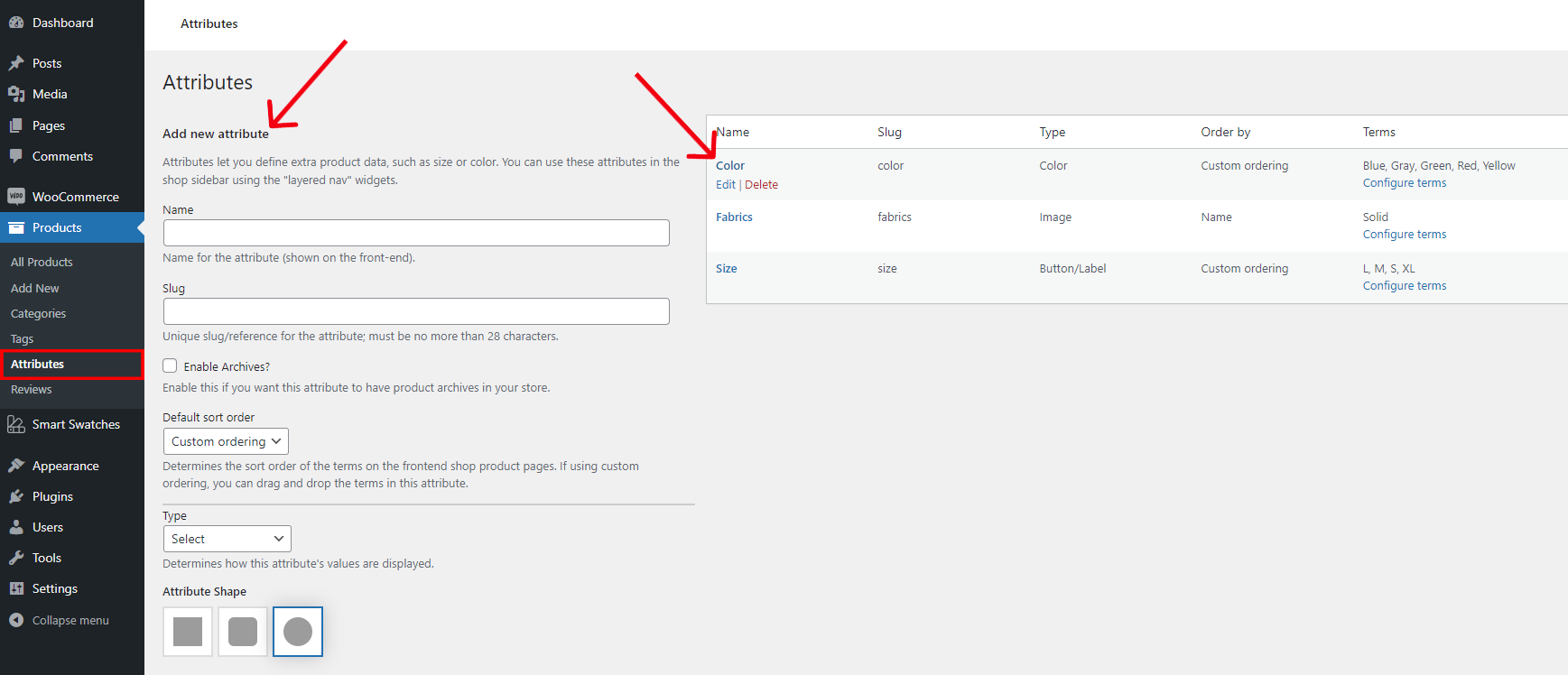
2) Click the attribute name to edit an existing attribute, or add a new attribute from the Add New Attribute form, you will see the default Type selector.
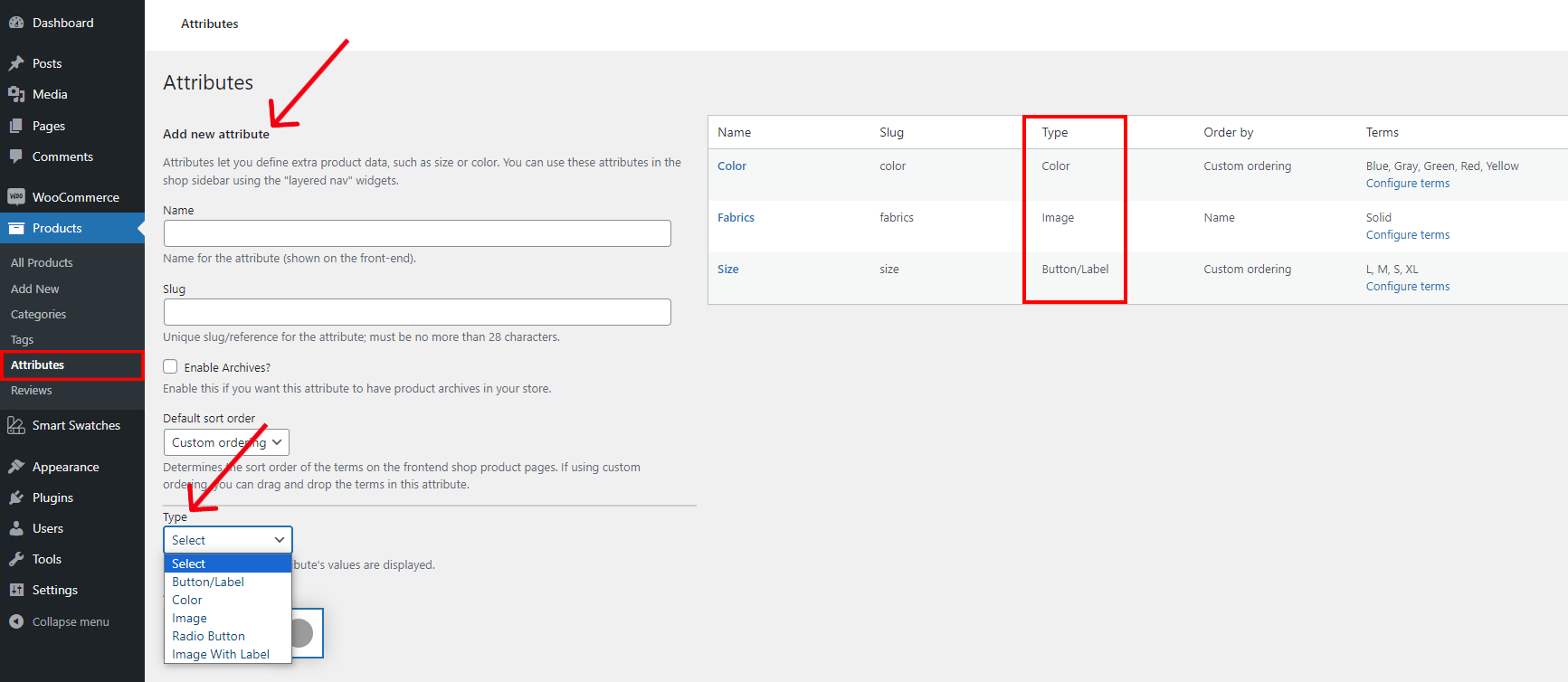
3) Click on the Type selector to change the attribute’s type. There are 5 options available: Button/Label, Color, Image, Radio Button, and Image With Label to choose. Select the suitable type for your attribute and click Add attribute.
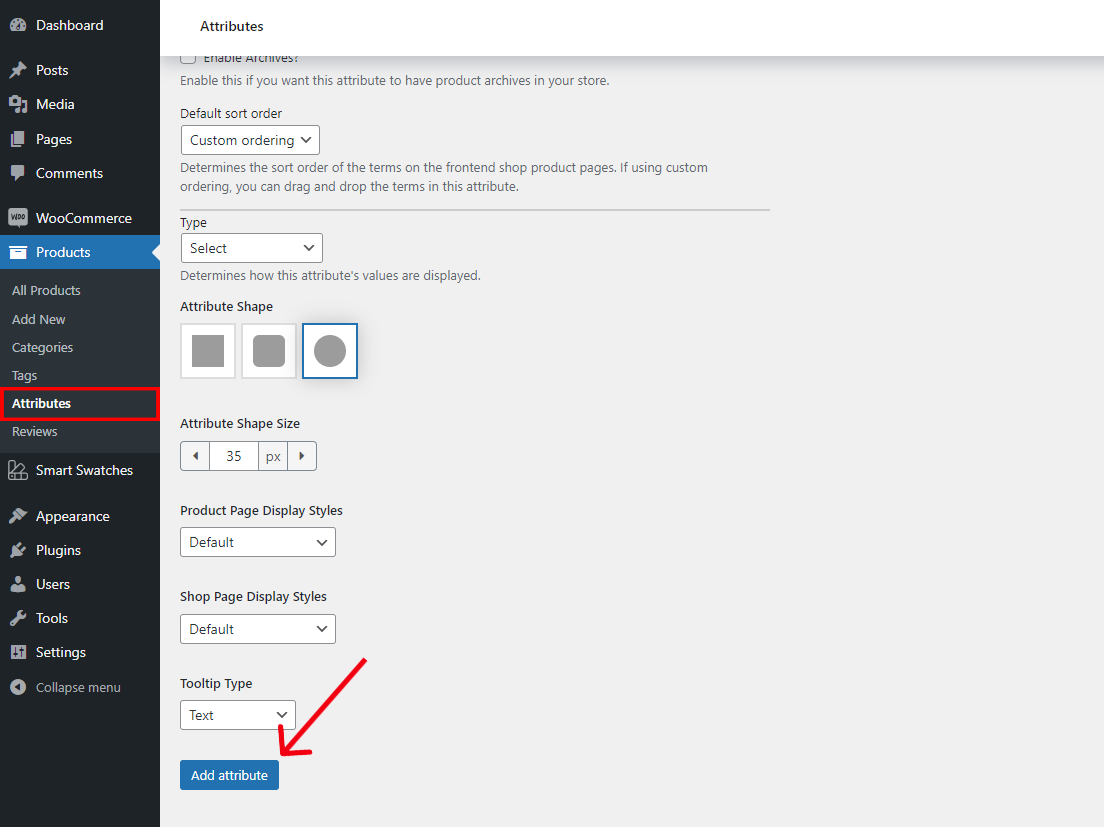
4) Click on Configure terms to add new terms or to edit existing terms. After editing, you will see a button at the bottom, such as Add new Color/Size, etc. (according to the term). Click on it, and you are done.
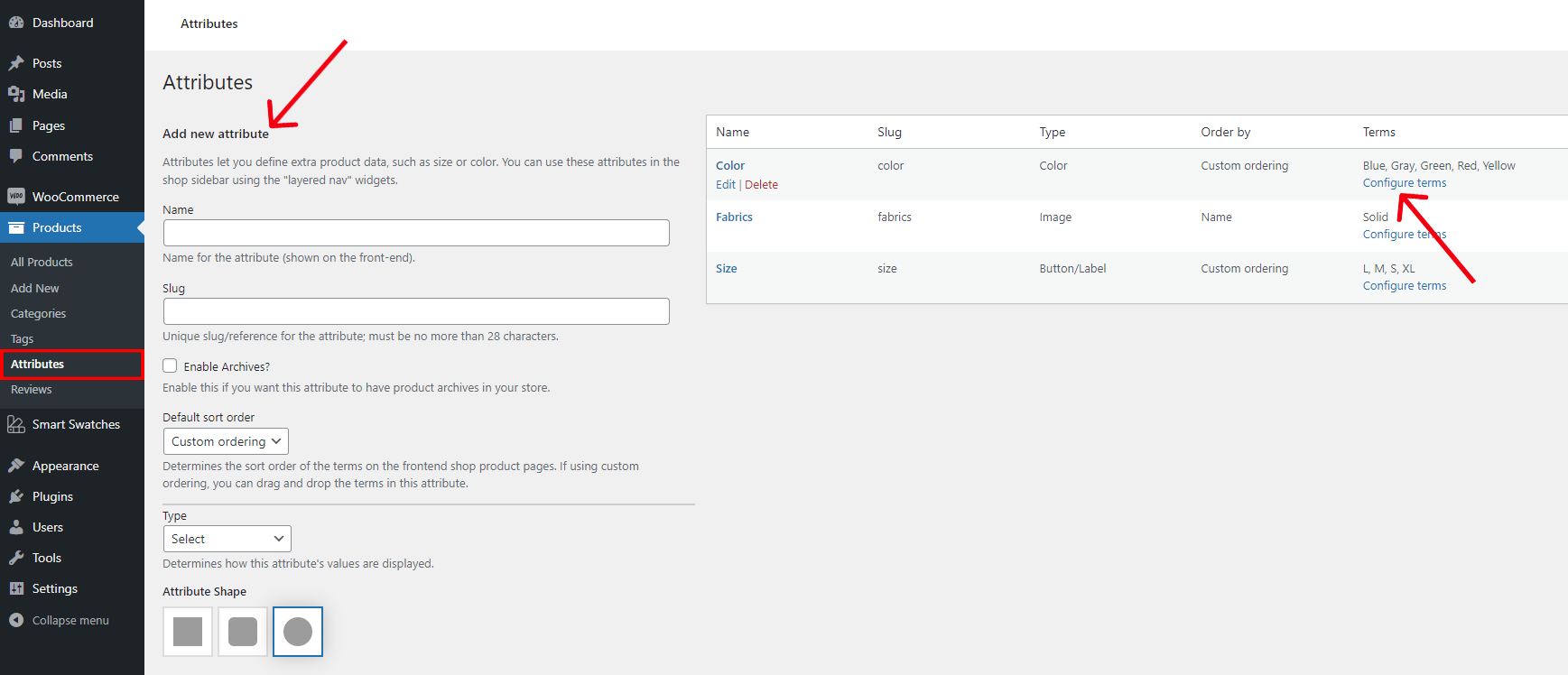
Configuring Smart Swatches
Go to the Smart Swatches from your dashboard menu to configure the swatches settings as you wish from 4 different tabs for your product page and shop page.