After purchasing the plugin, you may look forward to a quick guide where you will get all the information from installation to displaying the Quick View on the web pages. In this article, you will get step-by-step guidelines to use the plugin in no time.
Installation
After the download, you’ll find the files in a zip folder on your computer named woo-quick-view-pro.zip. Please follow the steps below to install the “WooCommerce Quick View Pro” version.
1. Go to your WordPress website Dashboard.
2. Navigate to Plugins→ Add New→ Upload Plugin.
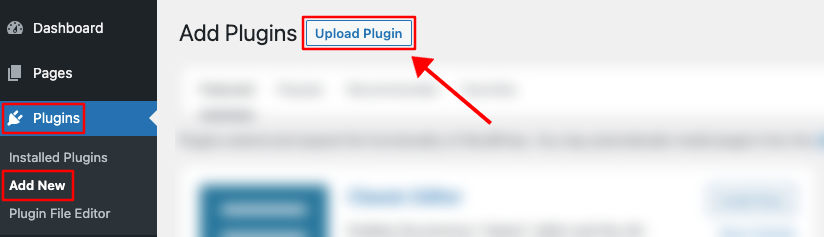
3. Once you click the “Upload Plugin” button, you will get the plugin upload option from your computer. Select the “woo-quick-view-pro.zip” file from your computer and click the “Install Now” button.
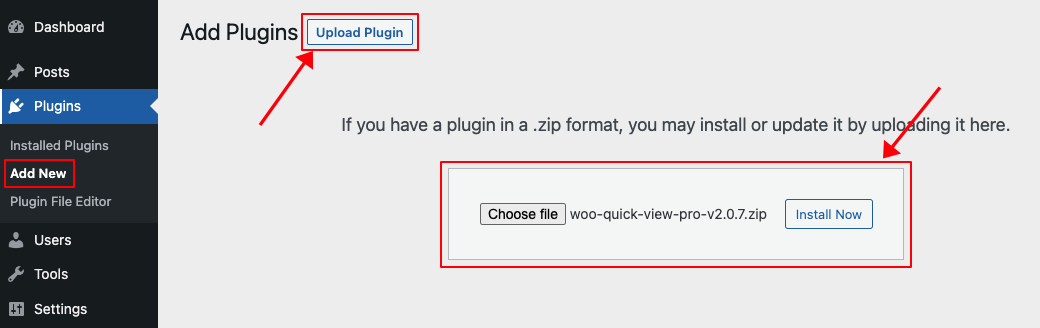
4. After successfully installing the plugin, click “Activate Plugin “ to activate the plugin.
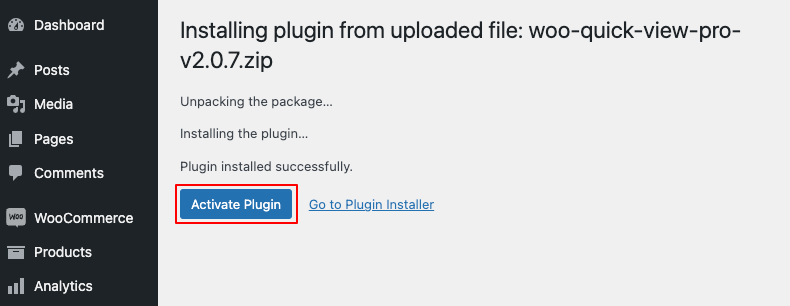
License key Activation
After activating the plugin, you will be redirected to the License Activation page. Get the License key from your Shapedplugin Account and insert it into the License Activation Field.
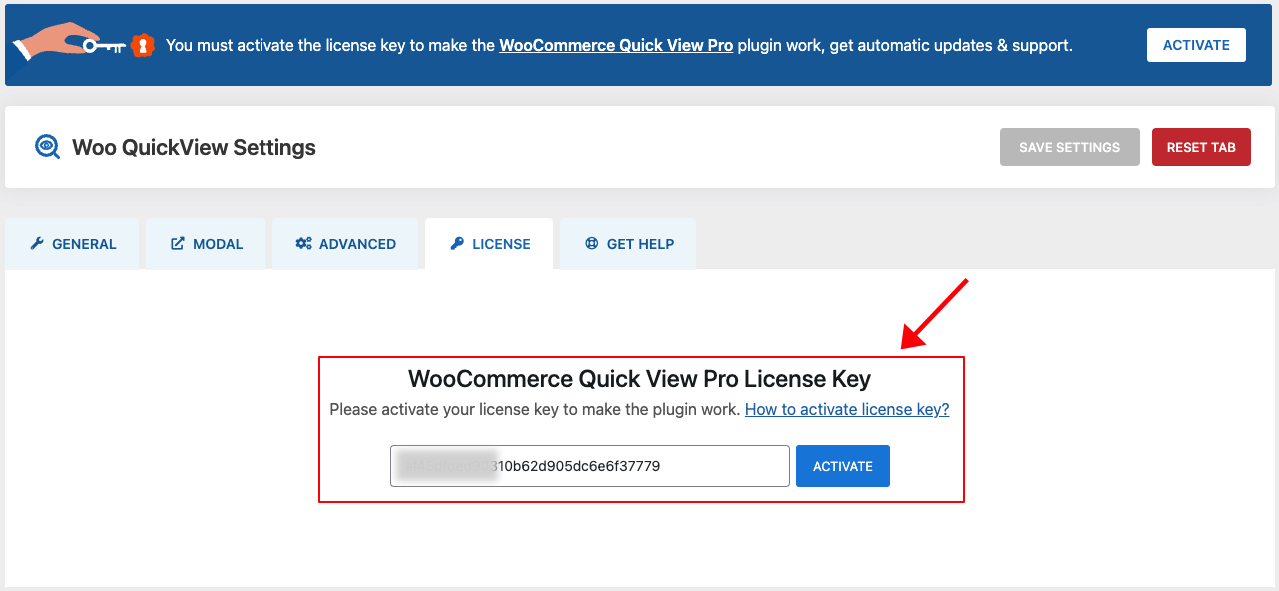
After activating the License Key, you are ready to show the Quick View of your products.
Display Product Quick View
Simply, Navigate to Quick View Menu > General > Enable Quick View.
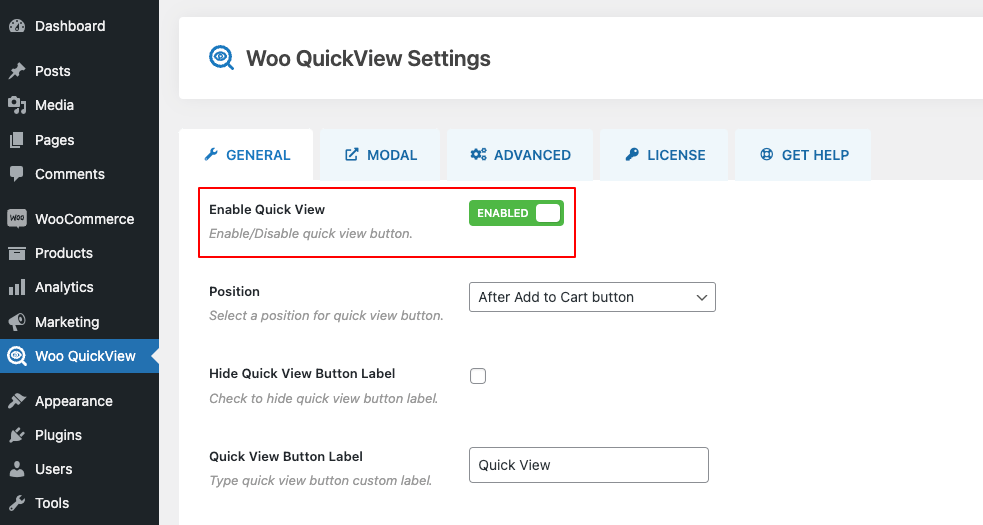
After doing so, go to your shop page, and you will see the quick view showing like below:

More Demos Here→
There are many options (Positions, Modal Types, Animations, and more) to customize the Quick View.
Watch the video to see the visual demonstration of the above steps: