Suppose, you have installed WordPress. If you do not know how to install WordPress, contact your hosting provider or see the documentation. We provide one of the easiest setups you will experience, it’s fast and highly intuitive. Simply follow these quick steps and enjoy the smooth work of the plugin.
For the plugin to work as it should, the WooCommerce plugin has to be installed and enabled.
Firstly, Download WooCommerce Quick View Pro.
- Download the Pro version from My Account→ Dashboard→ Downloads.
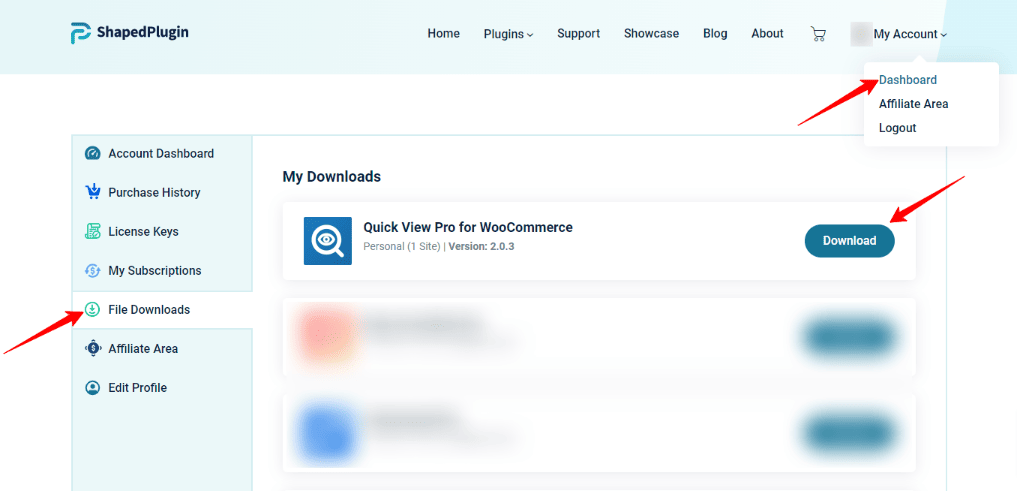
Secondly, Install WooCommerce Quick View Pro.
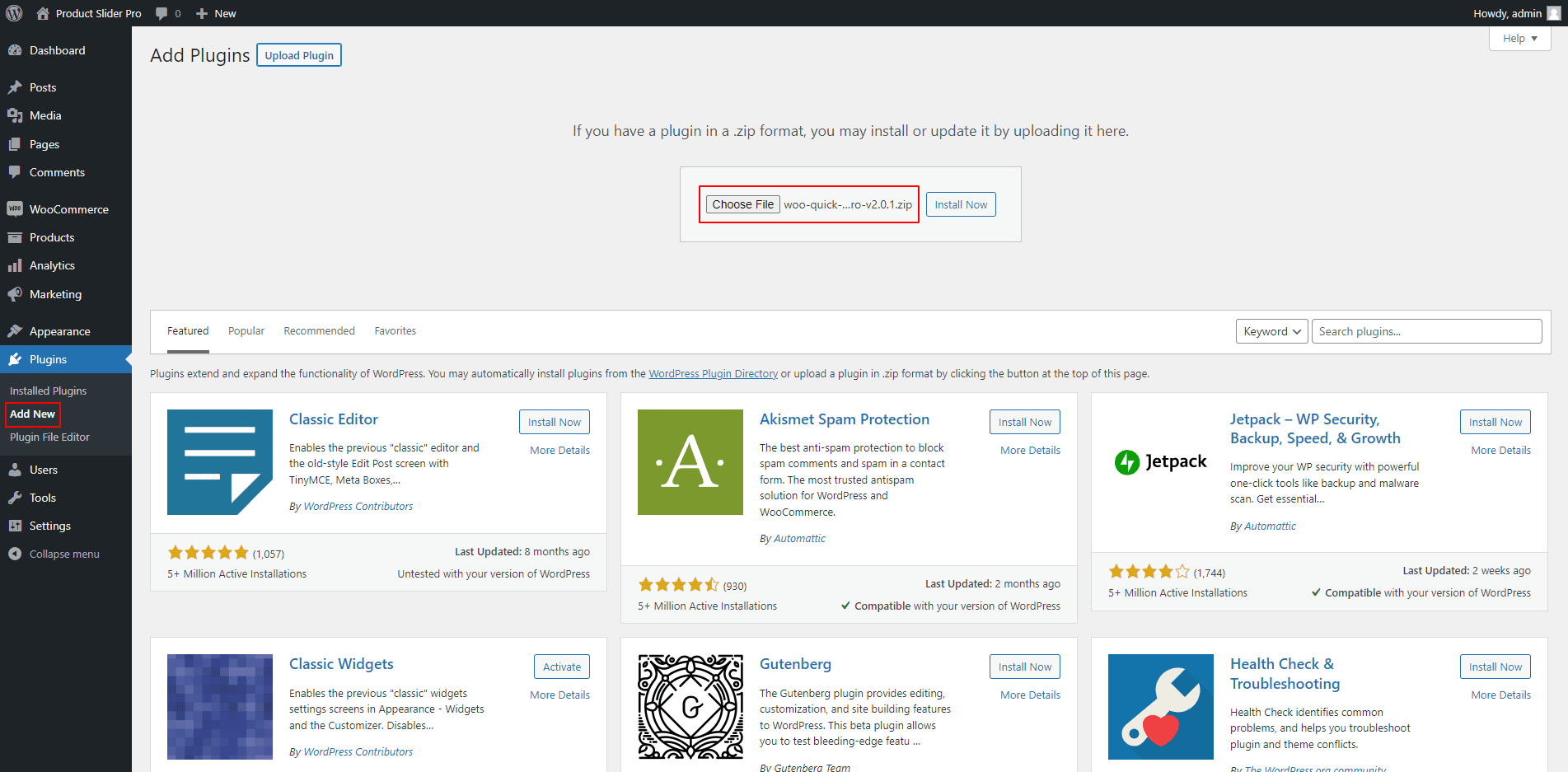
Now follow these steps below to install WooCommerce Quick View Pro.
- Log in to the WordPress Dashboard.
- Navigate to the Plugins→ Add New→ Upload Plugin.
- Click on Choose File and select the zipped file named woo-quick-view-pro.zip.
- Click on Install Now.
- Click on Activate Plugin button and insert the License key.
- After activating the WooCommerce Quick View Pro plugin, navigate to your store/shop page to get a quick view button beside the Add to Cart Button.