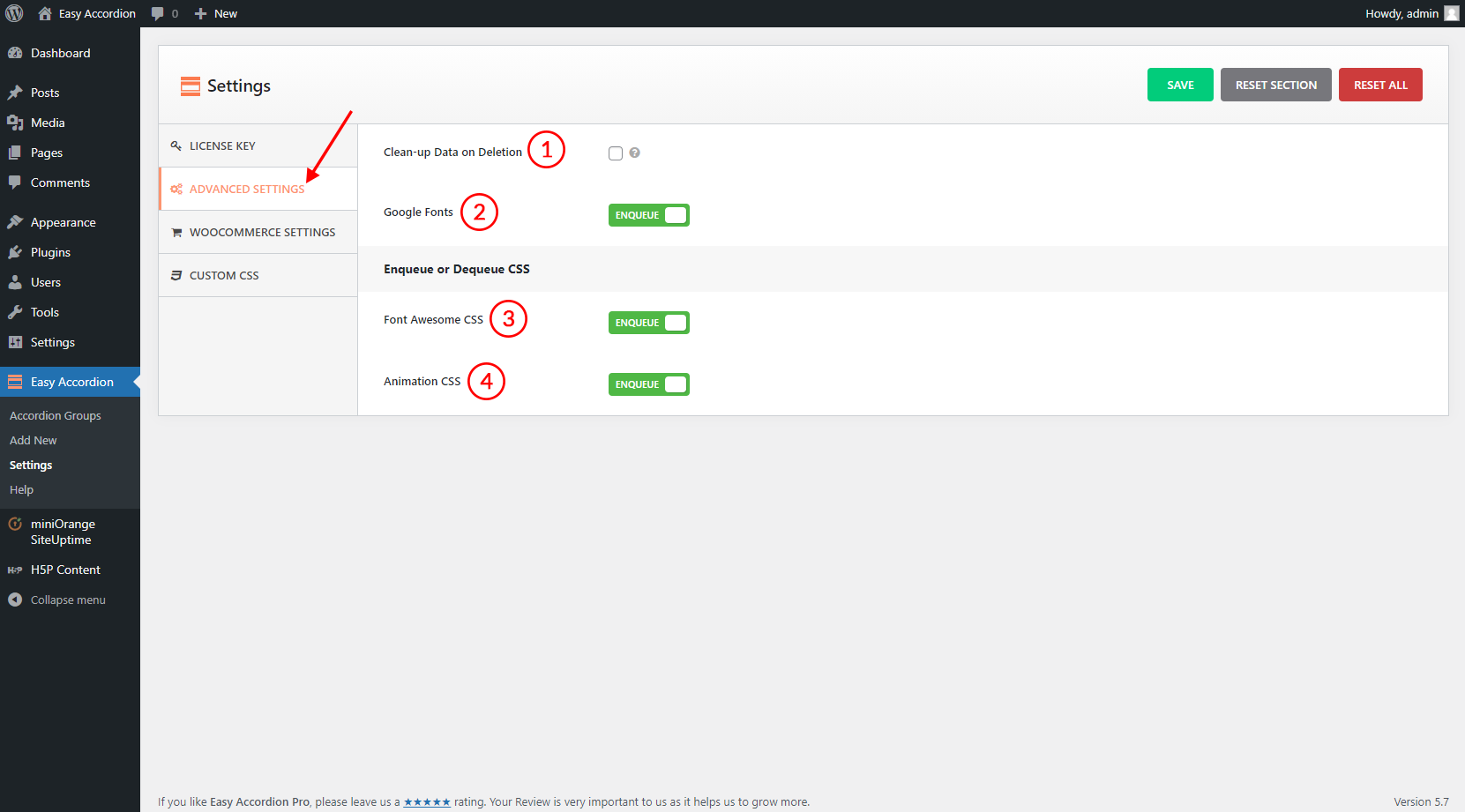
(1) Google Fonts: It is for the usage of Google Fonts with this plugin. If you want to use Google Fonts from the TYPOGRAPHY tab, it is to be set ‘ON’. If you don’t want to use Google Fonts, Turn ‘OFF’ from here.
(2) Clean Up Data on Delation: Generally, if the plugin is deleted from the dashboard, it keeps the plugin’s data like accordion configuration, content, etc in the database of the site. So, if you manually update/reinstall the plugin, all the previous data/accordion shortcodes will appear in the ‘All Accordions’ menu. So, it is unchecked by default. If you tick this checkbox, all the plugin’s data will be deleted when you delete the plugin from the dashboard.
(3) Font Awesome CSS: If it is turned ‘ON’, the ‘Font-Awesome’ icon will load. If it is turned ‘OFF’, the ‘Font Awesome’ icon won’t load.
If there is a ‘font-awesome.css’ file from the theme or other plugins, possibly the same file can be loaded multiple times. In this case, you can turn it ‘OFF’ from here to reduce the multiple loading of the same file. But, the icons will work as usual by loading code from another file.
(4) Animation CSS: If it is turned ‘ON’, the ‘Accordion Animation’ feature in the ‘Display Settings’ tab will work. If it is turned ‘OFF’, the animation feature won’t work.
If there is an ‘animation.css’ file from the theme or other plugins, possibly the same file can be loaded multiple times. In this case, you can turn it ‘OFF’ from here to reduce the multiple loading of the same file. But, the animation will work as usual by loading code from another ‘animation.css’ file.