After purchasing the plugin, you may look forward to a quick guide where you will get all the information from installation to displaying the Accordions on the web pages. In this article, you will get step-by-step guidelines to use the plugin in no time.
Installation
After the download, you’ll find the files in a zip folder on your computer named easy-accordion-pro.zip. Please follow the steps below to install the “Easy Accordion Pro” version.
1. Go to your WordPress website Dashboard.
2. Navigate to Plugins→ Add New→ Upload Plugin.
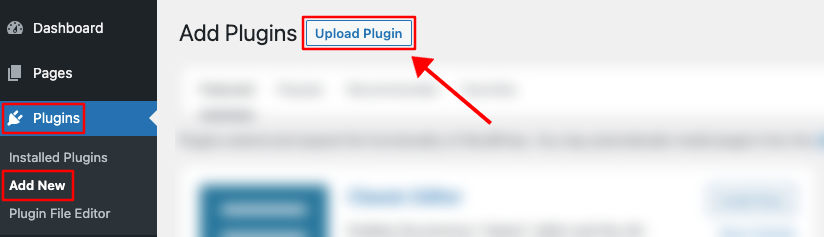
3. Once you click the “Upload Plugin” button, you will get the plugin upload option from your computer. Select the “easy-accordion-pro.zip” file from your computer and click the “Install Now” button.
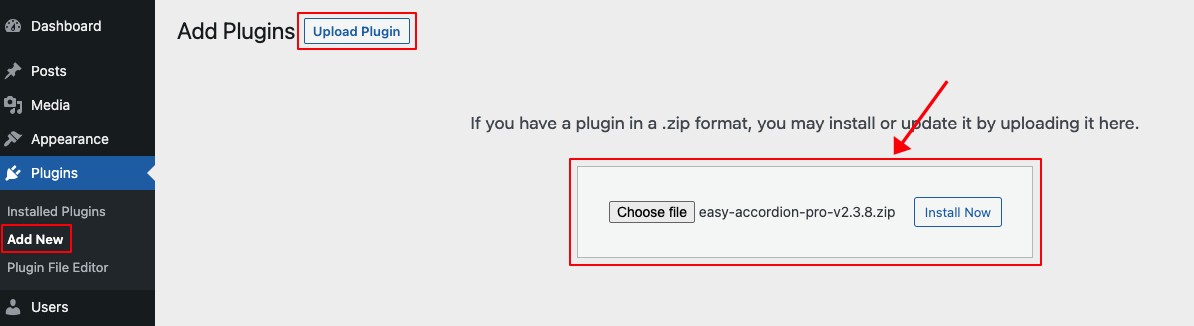
4. After successfully installing the plugin, click “Activate Plugin “ to activate the plugin.
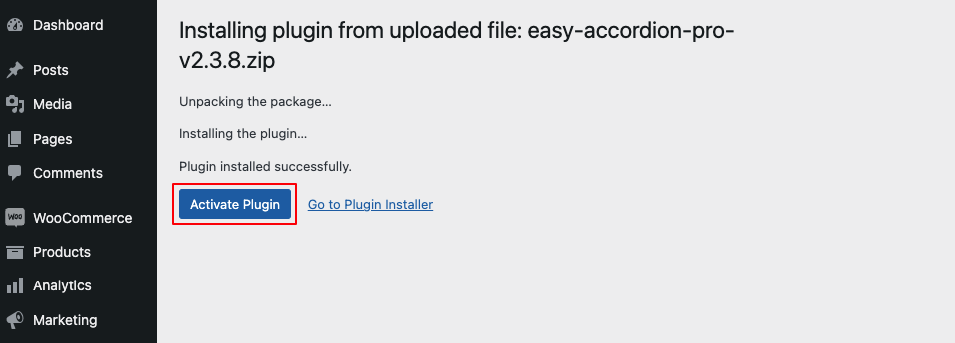
License key Activation
After activating the plugin, you will be redirected to the License Activation page. Get the License key from your Shapedplugin Account and insert it into the License Activation Field.
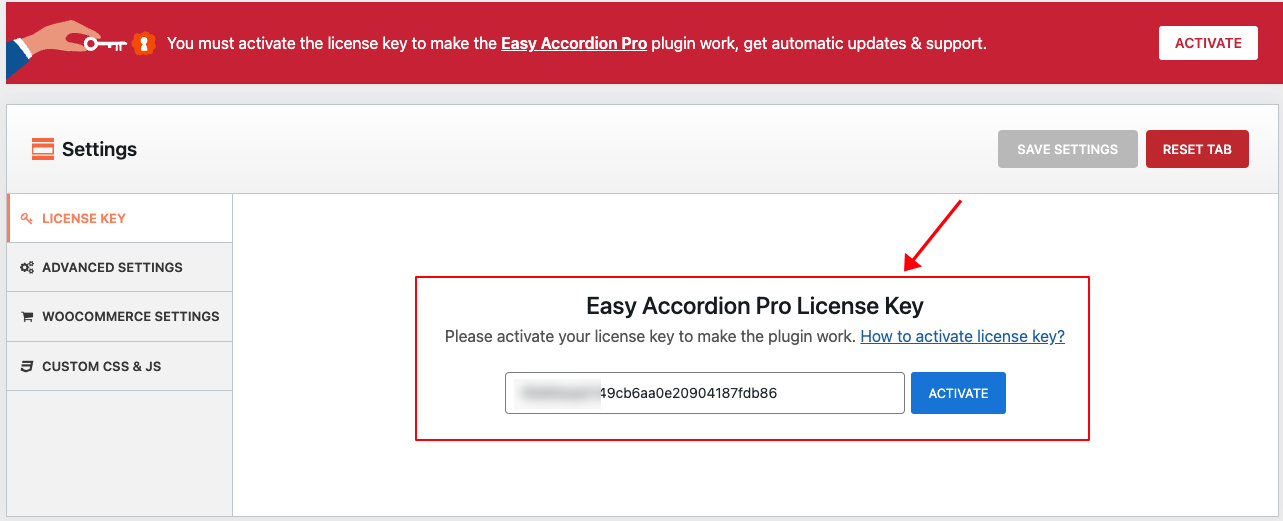
After activating the License Key, you are ready to create and display the Accoridons on your web pages.
Create an Accordion Showcase
Creating an Accordion Showcase is super easy. Follow the steps below.
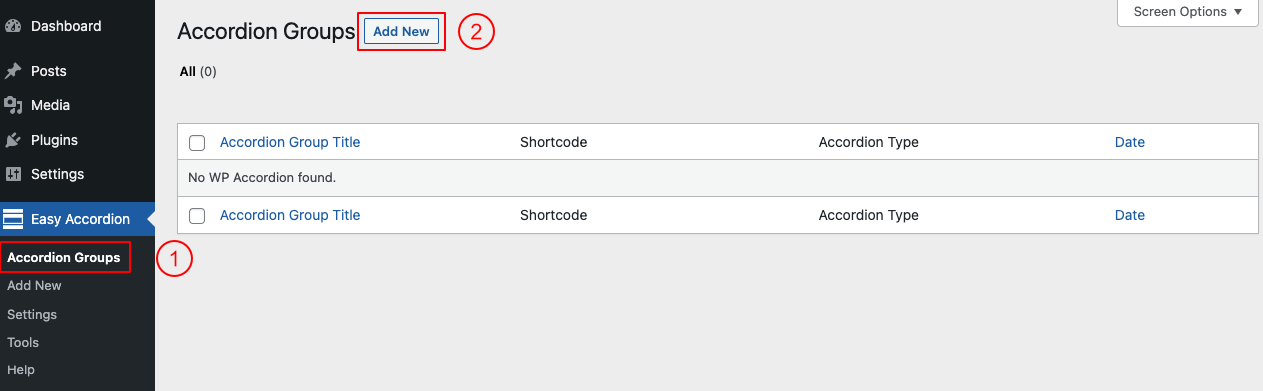
(1) Click on the Easy Accordion > Accordion Groups menu.
(2) Click on the Add New button.
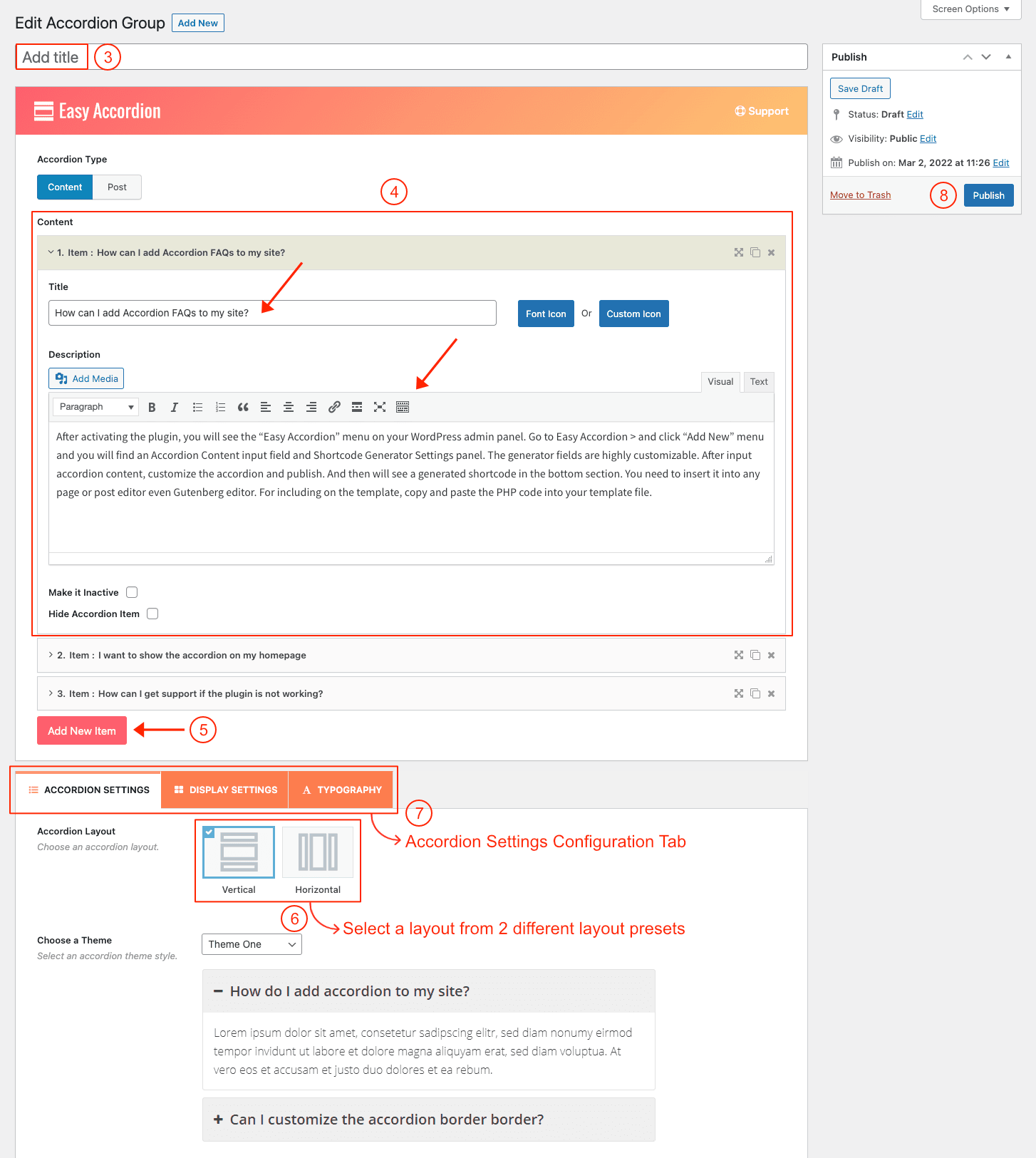
(3) Type a Section Title for your Accordion (optional).
(4) Type Accordion Title, Accordion Description, Accordion Icon. Description Fields Support Almost Everything like Text, Image, Code, Shortcode, iframe, etc.
(5) By clicking Add New Item, you can add as many Accoridon as you like.
(6) Select a Layout from→ the Accordion layout (Vertical and Horizontal).
(7) You can Customize the Accordion Generator Settings Tabs as you want.
(8) Then click on→ Publish Button.
Displaying the Accordion Showcase
After clicking on publish button, Copy the Shortcode and paste it into Webpages, Widgets, or anywhere you want to display it.
You can insert the shortcode in an Easy Accordion Pro Gutenberg block. Also, you can use a shortcode, text, or code block to insert the shortcode.
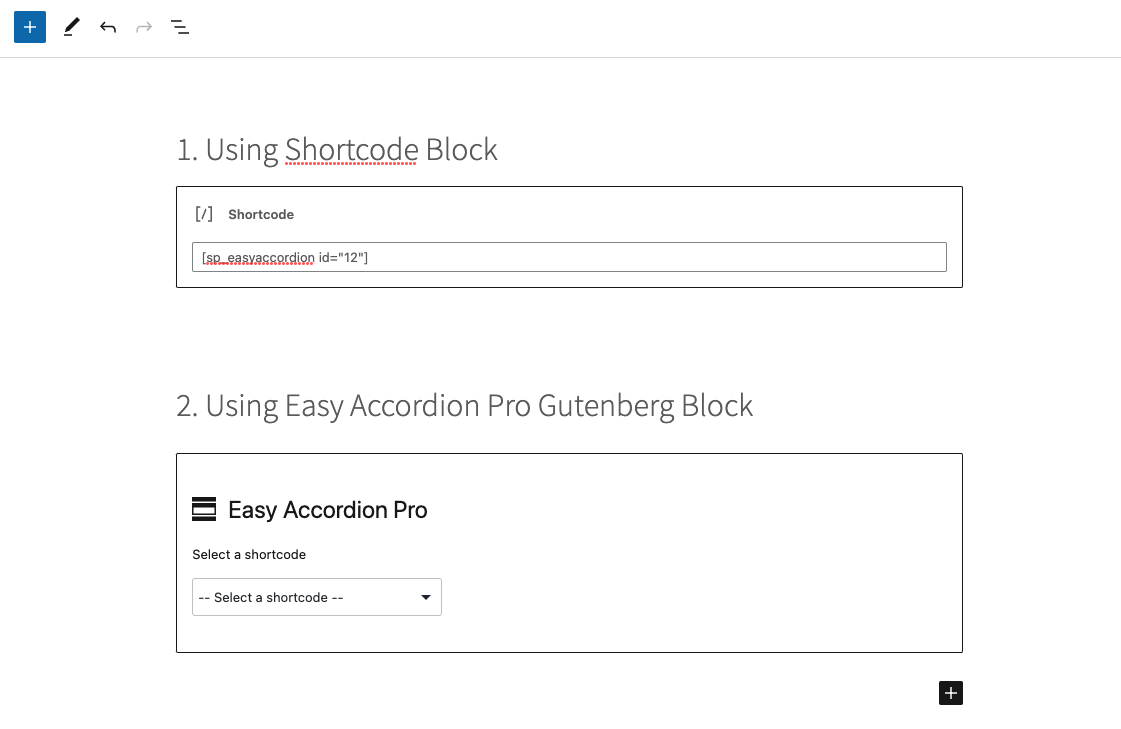
Accordion Showcase Demo
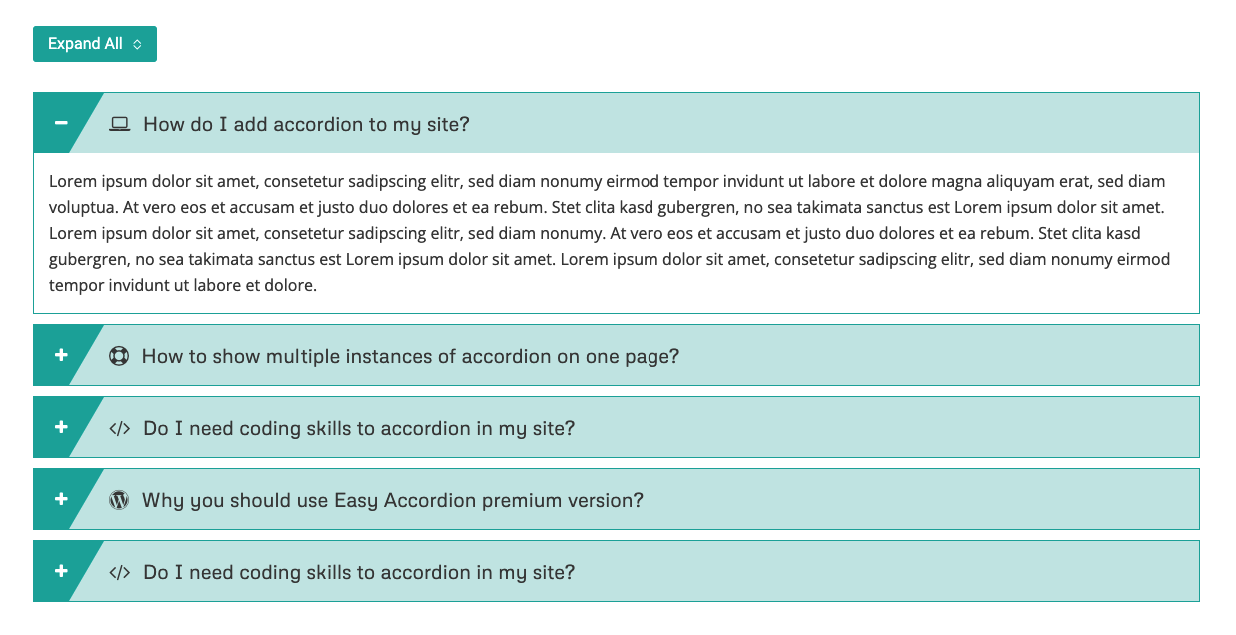
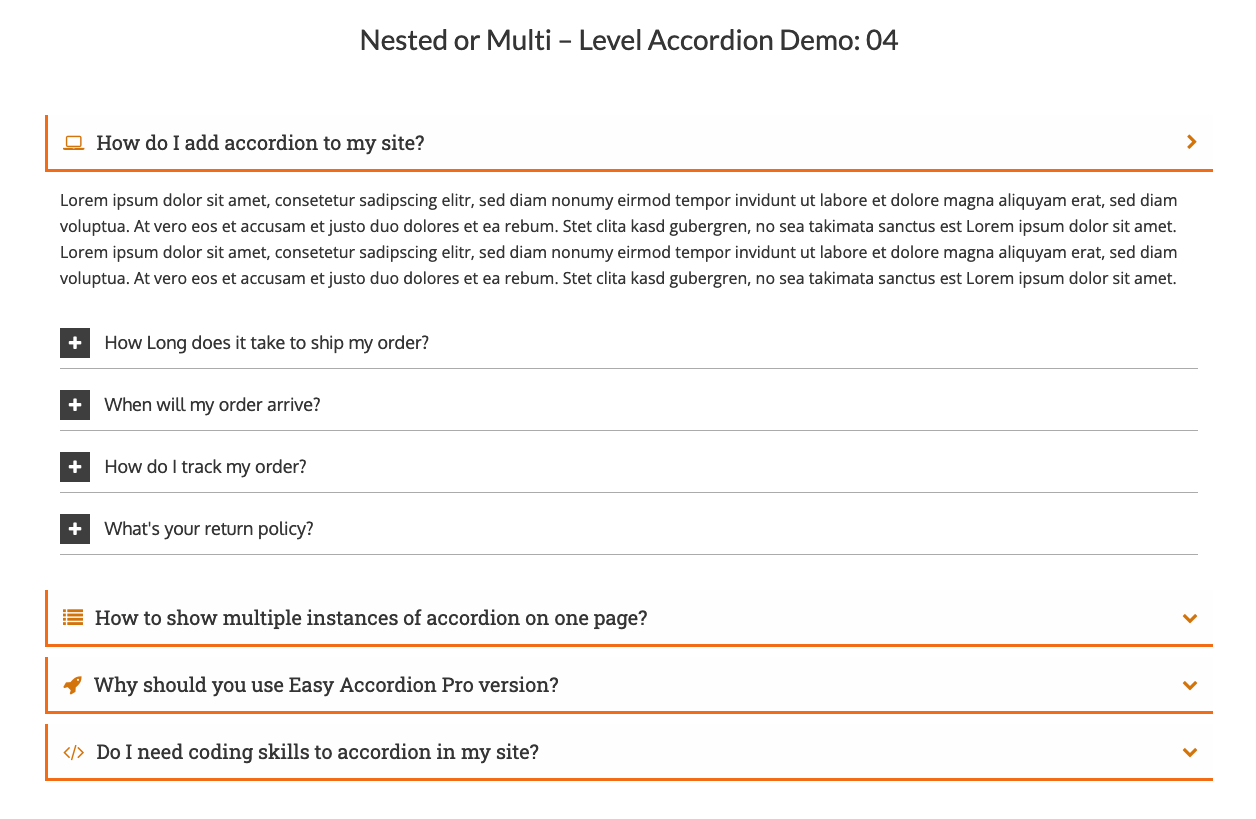
Find More Demos Here→