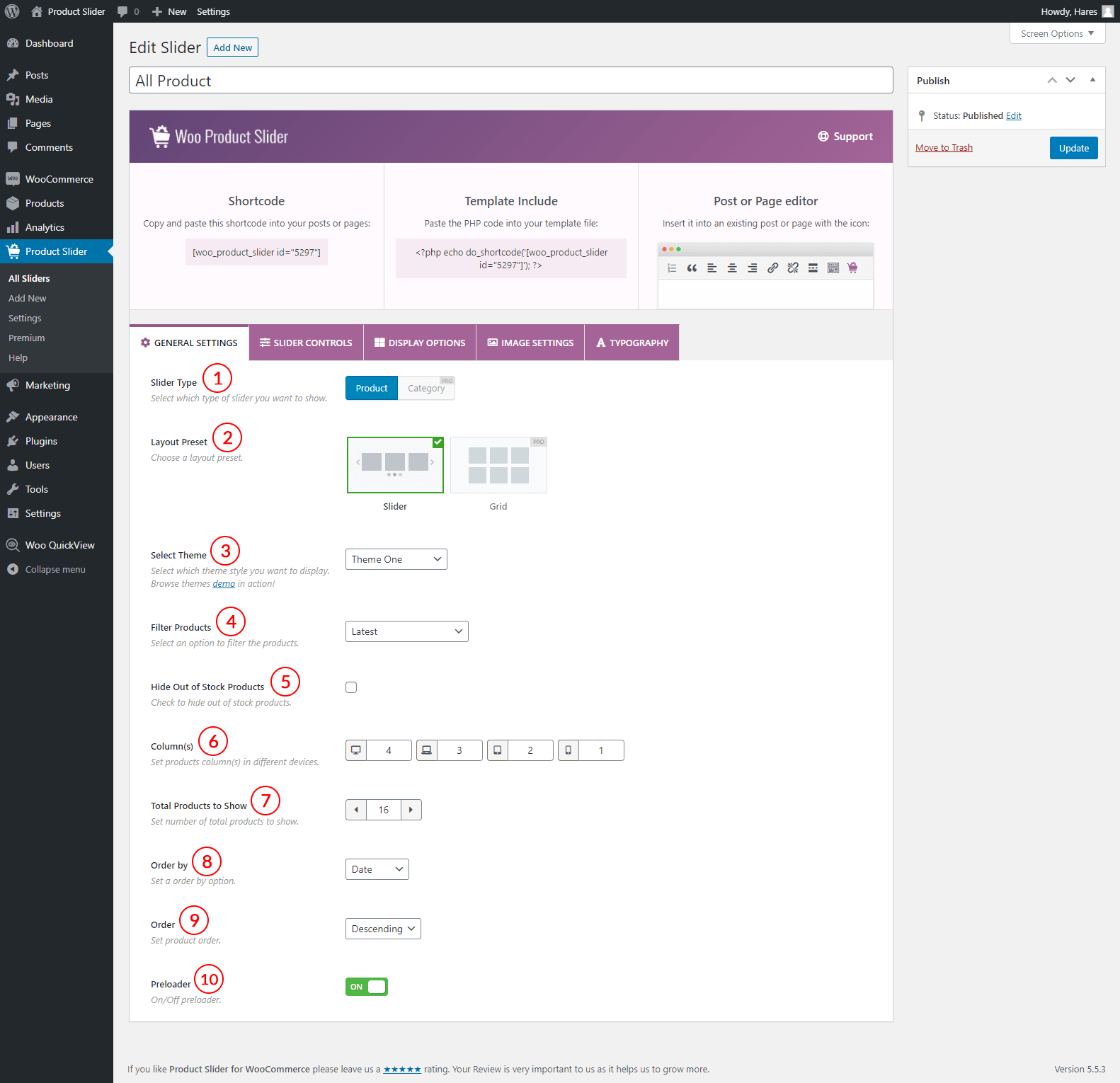
(1) Slider Type: Select the slider type. There are two different types of sliders. They are:
- Product
- Category (Pro)
(2) Layout Preset: Choose a layout preset for your slider. Two types of layouts are available-
- Slider
- Grid (Pro)
(3) Select Theme: Pre Designed themes are available for creating a professional and eye-catching product slider. Three themes are open for the free version and the rest are only available in the premium version.
(4) Filter Products: This feature allows you to filter your WooCommerce products based on different criteria. The following options are available to filter the products-
- Latest: If you select the Latest Products option to filter your products, then the latest uploaded products will be displayed in the slider.
- Featured: Featured products allow you to showcase specific products in different parts of your online store. If you select this option, the featured products will be visible in the slider.
- Category (Pro)
- Tag (Pro)
- Best Selling (Pro)
- Related (Pro)
- Upsells (Pro)
- Cross-sells (Pro)
- Top Rated (Pro)
- On Sale (Pro)
- Specific (Pro)
- Most Viewed (Pro)
- Recently Viewed (Pro)
- SKU (Pro)
- Attribute (Pro)
- Free (Pro)
- Exclude Category (Pro)
- Exclude Tag (Pro)
(5) Hide Out of Stock Products: Check the box if you don’t want to display out-of-stock products.
(6) Column(s): Set products column(s) in different devices. The following devices are available-
- Desktop
- Laptop
- Tablet
- Mobile
(7) Total Products to Show: Set the number of total products to show in the slider. The default value is 16.
(8) Order by: Select an option to order the products. The following options are available to order the products-
- ID
- Date
- Random
- Title
- Modified
(9) Order: Set product order. You can choose either a Descending or Ascending order.
(10) Preloader: It runs before loading your whole content. If your site contains heavy content, it will allow time to load your site and to be ready for your site content. You can either turn On or Off the preloader.