There are two different ways to install and activate the plugin.
1. Automatic Installation (Easiest Way)
To do an automatic install of WooCommerce QuickView follow the process below:
- Login to your WordPress dashboard.
- Navigate to the Plugins menu, and click Add New.
- In the search field type Quick View for WooCommerce or Quick View for WooCommerce by ShapedPlugin.
- Once you have found it simply click on the Install and Activate button.
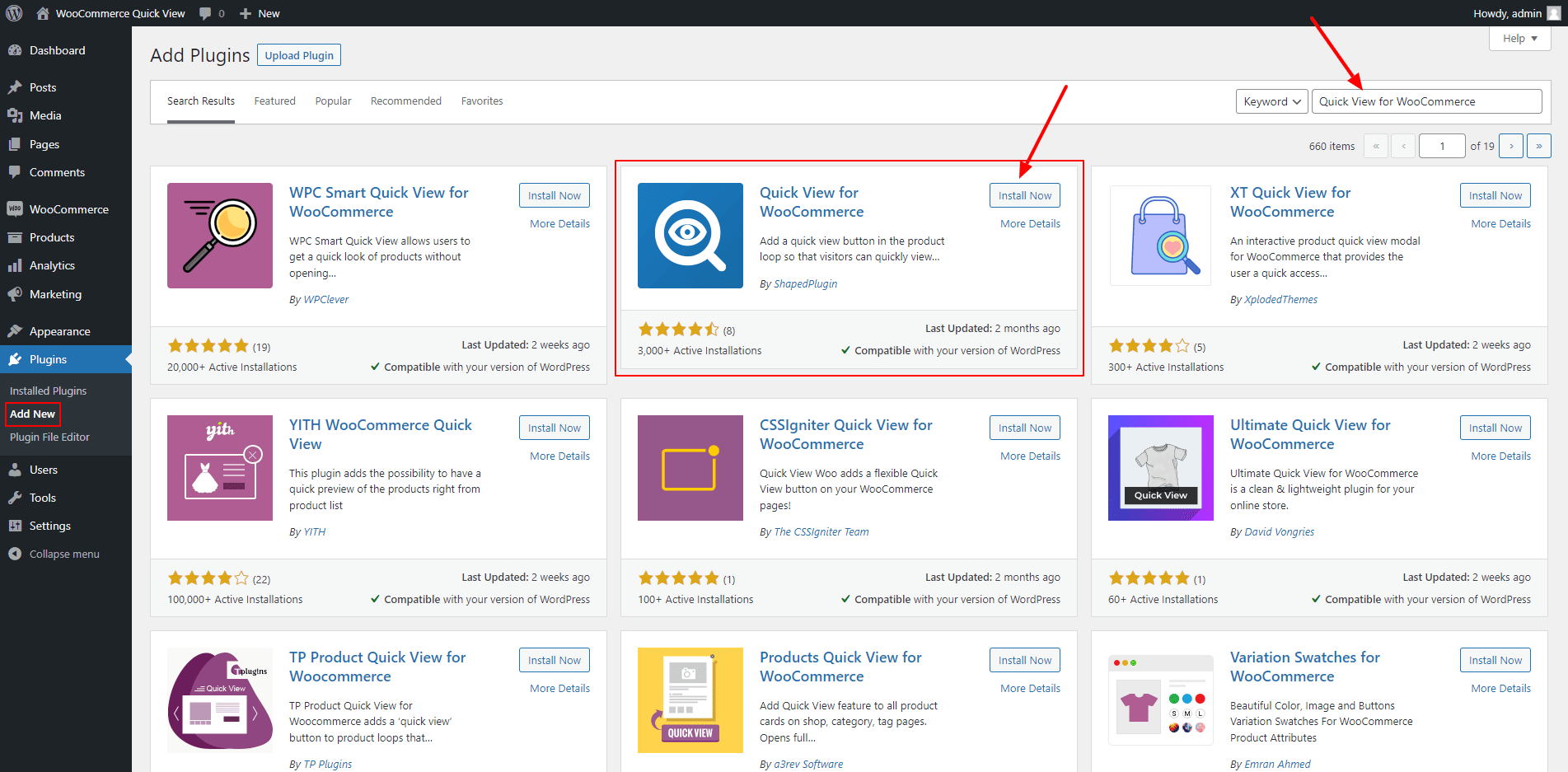
2. Manual Installation
A. Uploading in WordPress Dashboard
- Download woo-quick-view.zip from WordPress.org.
- Navigate to the Plugins → Add New in your WordPress Dashboard.
- Navigate to the Upload area.
- Select woo-quick-view.zip from your computer.
- Click Install Now.
- Activate the plugin in the Plugins dashboard.
B. Using FTP
- Download woo-quick-view.zip from WordPress.org.
- Extract the woo-quick-view directory to your computer.
- Upload the woo-quick-view directory to the /wp-content/plugins/directory
- Activate the plugin in the Plugin dashboard.
The WordPress codex contains instructions on how to install a WordPress plugin.