Creating a Testimonial View is super easy and fast. It can be done within a minute. A-Z guidance has been described here for the first time or new user.
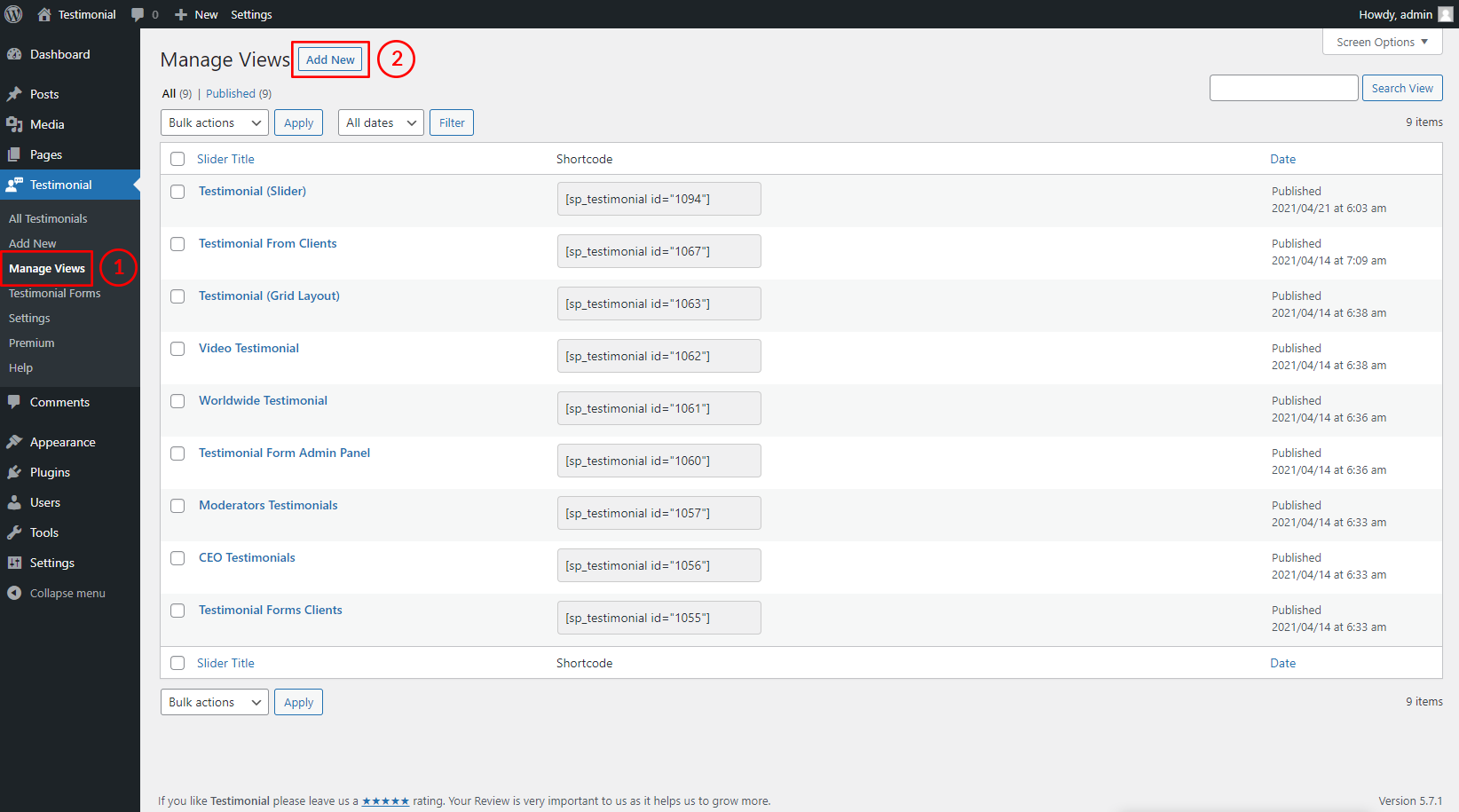
(1) Click on the Testimonial Views menu.
(2) Click on the Add New button.

(3) Type a Testimonial View Title used as a Section Title for your carousel (optional).
(4) You can Customize the required Testimonial View Generator Setting Tabs as you want.
(5) Select Slider Layout Preset.
And then click on→ Publish/Update and you will see a View Shortcode/PHP Code under the Testimonial View title.
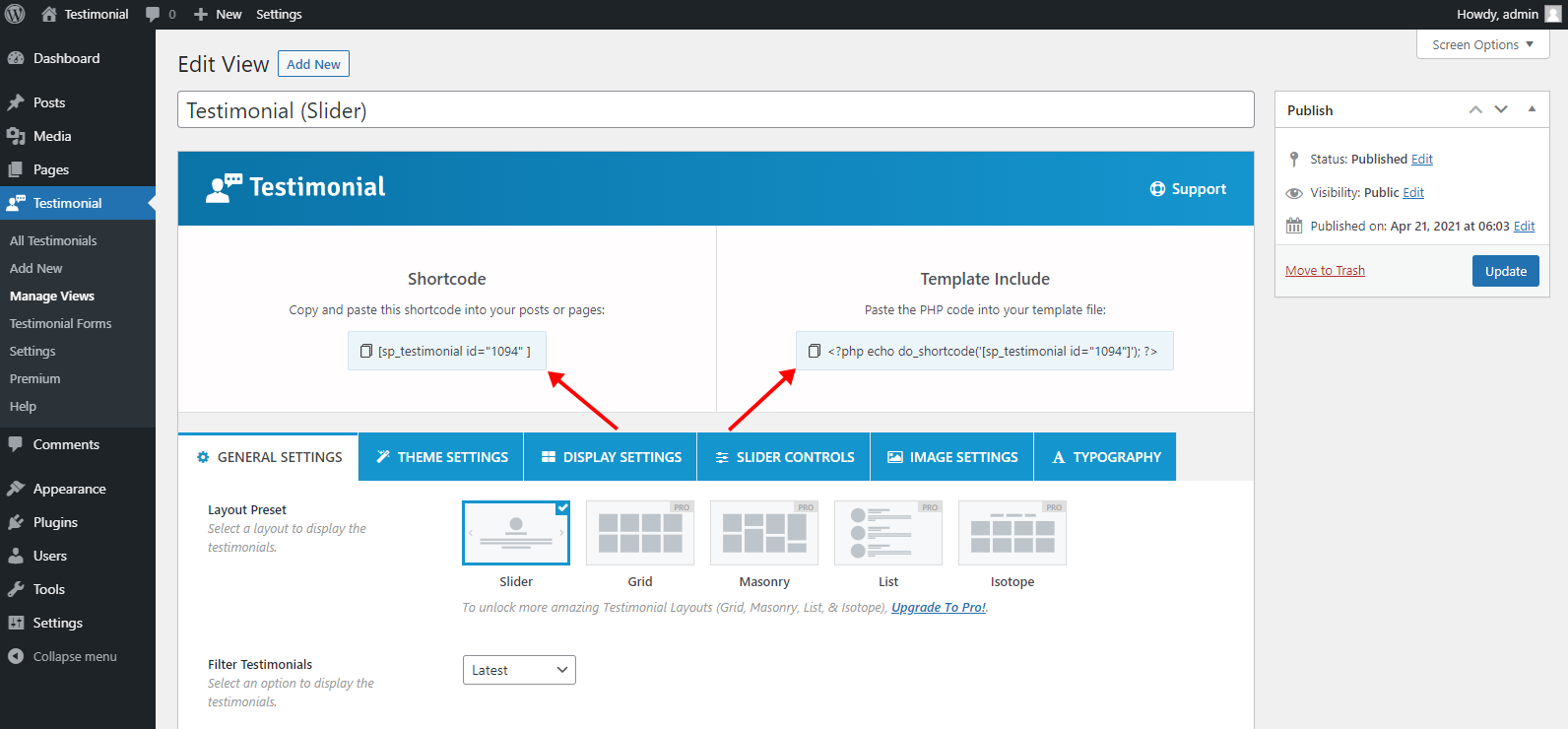
Copy the Shortcode/PHP Code.
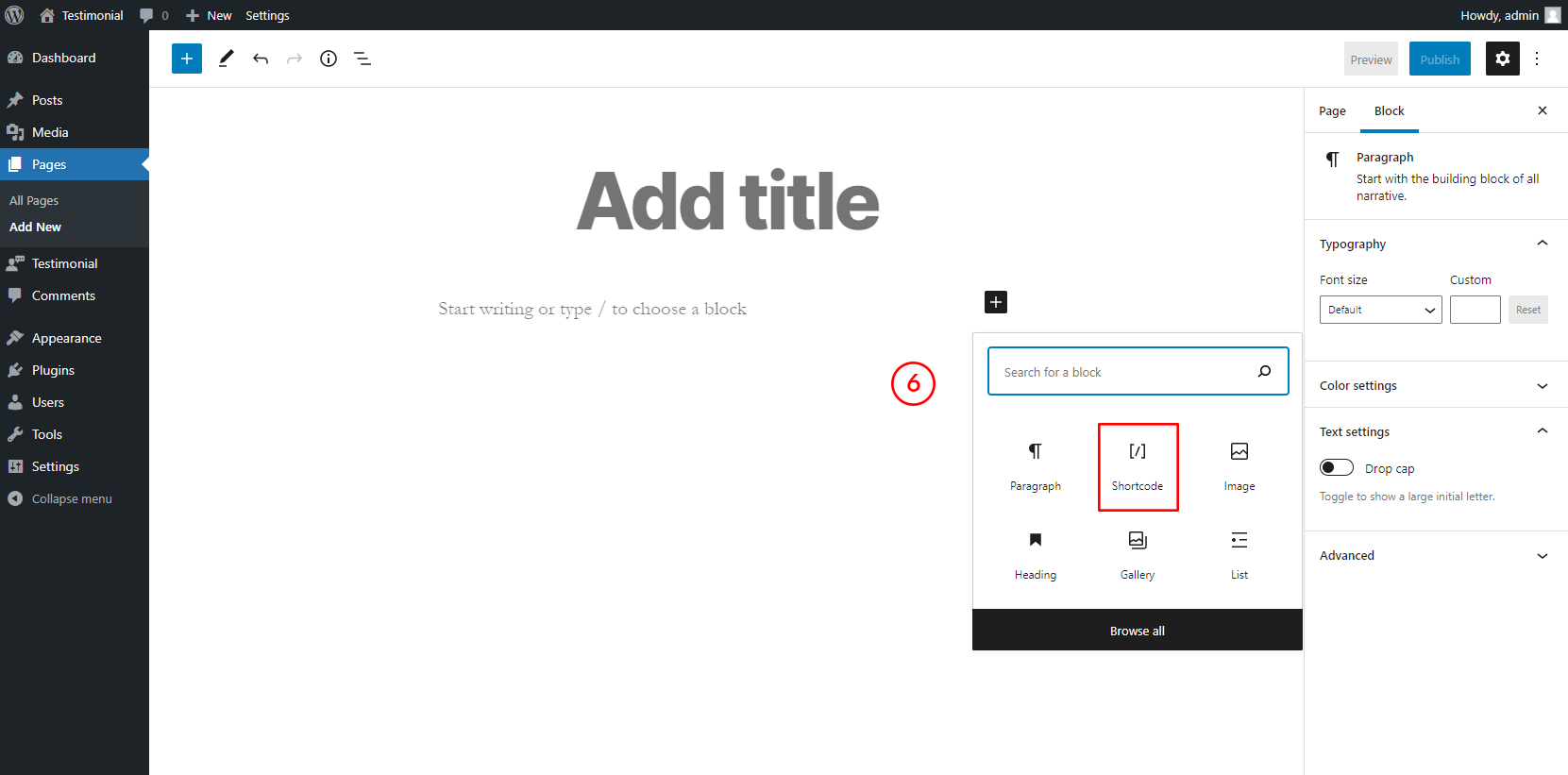
(6) Paste the Testimonial View shortcode to your post or page or anywhere on your site.
FAQs:
Q: How to add the Testimonial View to your theme PHP files?
Ans: Paste the PHP code into your template file:
<?php echo do_shortcode( '[sp_testimonial id="xxx"]' ); ?>
P.S. Note: Please use your shortcode ID instead of xxx